9.5 Reconciling Devices with Dummy Device Objects During Registration
ZENworks 11 enables you to create a device object in the zone prior to actually registering the device with the zone. This feature allows you to pre configure all the variables and other configurations for a given device prior to booting the device.
You can create dummy device objects and register them in the Management Zone by importing their information from a comma-separated value (CSV) file. This creates managed workstation device objects in the database. Later, when the Primary Agent is deployed to these devices, the ZENworks Reconcile settings (hostname, serial number, and MAC address) are used to reconcile the new Primary Agent to the device object that has already been registered in the database. This helps you to avoid the possibility of duplicates in the database during the registration of the devices in the Management Zone.
Review the following sections:
9.5.1 Creating Dummy Device Objects
You can create dummy device objects that are added to the ZENworks database in one of the following ways:
Manually Creating a Dummy Device Object
-
Ensure that you have created registration keys as explained in Section 9.2.1, Creating a Registration Key.
-
In ZENworks Control Center, click the tab.
-
In the Devices Tasks panel, click .
The Add Device wizard is displayed.
-
On the Device Attributes and Registration Key page, provide the following information used to identify and register the device in the ZENworks database:
Registration Key: Select a registration key to use when registering the device. The key must already exist.
Host Name: Specify a hostname for the device. For example: workstation1.
The hostname appears as the first part of the DNS name (for example, workstation1.company.com. Because of DNS limitations, the maximum number of characters that can be used in the hostname is 63.
Serial Number: Specify the device’s serial number if you want to later reconcile a managed device with this dummy device object based on the serial number.
MAC Address: Specify the device’s MAC address if you want to later reconcile a managed device with this dummy device object based on the serial number. MAC address is a 12-digit alphanumeric string in which you can use a hyphen (-) or a colon (:) as separator. You can specify the MAC address in one of the following formats.
-
xxxxxxxxxx
-
xx-xx-xx-xx-xx
-
xx:xx:xx:xx:xx
-
-
Review the information and, if necessary, use the button to make changes to the information. Click to add the device.
A workstation device object with the hostname that you specified in Step 4 is created in the ZENworks database and is registered in the Management Zone. To view the device object in ZENworks Control Center, click > > the folder.
Creating Dummy Device Objects by Using a CSV File
-
Using a text editor, create a CSV file with the following fields as an entry for each device objects:
-
WS_1.0. This is the first field that must be specified for each entry. You must not change it.
-
hostname
-
serial number
-
MAC address
Use the following format to list the devices in the file:
WS_1.0, hostname of the device being registered or imported, serial number, MAC address
The value for hostname is mandatory, and the values for serial number and MAC address are optional.
A sample CSV file is as follows:
WS_1.0,img-linux1,121456125622,000C298062A8 WS_1.0,img-linux2,121456125623,000C29935FF8
-
-
Log into ZENworks Control Center.
-
Click the tab.
-
In the Device Tasks panel, click .
The Import Devices dialog box is displayed.
-
Specify or click
 to browse for and select a key to use when registering the device. The key must already exist.
to browse for and select a key to use when registering the device. The key must already exist.
To create a registration key in ZENworks Control Center, see Section 9.2, Creating Registration Keys and Rules.
-
In the option, browse for and select the CSV file that you created in Step 1.
-
Click .
The device entries listed in the CSV file are created as workstation device objects in the database and are registered in the Management Zone. To view the device objects in ZENworks Control Center, click > > the folder.
9.5.2 Reconciling the Devices
-
In ZENworks Control Center, click the tab.
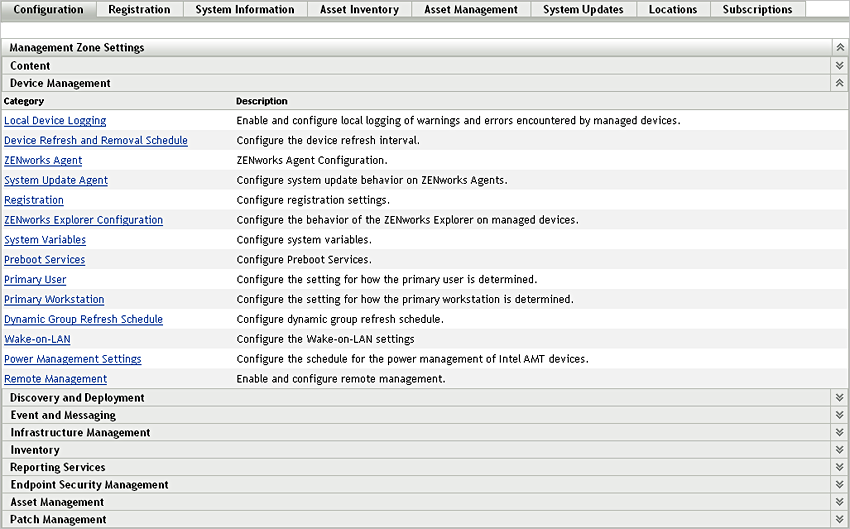
-
In the Management Zone Settings panel, click , then click to display the Registration page.
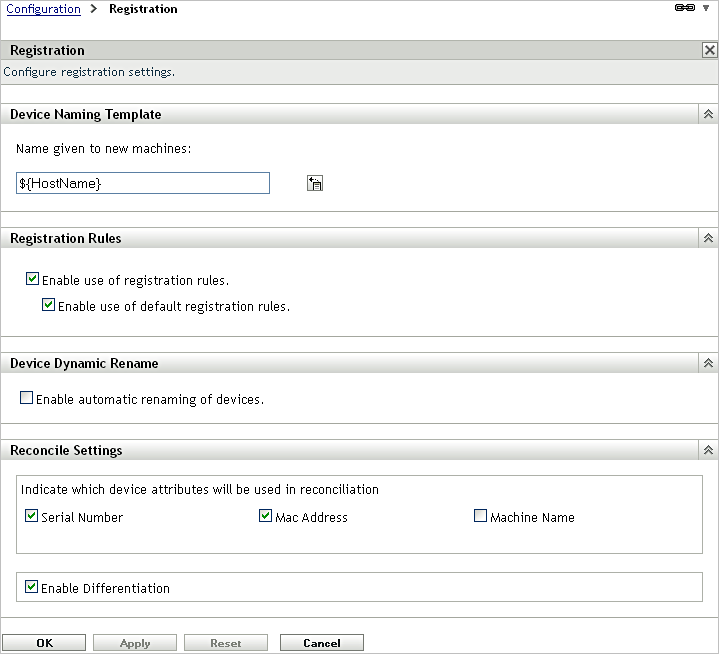
-
In the Reconcile Settings panel, indicate which device attributes will be used in reconciliation.
You can choose to reconcile the devices with the dummy device objects by using one or more of the following attributes:
-
-
-
(hostname)
By default, and are selected.
For example, if you choose to reconcile a device based on its , the device is reconciled with the dummy device object during its registration with the ZENworks server only if the device’s MAC address is identical to that of an existing dummy device object.
-
-
(Conditional) If you want to differentiate between devices with the same reconciliation attributes (Serial Number, MAC Address, and Machine Name), select the check box.
By default, the check box is selected. The Enable Differentiation is effective only if a minimum of two reconciliation attributes (Serial Number, MAC Address, and Machine Name) of a device match with that of the dummy device object.
If you do not select the check box and if you select more than one reconciliation attribute, the device is reconciled with the dummy device objects even if only one attribute matches. For example, if you have deselected the check box and have selected Serial Number and MAC address reconciliation attributes, the device is reconciled with the dummy device object if its Serial Number or MAC address is identical to that of the dummy device object.
-
Click > .