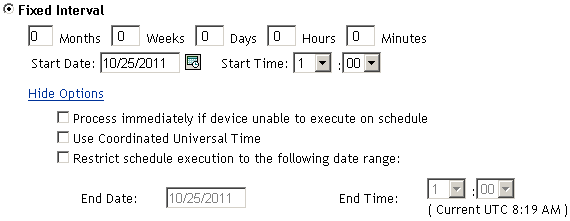4.2 Configuring the Schedule for Discover Applicable Update Bundles
-
Click the Configuration tab in the left panel to display the Configuration page:
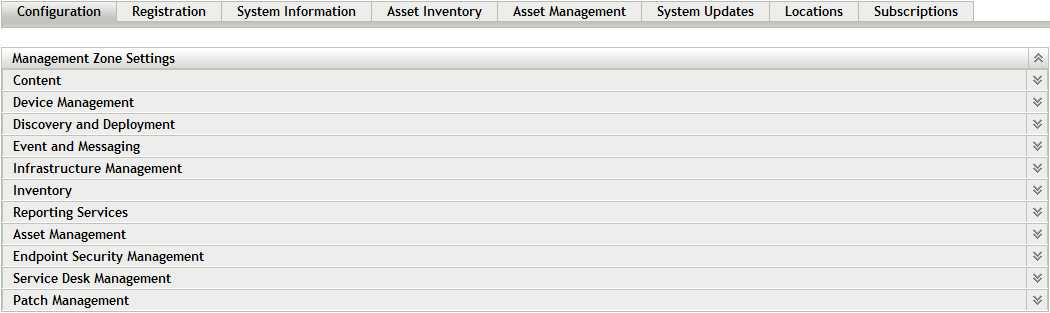
-
Click Patch Management to display the eight links (Subscription Service Information, Schedule Discover Applicable Update Bundles, Configure HTTP Proxy, Subscription Download, Patch Subscription Credentials, Mandatory Baseline Settings, Email Notification, and Dashboard and Trending):
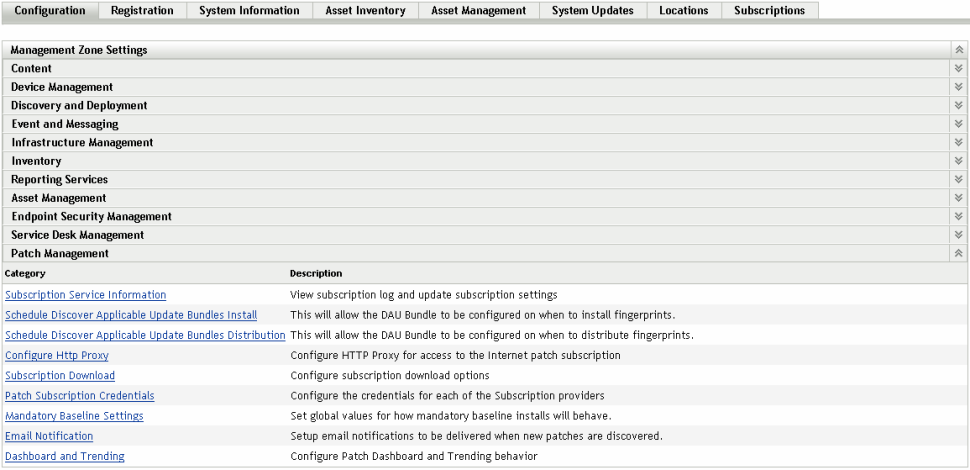
-
Click the Schedule Discover Applicable Update Bundles link. The Schedule Discover Applicable Update Bundles page appears:
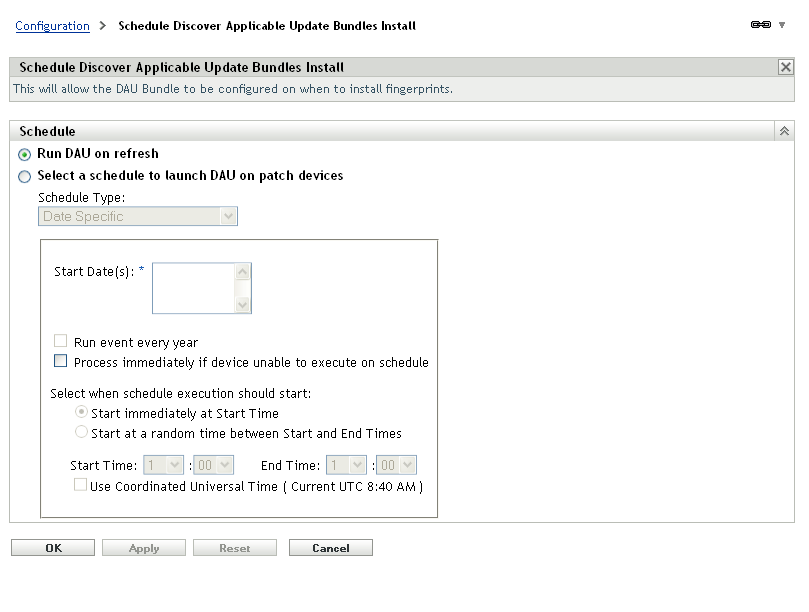
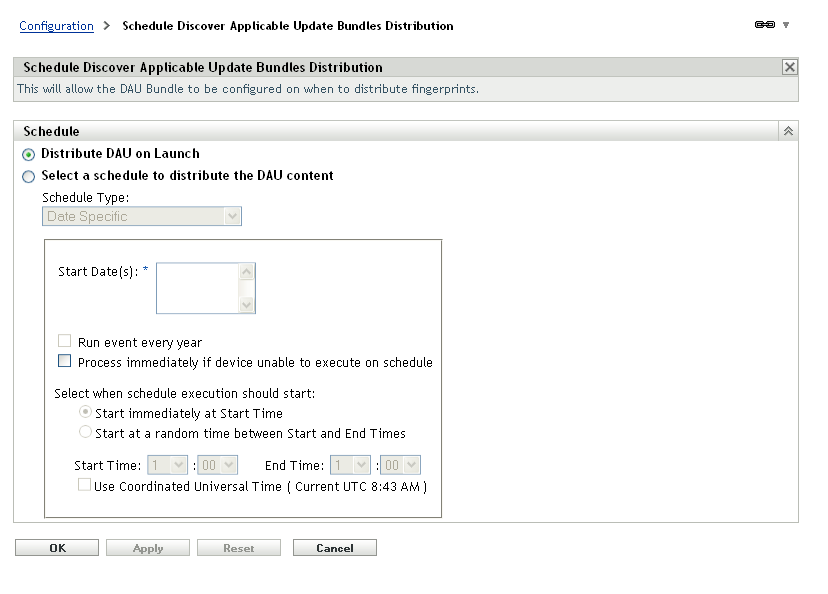
The Schedule Discover Applicable Update Bundles page enables you to configure DAU schedules for the devices in your network. You can decide when to run the DAU on network devices as well as specify when to distribute bundle content through the DAU.
The following table describes the main options on the Schedule Discover Applicable Update Bundles page:
Item
Description
Run DAU on refresh
Lets you initiate DAU action when the Agents on the managed devices are refreshed.
Select a schedule to launch DAU on patch devices
Lets you specify a schedule when the DAU will run.
Distribute DAU on launch
Lets you deploy bundle content immediately.
Select a schedule to distribute the DAU content
Lets you specify a schedule when DAU bundles will be distributed to devices.
The following table describes the action of each button on the page:
Button
Action
OK
Enables you to go back to the Configuration page.
Apply
Enables you to save the data entered in the text fields.
Reset
Enables you to reset the data entered in the text fields.
Cancel
Enables you to cancel the last action performed.
If you decide to set a schedule for running the DAU and distributing bundle content, you will need to select a schedule type as follows:
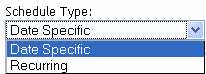
Patch Management offers two types of schedules to determine when a DAU is run and bundle content is distributed.
-
Select Date Specific to schedule the deployment to your selected devices according to the selected date.
-
Select Recurring to start the deployment on the selected day at a selected time, repeat the deployment every day/week/month, and if defined, end on a specific date.
-
The following sections provide more information on schedule types:
4.2.1 DAU Schedule: Date Specific
When you select Date Specific, the selected DAU Schedule section appears as shown in the following figure:
Figure 4-1 DAU Schedule Section for the Date Specific Schedule Type
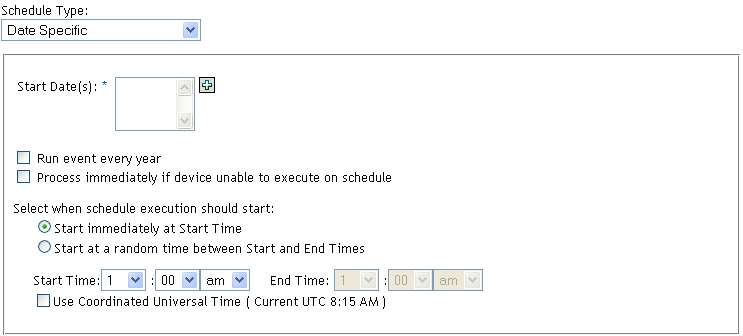
Use this page to set the following options:
-
Start Date: Enables you to pick the date when you need to start the desired action. To do so, click the
 icon to open the calendar and pick the date. To remove the selected date, click the
icon to open the calendar and pick the date. To remove the selected date, click the  icon.
icon.
-
Run event every year: Ensures that the desired action starts on a selected date at a selected time, repeats every year, and if defined, ends on a specific date.
-
Process immediately if device unable to execute on schedule: Ensures that the desired action starts immediately if the device could not execute on the selected schedule.
-
Select when schedule execution should start: There are two options to enable you to select the start time of the schedule execution namely:
-
Start immediately at Start Time: Deactivates the End Time panel and starts the action at the start time specified. In this option, you must set the start time in the Start Time panel:

-
Start at a random time between Start Time and End Times: Activates the End Time panel next to the Start Time panel. You can specify the end time and the start time so that the action occurs at a random time between them. The End Time panel appears as follows:

In both time panels, the first drop-down list enables you to select the hour, the second drop-down list enables you to select the minute, and the third drop-down list enables you to select am and pm.
Selecting the Use Coordinated Universal Time check box enables you to schedule the desired action at the same time, regardless of time zone differences. Coordinated Universal Time (UTC), also known as World Time, Z Time, or Zulu Time, is a standardized measurement of time that is not dependent upon the local time zone. Deselecting UTC schedules the distribution at the local time.
-
4.2.2 DAU Schedule: Recurring
When you select Recurring, the selected DAU Schedule section appears as shown in the following figure:
Figure 4-2 DAU Schedule Section for the Recurring Schedule Type
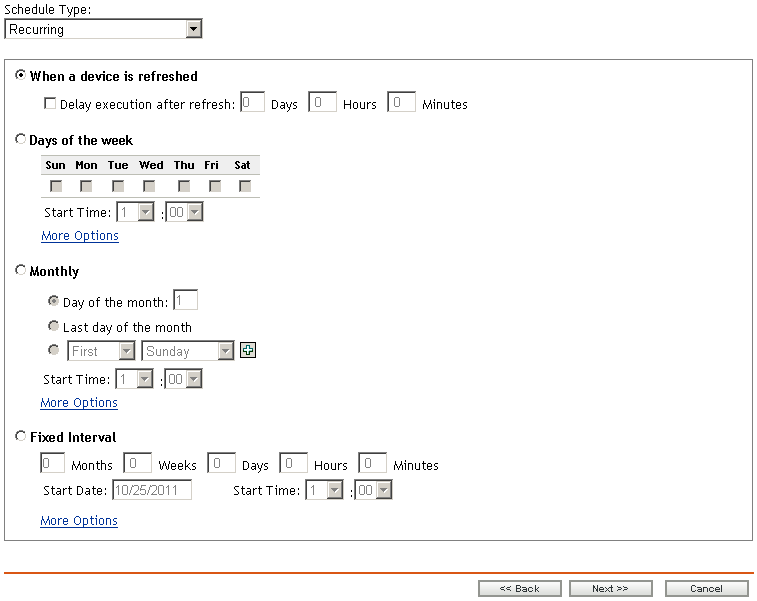
In this page, you can set the following options for a recurring deployment:
When a Device Is Refreshed
This option enables you to schedule a recurring deployment whenever the device is refreshed. In this option, you can choose to delay the next deployment until after a specific time.
To set the delay, select the Delay execution after refresh check box as shown in the following image, and specify the days, hours, and minutes of the time to delay the deployment:
Figure 4-3 Delay Execution After Refresh Check Box

NOTE:The device is refreshed based on the settings in the Device Management tab under the Configuration tab. Click the Device Refresh Schedule link under the Device Management tab to open the page displaying the option for either a Manual Refresh or Timed Refresh. Alternatively, you can refresh the device by selecting a device under the Devices tab and clicking the Refresh Device option under the Quick Tasks menu.
Days of the Week
This option enables you to schedule the deployment on selected days of the week:
Figure 4-4 Weekly Options - Default
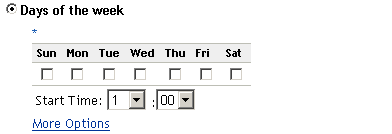
-
To set the day of deployment, select the Days of the week button, select the required day of the week, and set the start time of deployment. If you click the More Options link, additional deployment options appear as shown in the following figure. Click the Hide Options link to hide the additional deployment options and show only the default deployment options:
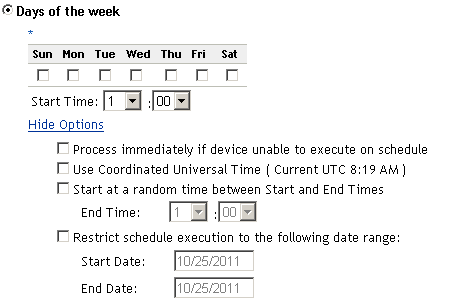
Selecting the Use Coordinated Universal Time check box enables you to schedule the deployment of all devices at the same time, regardless of time zone differences. Coordinated Universal Time (UTC), also known as World Time, Z Time, or Zulu Time, is a standardized measurement of time that is not dependent upon the local time zone. Deselecting UTC schedules the distribution at local time.
Selecting the Start at a random time between Start Time and End Times check box activates the End Time panel in addition to the Start Time panel. You can specify the end time and the start time so that the deployment occurs at any random time between the start and end times.
The Restrict schedule execution to the following date range option enables you to schedule a recurring deployment at the selected time, repeat the deployment on the days specified, and, if defined, end at the specific time. This option also enables you to restrict the deployment to the period between the start date and the end date. To set this option, select the Restrict schedule execution to the following date range check box and click the
 icon to open the calendar and pick a start date or end date. Click the Close button when you have finished selecting the date.
icon to open the calendar and pick a start date or end date. Click the Close button when you have finished selecting the date.
Monthly
This option enables you to specify the monthly deployment options:
Figure 4-5 Monthly Options – Default
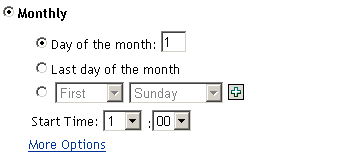
-
In the Monthly deployment option, you can specify the following:
-
Days of the month: Enables you to schedule the deployment on a specific day of the month. You can specify any number between 1 and 31.
-
Last day of the month: Enables you to schedule the deployment on the last day of the month.
-
Particular days of the month: Enables you to schedule the deployment on specific days of every month. The valid options for the day are first, second, third, fourth, and fifth. The valid options for the weekday are Sunday through Saturday. To select one particular day of the month, use the drop-down arrows. An example is shown as follows.

To select an additional day of the month, click the
 icon and use the drop-down arrows in the second row shown as follows.
icon and use the drop-down arrows in the second row shown as follows.
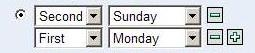
NOTE:To remove a particular day from the list, click the
 icon.
icon.
If you click the More Options link, additional deployment options appear as shown in the following figure. Clicking the Hide Options link hides the additional deployment options and shows only the default deployment options:
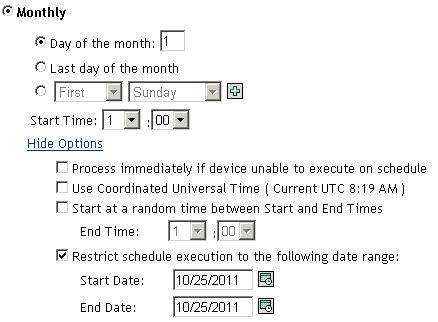
NOTE:The Restrict schedule execution to the following date range option enables you to schedule a recurring deployment at the selected time, repeat the deployment on the days specified, and, if defined, end on the specific time. This option also enables you to restrict the deployment to the period between the Start Date and the End Date. To set this option, select the Restrict schedule execution to the following date range check box and click the
 icon to open the calendar and pick a start date or end date. Click the Close button when you have finished selecting the date.
icon to open the calendar and pick a start date or end date. Click the Close button when you have finished selecting the date.
-
Fixed Interval
This option enables you to schedule a recurring deployment that runs after a fixed duration on a regular basis. You can choose the number of months, weeks, days, hours, and minutes of the interval and the start date for the deployment schedule, as shown in the following figure:
Figure 4-6 Fixed Interval Deployment Options - Default
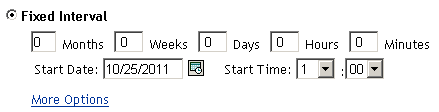
If you click the More Options link, additional deployment options appear as shown in the following figure. Clicking the Hide Options link hides the additional deployment options and shows only the default deployment options:
Figure 4-7 Fixed Interval Options - All