6.9 Distribution Schedule
The Distribution Schedule page of the Deployment Remediation Wizard allows you to determine when a patch will be distributed to and installed on the devices. Setting a distribution schedule is the eighth step in scheduling a deployment for a selected patch.
Figure 6-21 Distribution Schedule Page
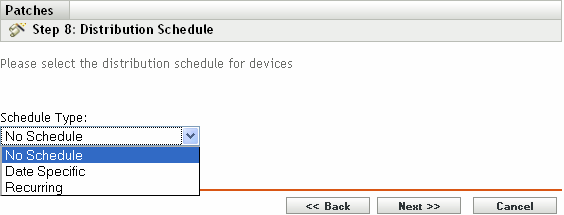
To start setting the distribution schedule, you need to select the schedule type. Patch Management offers three types of schedules to determine when the patches are actually distributed to the target device:
-
Select No Schedule to schedule the distribution to your selected devices immediately after you complete all the steps in the Deployment Remediation Wizard.
-
Select Date Specific to schedule the distribution to your selected devices according to the selected date.
-
Select Recurring to start the distribution on the selected day at a selected time, repeat the deployment every day/week/month, and if defined, end on a specific date.
By default, the Device Refresh Schedule is set to twice a day. For testing and demonstration purposes, you could increase the frequency to once every five to fifteen minutes.
The following sections provide more information on schedule types:
6.9.1 Distribution Schedule: No Schedule
When you select Now, the Distribution Schedule page appears as shown in the following figure:
Figure 6-22 Distribution Schedule Page for the No Schedule Type
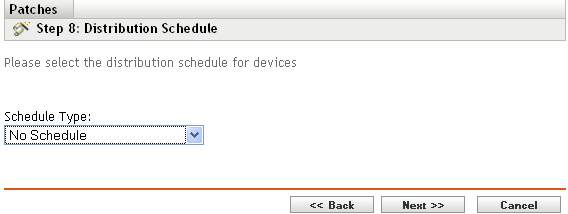
In this page, you can directly schedule distribution after completing the remaining steps in the Deployment Remediation Wizard.
6.9.2 Distribution Schedule: Date Specific
When you select Date Specific, the Distribution Schedule page appears as shown in the following figure:
Figure 6-23 Distribution Schedule Page for the Date Specific Schedule Type
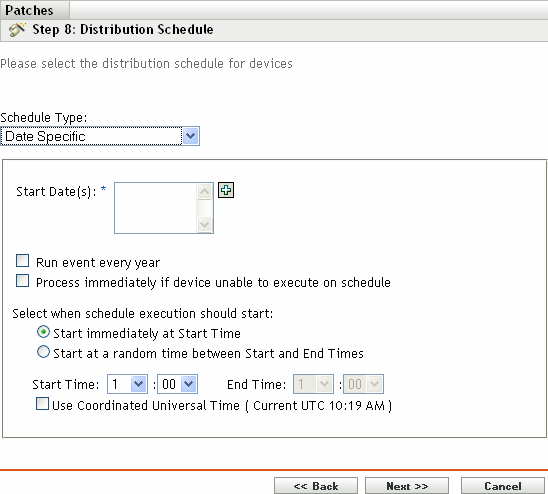
Use this page to set the following deployment options:
-
Start Date: Enables you to pick the date when you need to start the distribution. To do so, click the
 icon to open the calendar and pick the date. To remove the selected date, click the
icon to open the calendar and pick the date. To remove the selected date, click the  icon.
icon.
-
Run event every year: Ensures that the distribution starts on a selected date at a selected time, repeats every year, and if defined, ends on a specific date.
-
Process immediately if device unable to execute on schedule: Ensures that the distribution starts immediately if the device could not execute on the selected schedule.
-
Select when schedule execution should start: There are two options to enable you to select the start time of the schedule execution namely:
-
Start immediately at Start Time: Deactivates the End Time panel and starts the distribution at the start time specified. In this option, you must set the start time in the Start Time panel:

-
Start at a random time between Start Time and End Times: Activates the End Time panel next to the Start Time panel. You can specify the end time and the start time so that the distribution occurs at a random time between them. The End Time panel appears as follows:

In both time panels, the first drop-down list enables you to select the hour, the second drop-down list enables you to select the minute, and the third drop-down list enables you to select am and pm.
Selecting the Use Coordinated Universal Time check box enables you to schedule the distribution to all devices at the same time, regardless of time zone differences. Coordinated Universal Time (UTC), also known as World Time, Z Time, or Zulu Time, is a standardized measurement of time that is not dependent upon the local time zone. Deselecting UTC schedules the distribution at the local time.
-
6.9.3 Distribution Schedule: Recurring
When you select Recurring, the Distribution Schedule page appears as shown in the following figure:
Figure 6-24 Distribution Schedule Page for the Recurring Schedule Type
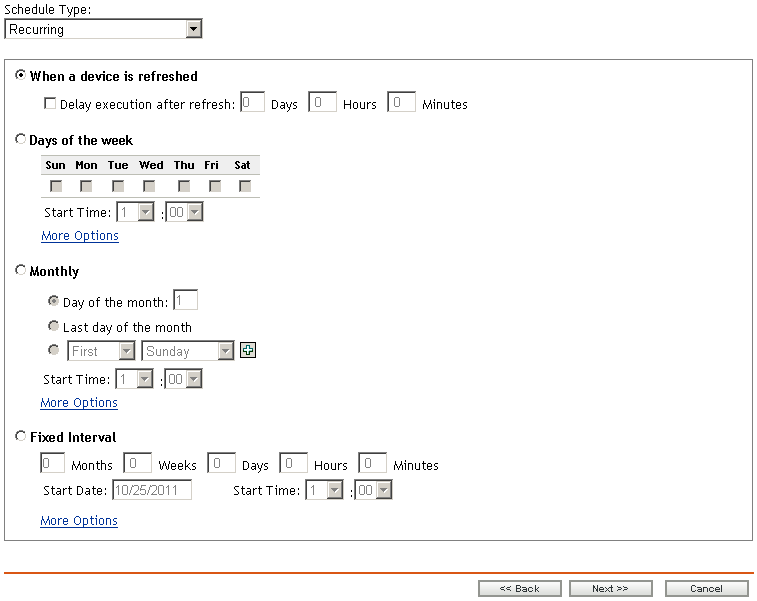
In this page, you can set the following options for a recurring deployment:
When a Device Is Refreshed
This option enables you to schedule a recurring distribution whenever the device is refreshed. In this option, you can choose to delay the next distribution until after a specific time.
To set the delay, select the Delay execution after refresh check box as shown in the following image, and specify the days, hours, and minutes of the time to delay the distribution:
Figure 6-25 Delay Execution After Refresh Check Box

NOTE:The device is refreshed based on the settings in the Device Management tab under the Configuration tab. Click the Device Refresh Schedule link under the Device Management tab to open the page displaying the option for either a Manual Refresh or Timed Refresh. Alternatively, you can refresh the device by selecting a device under the Devices tab and clicking the Refresh Device option under the Quick Tasks menu.
Days of the Week
This option enables you to schedule the distribution on selected days of the week:
Figure 6-26 Weekly Distribution Options - Default
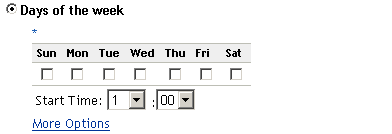
-
To set the day of distribution, select the Days of the week button, select the required day of the week, and set the start time of distribution. If you click the More Options link, additional distribution options appear as shown in the following figure. Click the Hide Options link to hide the additional distribution options and show only the default distribution options:
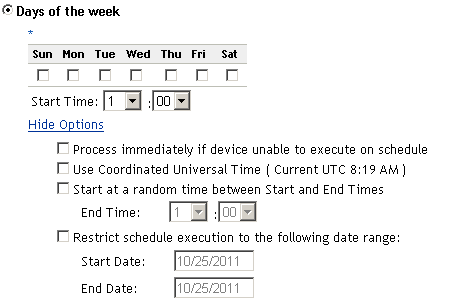
Selecting the Use Coordinated Universal Time check box enables you to schedule the distribution to all devices at the same time, regardless of time zone differences. Coordinated Universal Time (UTC), also known as World Time, Z Time, or Zulu Time, is a standardized measurement of time that is not dependent upon the local time zone. Deselecting UTC schedules the distribution at local time.
Selecting the Start at a random time between Start Time and End Times check box activates the End Time panel in addition to the Start Time panel. You can specify the end time and the start time so that the distribution occurs at any random time between the start and end times.
The Restrict schedule execution to the following date range option enables you to schedule a recurring distribution at the selected time, repeat the distribution on the days specified, and, if defined, end at the specific time. This option also enables you to restrict the distribution to the period between the start date and the end date. To set this option, select the Restrict schedule execution to the following date range check box and click the
 icon to open the calendar and pick a start date or end date. Click the Close button when you have finished selecting the date.
icon to open the calendar and pick a start date or end date. Click the Close button when you have finished selecting the date.
Monthly
This option enables you to specify the monthly distribution options:
Figure 6-27 Monthly Distribution Options – Default
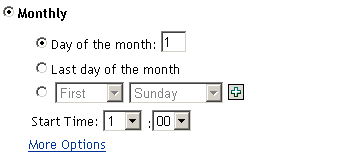
-
In the Monthly distribution option, you can specify the following:
-
Days of the month: Enables you to schedule the distribution on a specific day of the month. You can specify any number between 1 and 31.
-
Last day of the month: Enables you to schedule the distribution on the last day of the month.
-
Particular days of the month: Enables you to schedule the distribution on specific days of every month. The valid options for the day are first, second, third, fourth, and fifth. The valid options for the weekday are Sunday through Saturday. To select one particular day of the month, use the drop-down arrows. An example is shown as follows.

To select an additional day of the month, click the
 icon and use the drop-down arrows in the second row shown as follows.
icon and use the drop-down arrows in the second row shown as follows.
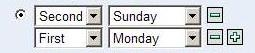
NOTE:To remove a particular day from the list, click the
 icon.
icon.
If you click the More Options link, additional distribution options appear as shown in the following figure. Clicking the Hide Options link hides the additional distribution options and shows only the default distribution options:
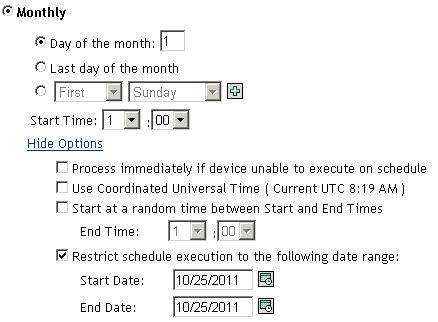
NOTE:The Restrict schedule execution to the following date range option enables you to schedule a recurring distribution at the selected time, repeat the distribution on the days specified, and, if defined, end on the specific time. This option also enables you to restrict the distribution to the period between the Start Date and the End Date. To set this option, select the Restrict schedule execution to the following date range check box and click the
 icon to open the calendar and pick a start date or end date. Click the Close button when you have finished selecting the date.
icon to open the calendar and pick a start date or end date. Click the Close button when you have finished selecting the date.
-
Fixed Interval
This option enables you to schedule a recurring distribution that runs after a fixed duration on a regular basis. You can choose the number of months, weeks, days, hours, and minutes of the interval and the start date for the distribution schedule, as shown in the following figure:
Figure 6-28 Fixed Interval Distribution Options - Default
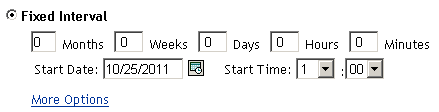
If you click the More Options link, additional distribution options appear as shown in the following figure. Clicking the Hide Options link hides the additional distribution options and shows only the default distribution options:
Figure 6-29 Fixed Interval Distribution Options - All
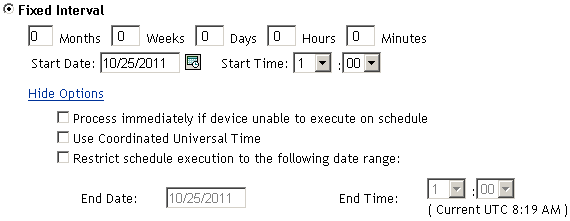
Click the Next button to open the Notification and Reboot Options page. Click the Back button to return to the previous page. Click Cancel to exit the wizard.