3.3 Managing Administrator Group Accounts
The following sections help you create and manage administrator group accounts:
3.3.1 Creating Administrator Group Account
-
In ZENworks Control Center, click the Configuration tab.
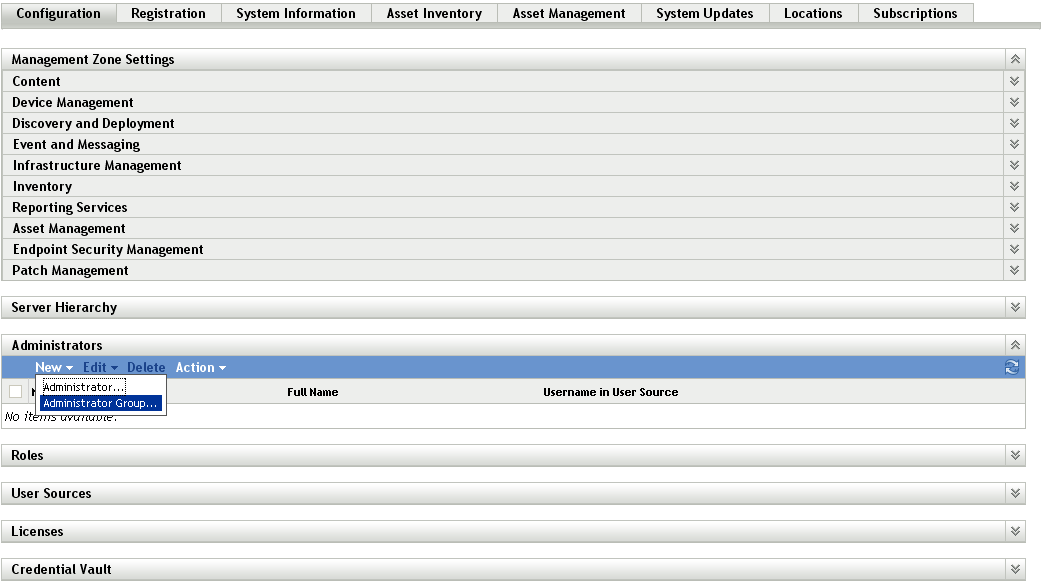
-
In the Administrators panel, click New > Administrator Group to display the Add New Administrator Group dialog box.
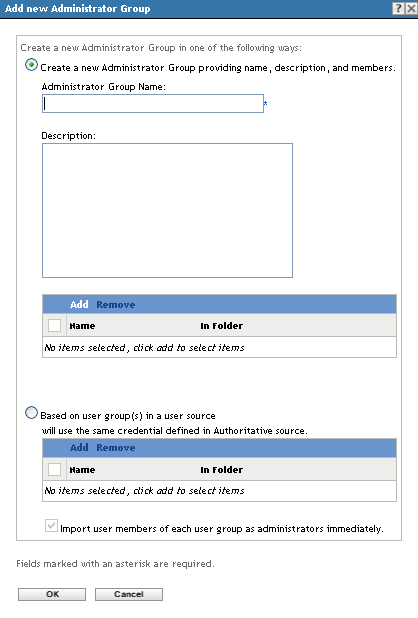
-
Fill in the fields.
The Add New Administrator Group dialog box lets you create a new administrator group account by providing a group name and adding members to the group, or you can create a new administrator group based on an existing user group in the user source. Each administrator group name must be unique.
Create a New Administrator Group by Providing a Name and Adding Members: Select this option if you want to create a new administrator group account by manually specifying the name and adding the members. To add members, click Add, then browse for and select the administrators you want.You can add any number of administrators to the group. You cannot add other administrator groups to the group.
Based on User Groups in a User Source: Select this option if you want to create a new administrator group account based on user group information from your user source. To do so, click Add, then browse for and select the user group you want.
Import user members of each user group as administrators immediately: Select this option to enable the user members of the selected user groups to be immediately added as administrators who can only view the ZENworks Control Center pages.
-
When you have finished filling in the fields, click OK to add the new administrator group to the Administrators panel.
-
If you need to change the new administrator group’s rights or roles, click the administrator group account and then the Rights tab to display the account details:
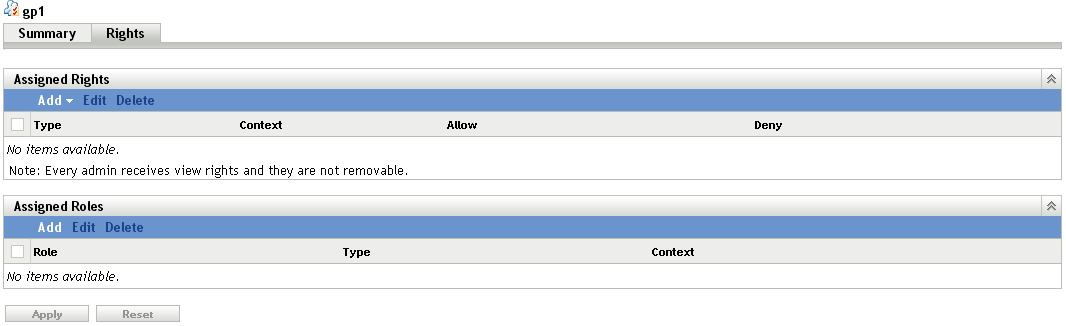
-
Using the Assigned Rights panel, modify the assigned rights.
For information about the options on the page, click the Help button, or see Managing Administrator Group Rights.
-
Using the Assigned Roles panel, modify the assigned roles.
For information about the options on the page, click the Help button, or see Section 3.6, Managing Administrator Roles.
-
When you have finished modifying the rights, click Apply to save the changes.
3.3.2 Creating Administrators
You can create an administrator account for every user in the administrator group that is created based on an existing user group in the user source.
-
In ZENworks Control Center, click the Configuration tab.
-
In the Administrators panel, select the check box next to the administrator group’s name that is created based on an existing user group in the user source.
-
Click Action > Create Administrators.
-
Review the message, then click OK
3.3.3 Deleting Administrator Groups
-
In ZENworks Control Center, click the Configuration tab.
-
In the Administrators panel, select the check box next to the administrator group’s name, then click Delete.
3.3.4 Renaming Administrator Groups
You cannot rename an administrator group that is created based on an existing user groups in the user source.
-
In ZENworks Control Center, click the Configuration tab.
-
In the Administrators panel, select the check box next to the administrator group’s name, click Edit, then click Rename.
-
Specify the new name, then click OK.