6.23 Action - Launch Windows Thin Client Application
The Action - Launch Windows Thin Client Application dialog box lets you specify to launch an ICA (Independent Computing Architecture) or RDP (Remote Desktop Protocol) client session and configure the appropriate settings.
You can also specify the specific requirements that a device must meet for the action to be executed on the device.
You can access this information by using the following methods:
-
As part of the process of creating a Windows bundle by using the bundle category. For more information, see Section 2.4, Creating Windows Bundles.
-
In ZENworks Control Center, click the tab, click the underlined link of a bundle in the column of the list, click the tab, click one of the action set tabs (Distribute, Install, Launch, Verify, Uninstall, Terminate, or Preboot), click the drop-down list, then select an available action.
The following sections contain additional information:
6.23.1 General
The General page lets you specify to launch an ICA (Independent Computing Architecture) or RDP (Remote Desktop Protocol) client session and configure the appropriate settings.
ICA Session
Select this option if the terminal server requires the application to run in an ICA client session. Citrix MetaFrame requires ICA client sessions.
Figure 6-25 Action - Launch Windows Thin Client Application Dialog Box: ICA Session
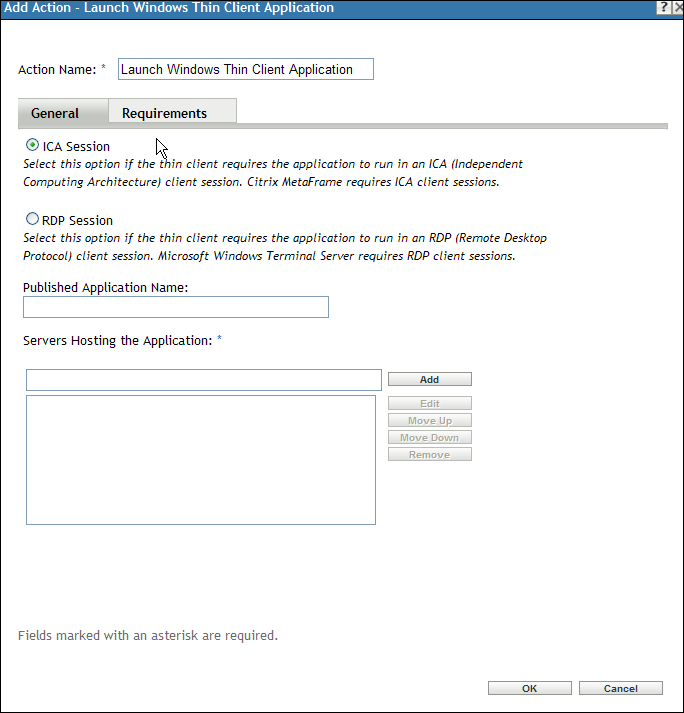
Published Application Name: Type the published application name exactly as it is defined in Citrix.
Servers Hosting the Application: Add the Citrix servers that host the application.
-
Type the server’s IP address or hostname.
-
Click .
The order in which the servers are listed is the preferred order for launching. You can use the and buttons to change the order if necessary.
RDP Session
Select this option if the terminal server requires the application to run in an RDP client session. Microsoft Windows Terminal Server requires RDP client sessions.
Figure 6-26 Action - Launch Windows Thin Client Application Dialog Box: RDP Session
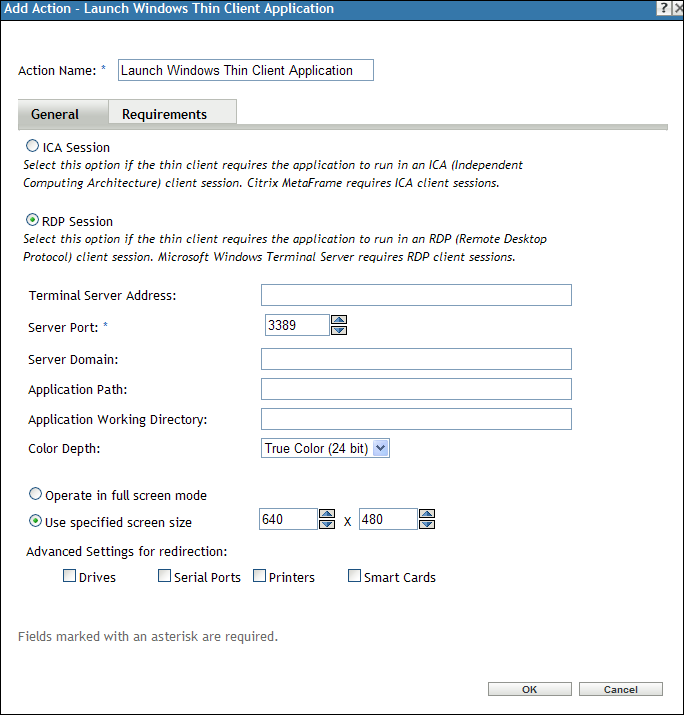
Terminal Server Address: Specify the terminal server’s IP address or hostname.
Server Port: If the terminal server is not using default port 3389, specify the correct port number.
Server Domain: If the terminal server is part of a Windows NT domain or an Active Directory domain, specify the domain name. If the user’s name and password in the domain matches the user name and password in Novell eDirectory, the user is not prompted to log in to the terminal server when launching the application.
Application Path: Specify the path to the application’s executable file from the perspective of the terminal server.
Application Working Directory: Specify the path to the directory you want the application to use for its working files.
Color Depth: Select the number of colors for the RDP client session. You can select , , , or . The default is .
Screen Size: If you want the RDP client session to use the entire desktop area, select . Otherwise, select and manually set the width and height (in pixels).
Advanced Settings for redirection: Select the settings, such as drivers, printers, serial ports, and smart cards, that you want to map to the remote desktop machine.
6.23.2 Requirements
The Requirements page lets you define specific requirements that a device must meet for the action to be enforced on it. For information about the requirements, see Requirements.