4.5 Adding a Bundle to a Group
You can add the bundle to any bundle groups that already exist or you can create a new bundle group as part of the assignment process. The bundle inherits the group’s assignments and s, which means that you save time by managing one bundle group rather than each individual bundle. Adding a bundle to a group is not the same as assigning a bundle to a group (user or device). For more information on assigning bundles to devices, see Assigning Existing Bundles to Devices and assigning bundles to users, see Assigning Existing Bundles to Users.
-
In ZENworks Control Center, click the tab.
-
In the list, select the check box next to the bundle (or bundles).
-
Click > .
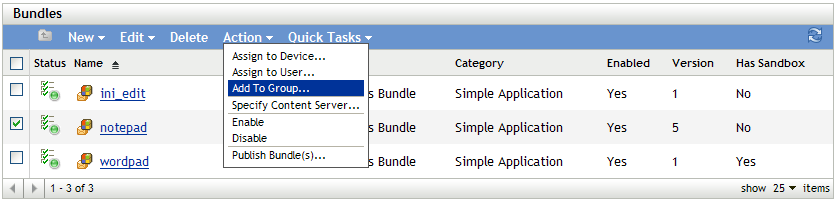
-
Select if the group to which you want to add the objects already exists.
or
Select if you need to create a new group for the selected objects.
-
(Conditional) If you chose in Step 4, click to display the Targets page.
The Targets page lets you select the groups to which you want to add the objects (users, devices, bundles, policies).
-
Click to display the Select Groups dialog box.
-
Browse for and select the groups to which you want to add the objects. To do so:
-
Click
 next to a folder to navigate the folders until you find the group you want to select.
next to a folder to navigate the folders until you find the group you want to select.
If you know the name of the group you are looking for, you can also use the box to search for the group.
-
Click the underlined link in the column to select the group and display its name in the Selected list.
-
Repeat Step 5.b.a and Step 5.b.b to add additional groups to the list.
-
When you are finished selecting groups, click .
-
-
-
(Conditional) If you chose in Step 4, click to display the Basic Information page, then fill in the fields:
Name: Provide a name for the group. The group name must be different than the name of any other object (group, folder, device, user, bundle, policy, and so forth) that resides in the same folder and must conform to the ZENworks object naming conventions.
For more information, see
Naming Objects in ZENworks Control Center
in the ZENworks 11 SP3 ZENworks Control Center Reference.Folder: By default, the group is created in the current folder. If you want to create the group in another folder, browse to and select the folder.
Description: Provide a short description of the group’s purpose or contents.
-
Click to display the Summary page, review the information and, if necessary, use the button to make changes to the information.
-
Click to add the selected objects to the group.