2.1 ZENworks Control Center
ZENworks Control Center is installed on all ZENworks Servers in the Management Zone. You can perform all management tasks on any ZENworks Server. Because it is a web-based management console, ZENworks Control Center can be accessed from any supported workstation.
If you use Novell iManager to administer other Novell products in your network environment, you can enable ZENworks Control Center to be launched from iManager. For more information, see Accessing ZENworks Control Center through Novell iManager
in the ZENworks 11 SP3 ZENworks Control Center Reference.
2.1.1 Accessing ZENworks Control Center
-
Enter the following URL in a Web browser:
https://ZENworks_Server_Address:portReplace ZENworks_Server_Address with the IP address or DNS name of the ZENworks Server. You only need to specify the port if you are not using one of the default ports (80 or 443). ZENworks Control Center requires an HTTPS connection; HTTP requests are redirected to HTTPS.
The login dialog box is displayed.
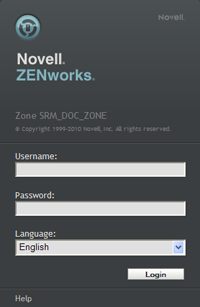
-
In the field, type Administrator.
-
In the field, type the Administrator password created during installation.
To prevent unauthorized users from gaining access to ZENworks Control Center, the administrator account is disabled after three unsuccessful login attempts, and a 60-second timeout is enforced before you can attempt another login. To change these default values, see
Changing the Default Login Disable Values
in the ZENworks 11 SP3 ZENworks Control Center Reference. -
Click to display ZENworks Control Center.
For more detailed information on logging in as a different administrator, see
Accessing ZENworks Control Center
in the ZENworks 11 SP3 ZENworks Control Center Reference.
2.1.2 Navigating ZENworks Control Center
The following Servers page represents a standard view in ZENworks Control Center.
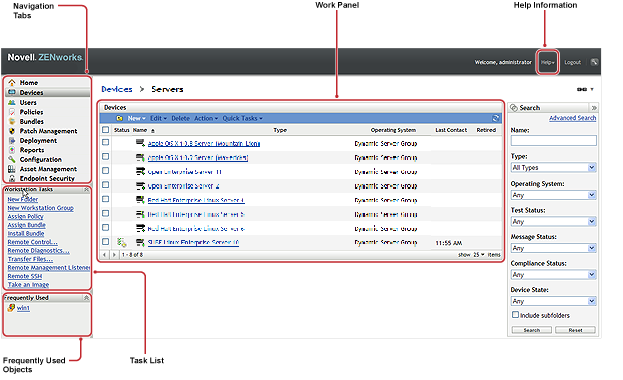
Navigation Tabs: The tabs in the left pane let you navigate among the functional areas of ZENworks. For example, the Servers page shown above lets you manage tasks associated with servers.
Task List: The task list in the left pane provides quick access to the most commonly performed tasks for the current page. The task list changes for each page. For example, the task list on the Devices page displays device-related tasks and the task list on the Configuration page displays configuration-related tasks.
Frequently Used Objects: The Frequently Used list in the left pane displays the 10 objects that you have accessed most often, from most used to least used. Clicking an object takes you directly to the details page for the object.
Work Panel: The work panels are where you monitor and manage your ZENworks system. The panels change depending on the current page. In the above example, there are two work panels: and . The panel lists the servers, folders, server groups, and dynamic server groups that have been created; you use this panel to manage servers. The panel lets you filter the Devices panel based on criteria such as a server’s name, operating system, or status.
Help Information: The Help button links to Help topics that provide information about the current page. The Help button links change depending on the current page.