6.5 Editing Product Information
ZENworks Control Center allows you to edit both product naming data and product recognition data of a local software product. For more information, see the following sections:
6.5.1 Editing the Product Naming Data
-
In ZENworks Control Center, click Configuration.
-
Click the Asset Inventory tab.
-
In the Local Software Products panel, click a product.
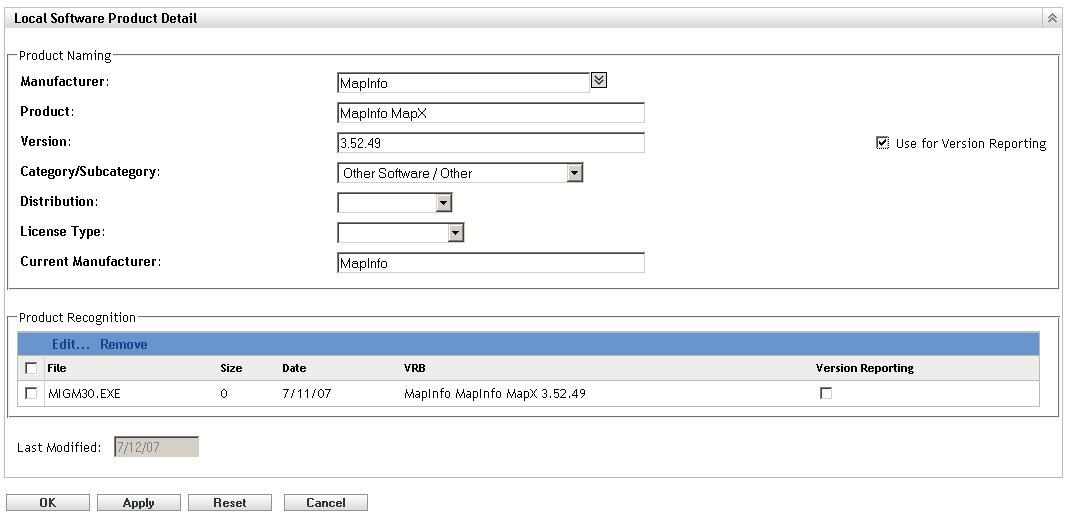
The Local Software Product Detail page shows details about the local software product and the files used to identify it. From here, you can edit the product information or the Version Recognition Block (VRB) data for the identifying files. If the file associated with the product does not contain Version Resource Block (VRB) information, the fields show “Unnamed.”
-
Edit the fields in the Product Naming section.
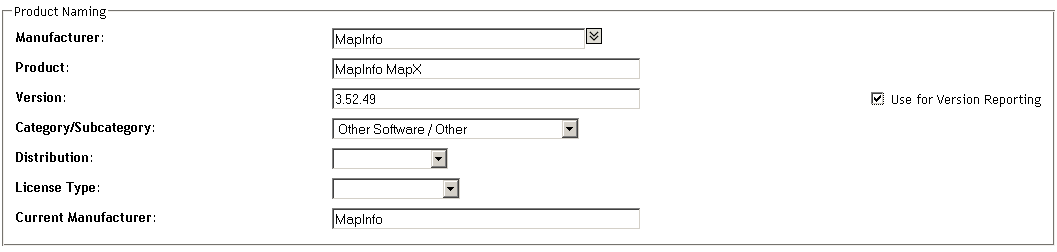
Manufacturer: The manufacturer of the product.
Product: The name of the product.
Version: The version of the product.
Category/Subcategory: The type of product. You can create your own categories and subcategories. For more information, see Managing Product Categories and Subcategories.
Distribution: The type of distribution:
-
Commercial
-
Freeware
-
Shareware
-
Open Source
-
Multiple
-
Public Domain
License Type: The software product’s license type:
-
Full
-
Evaluation
-
OEM
-
Multiple
-
Network License
Current Manufacturer: The product’s current manufacturer.
Use for Version Reporting: Select Use for Version Reporting to use the product version for recognition purposes. You can use either the product version or the file version for recognition purposes. If you want to specify a version in the Version field to be used in the product definition, specify a value and select Use for Version Reporting. You can use either the product version or the file version for identification. To use the file version, select Version Reporting in the Product Recognition section.
-
-
Click Apply or OK.
6.5.2 Editing the Product Recognition Data
-
In ZENworks Control Center, click Configuration.
-
Click the Asset Inventory tab.
-
In the Local Software Product panel, click a product.
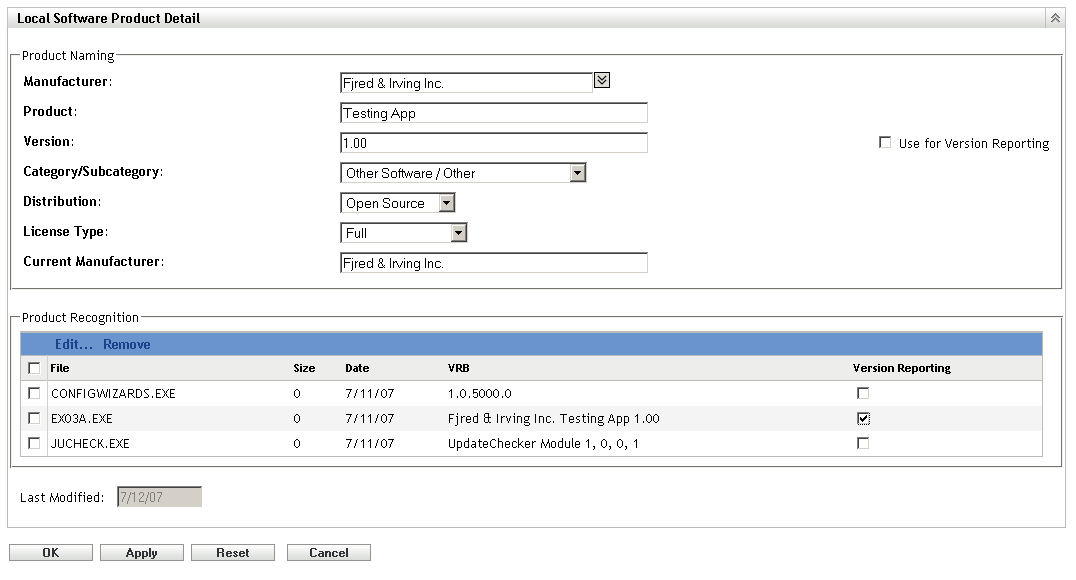
-
In the Product Recognition section, select the file you want to edit. If you want to use the file version for version reporting instead of the product version, select Version Reporting for that file.

-
Click Edit.

-
Edit the File Attributes fields.
File: The name of the file.
Extension: The file’s extension.
Size: The size of the file. Use the arrow icons to change the file size.
Date: The date the file was created. Click the calendar icon to select a different date.
-
Edit the Version Resource Block (VRB) data.
Company Name: The manufacturer of the file. To use this data as part of the recognition criteria, select Use for recognition.
Product Name: The name of the product. To use this data as part of the recognition criteria, select Use for recognition.
Product Version: The version of the product. To use this data as part of the recognition criteria, select Use for recognition. To use the product version instead of the file version for recognition, select Report the version found here.
File Version: The version of the file. To use this data as part of the recognition criteria, select Use for recognition. To use the file version instead of the product version for recognition, select Report the version found here.
Language: The associated language. The available languages are shown in the drop-down list.
-
Click OK on the Edit Product Recognition File page.
-
Click OK on the Local Software Product Detail page.