ZENworks Desktop Management Agent Policy (Workstation Package)
The ZENworks Desktop Management Agent policy lets you configure the Desktop Management Agent, which lets you use Desktop Management without using the Novell Client. The Desktop Management Agent lets users access the Desktop Management Middle Tier server using a DNS name or IP address. In order to use the ZENworks Desktop Management Agent policy, you must have the Desktop Management Agents installed; you cannot use this policy in an environment that has only the Novell Client installed. For more information, see Understanding ZENworks 6.5 Desktop Management.
To set up the ZENworks Desktop Management Agent policy:
-
In ConsoleOne, right-click the Workstation Package, click Properties, then click the appropriate platform page.
NOTE: For more information about Desktop Management support for the Windows NT platform, see "Interoperability with Windows NT 4 Workstations" in the Novell ZENworks 6.5 Desktop Management Installation Guide.
-
Select the check box under the Enabled column for the ZENworks Desktop Management Agent policy.
This both selects and enables the policy.
-
Click Properties to display the Settings Page.
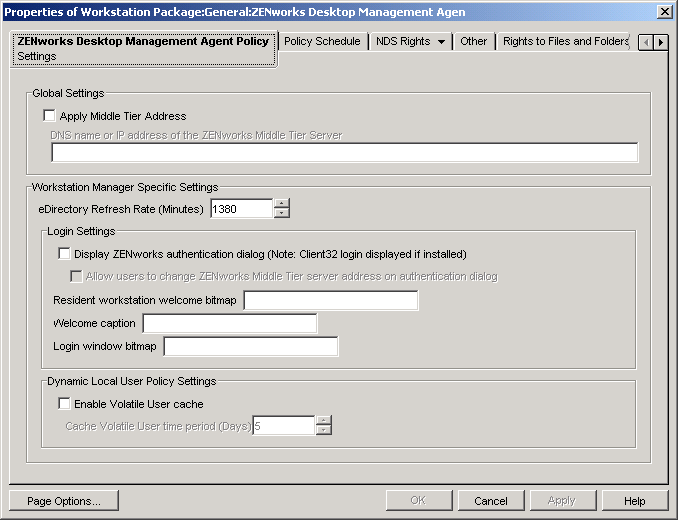
-
Select the Apply Middle Tier Address check box, then fill in the fields:
DNS Name or IP Address of the ZENworks Management Middle Tier Server: Specify the DNS name or IP address of the Middle Tier Server.
The DNS name or IP address you specify in this location identifies the access point that all Desktop Management components (Workstation Inventory, Workstation Management, Application Management, and Remote Management) use to function outside of the firewall.
Only non-blank values are passed on to the associated workstations. If you leave the DNS Name or IP Address of the Middle Tier Server field blank, this setting is not affected on the associated workstations.
If you change the DNS name or IP address in this location, this setting is applied to all associated workstations the next time they start up. Therefore, in a clientless environment, be sure to provide adequate time for associated workstations to transition to the new DNS name or IP address before removing access to the previous location.
eDirectory Refresh Rate (Minutes): Use the arrows to set the refresh rate for eDirectory. The rate you set determines how often the agent looks for updated information in eDirectory, such as new or edited policies.
Display ZENworks Authentication Dialog: Select this check box if you want the ZENworks authentication dialog box to display during startup.
Allow Users to Change ZENworks Middle Tier Server Address on Authentication Dialog: Select this box if you want to allow users to change the Middle Tier server address to point to another Middle Tier server. If this box is checked, users can click the Options button in the ZENworks authentication dialog box and specify another Middle Tier server's address.
Resident Workstation Welcome Bitmap: Specify the name of the bitmap file that appears on the welcome screen when you start Windows NT/2000/XP. You can specify any file located in the associated workstations' Windows NT/2000/XP directory. You can also leave this field blank if you do not want to use a bitmap.
Welcome Caption: Specify the text that appears in the header on the welcome screen when you start Windows NT/2000/XP.
Login Window Bitmap: Specify the name of the bitmap file that appears on the login window. You can specify any file located in the associated workstations' Windows NT/2000/XP directory. You can also leave this field blank if you do not want to use a bitmap.
Enable Volatile User Cache: Select this check box to enable the volatile user cache. This option allows for volatile user information that has previously been cached on a workstation to remain on the workstation for a specified period. Therefore, volatile users are not created or removed at every login or logout. This promotes faster logins for volatile users because NWGINA does not need to spend cycles re-creating the user desktop.
The Dynamic Local User (DLU) policy settings configure users created on Windows NT/2000/XP workstations after they have authenticated to eDirectory.
The cache makes it possible for a user to continue using the workstation even when the workstation is disconnected from the network and the user is not a registered user on the workstation.
Cache Volatile User Time Period (Days): Use the arrows to select how often you want to remove volatile user information. When the time limit expires and if the user has not authenticated to eDirectory within the specified time period, all volatile user information is removed from the workstation. However, if the user authenticates to eDirectory within the specified time period, the countdown begin again according to the number of days you specify using this option.
-
Click the Policy Schedule tab.
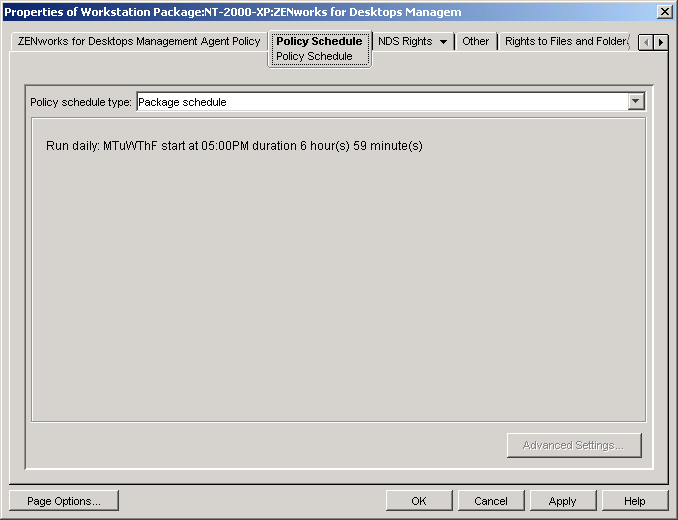
-
Select a schedule type:
- Package Schedule
- Event
- Daily
- Weekly
- Monthly
- Yearly
Click the Help button on the Schedule tab for more information about each schedule.
-
Click OK to save the policy.
-
Repeat Step 1 through Step 7 for each platform where you want to set a ZENworks Desktop Management Agent policy.
-
When you have finished configuring all of the policies for this package, continue with the steps under Associating the User or Workstation Package to associate the policy package.