Upgrading ZENworks for Desktop 4.x Servers
You upgrade your ZfD 4.x Servers by using the ZENworks 6.5 Desktop Management Server installation program.
The upgrade process for the Application Management, Workstation Management, Remote Management, and Workstation Imaging components is fairly simple and includes few issues you need to plan for as you upgrade.
The upgrade process for Workstation Inventory can be more complex, depending on how many servers you have with Inventory software and databases.
We recommend that you plan your Inventory upgrade separately from the rest of your upgrade, using the information in the following two sections:
- Upgrading Application Management, Workstation Management, Remote Management, and Workstation Imaging
- Upgrading Workstation Inventory
Upgrading Application Management, Workstation Management, Remote Management, and Workstation Imaging
Complete the tasks in the following sections to upgrade your ZfD 4.x Servers with the ZENworks 6.5 Application Management, Workstation Management, Remote Management, and Workstation Imaging software:
- Installing the Software
- Completing the Application Management Upgrade
- Completing the Workstation Management Upgrade
- Completing the Remote Management Upgrade
- Completing the Workstation Imaging Upgrade
For information about upgrading your ZfD 4.x Servers with the ZENworks 6.5 Workstation Inventory software, see Upgrading Workstation Inventory.
Installing the Software
An upgrade installation is identical to a new installation. The following steps provide only the information you need to launch the installation program and make choices specific to upgrading. For more detailed installation information, see Installing the ZENworks Desktop Management Server.
-
From the installing workstation, authenticate to eDirectory as a user with administrative rights to the eDirectory tree whose schema you extended for ZENworks 6.5 (see Extending the eDirectory Schema).
-
Insert the Novell ZENworks 6.5 Desktop Management CD into the CD drive of the workstation to autorun the ZENworks 6.5 installation program.
If the installation program does not autorun, launch winsetup.exe from the root of the CD.
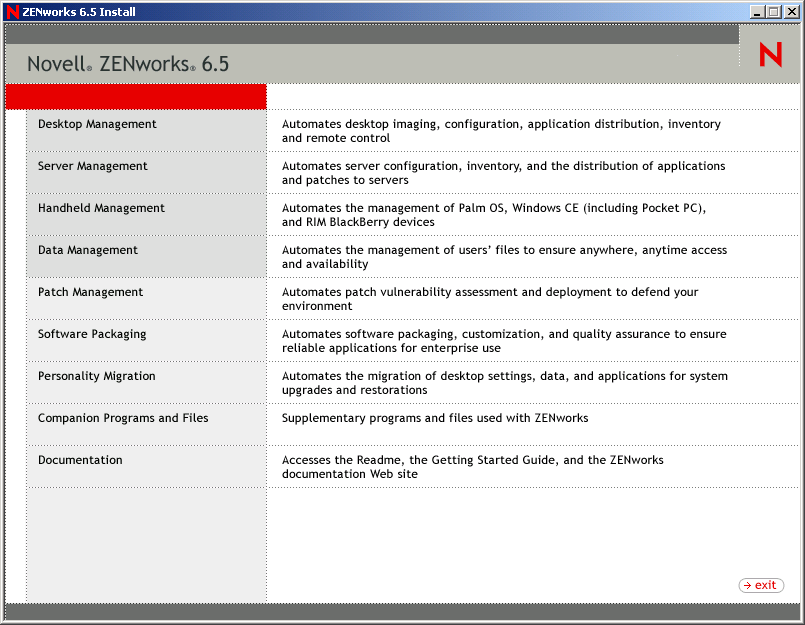
-
Select Desktop Management, then select English to display the ZENworks 6.5 Desktop Management page.
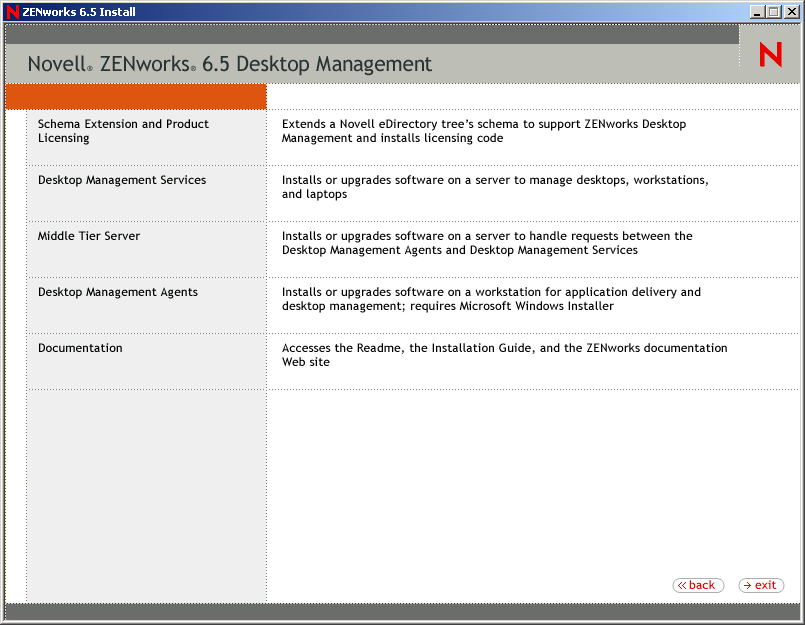
-
Select Desktop Management Services to launch the ZENworks Desktop Management Server installation program.
-
Follow the prompts until you've added the servers you want to upgrade and the Server Selection page is still displayed, as shown below.
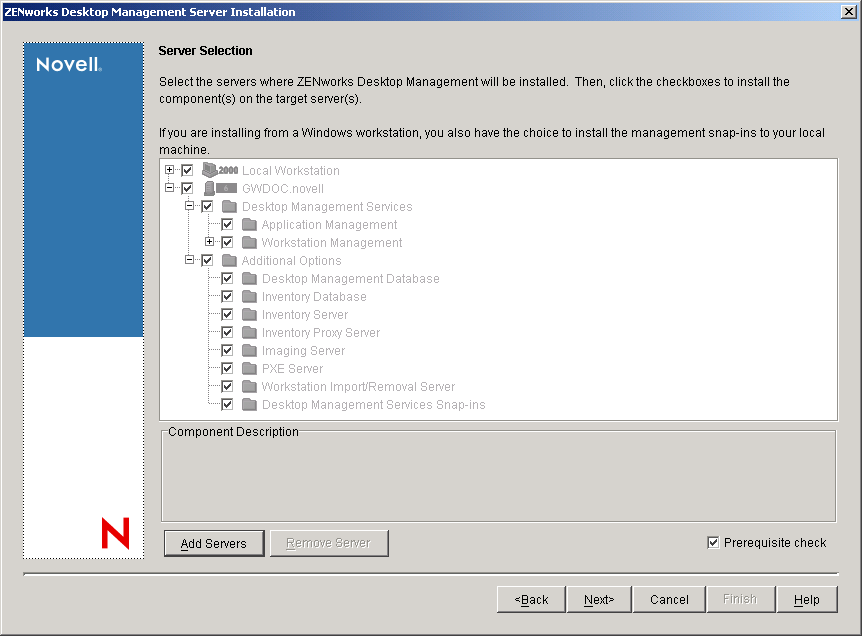
-
Deselect any components you don't want installed to the server.
For example, if you are not yet upgrading Workstation Inventory, deselect Inventory Database, Inventory Server, and Inventory Proxy Server. Select a component to display a description in the Component Description box.
-
(Optional) If you don't want the installation program to check the target servers to ensure that they meet the ZENworks 6.5 prerequisites, deselect the Prerequisite Check option.
With the Prerequisite Check option selected, if a target server does not meet the prerequisites, installation does not occur on that server until you upgrade the server or rerun the installation program with the option deselected.
-
Click Next, then follow the remaining prompts to install the software.
-
Review the information in the following sections to complete the upgrade process:
Completing the Application Management Upgrade
The following sections provide information to help you complete your upgrade of the Application Management component of ZENworks Desktop Management:
For information about new Application Management features in ZENworks 6.5 Desktop Management, see What's New In ZENworks 6.5 Desktop Management.
Managing Terminal Server Applications
In ZENworks 6.5, several features that were available for ZENworks for Desktops 4.x terminal server applications have been removed and several new features have been added, as shown in the list below.
IMPORTANT: This information does not apply to ZENworks 6 DeFrameTM. If you were using ZENworks 6 DeFrame as your terminal server application solution, see the upgrade information in Upgrading from ZENworks 6 DeFrame.
As a result of these changes, you need to consider the following when upgrading:
Desktop Management Agent: The Desktop Management Agent support is as follows:
- The ZfD 4.x Management Agent works only with ZfD 4.x terminal server applications. It does not work with ZENworks 6.5 terminal server applications (in other words, terminal server Application objects created with the ZENworks 6.5 snap-in to ConsoleOne).
- The ZENworks 6.5 Desktop Management Agent works with terminal server applications created in both ZfD 4.x and ZENworks 6.5.
ConsoleOne: ConsoleOne support is as follows:
- ZfD 4.x terminal server Application objects cannot be maintained using the ZENworks 6.5 snap-ins to ConsoleOne. While the ZfD 4.x terminal server properties still exist in eDirectory, they are not displayed in the ZENworks 6.5 snap-ins. To maintain a ZfD 4.x terminal server Application object, you must use the ZfD 4.x snap-in to ConsoleOne.
- ZENworks 6.5 terminal server Application objects cannot be maintained using the ZfD 4.x snap-ins to ConsoleOne. The ZfD 4.x snap-ins do not display the ZENworks 6.5 terminal server properties.
Based on the details listed above, we recommend the following process to ensure a smooth transition:
-
Until all workstations have been upgraded to the ZENworks 6.5 Desktop Management Agent (see Upgrading Workstations), retain all existing ZfD 4.x terminal server applications and use the ZfD 4.x snap-ins to ConsoleOne to create new terminal server applications. This ensures that all users continue to have access to the terminal server applications regardless of the Desktop Management Agent version installed on their workstations.
-
After all workstations have been upgraded to the ZENworks 6.5 Desktop Management Agent, manually recreate the ZfD 4.x terminal server applications using the ZENworks 6.5 snap-ins to ConsoleOne.
There is no automatic migration process available to move information from a ZfD 4.x terminal server Application object to a ZENworks 6.5 terminal server Application object. To manually re-create the ZfD 4.x Application object as a ZENworks 6.5 Application object:
-
In ConsoleOne, right-click the container where you want to create the Application object, click New, then click Application.
-
In the New Application Object dialog box, select the Terminal Server Application option, then click Next.
-
Follow the prompts provided to finish creating the Application object.
If you need detailed information about creating a terminal server Application object, see "Configuring the Application in eDirectory" in "Distribution: Terminal Server Applications""Application Management" in the Novell ZENworks 6.5 Desktop Management Administration Guide.
-
-
After creating the new ZENworks 6.5 terminal server application, delete the old ZfD 4.x terminal server applications.
or
If your are supporting Windows NT 4.0 workstations in your environment by continuing to run the ZfD 4.x Desktop Management Agent on the workstations, do not delete the ZfD 4.x terminal server applications. You need to keep both ZfD 4.x and a ZENworks 6.5 versions and manage each version using the corresponding ZENworks snap-ins to ConsoleOne.
Transitioning from System Requirements to Distribution Rules
The ZfD 4.x System Requirements has been renamed to Distribution Rules to better reflect the enhanced functionality and to differentiate it from the old system requirements. ZENworks 6.5 Distribution Rules support more flexible distribution conditions through the use of AND/OR Boolean operators and groupings of requirements. In ZfD 4.x, the AND operator was used for all system requirements and there was no ability to group requirements.
Only ZENworks 6.5 (or later) versions of Novell Application LauncherTM have the ability to process the new operator logic and groupings used with the distribution rules. Therefore, to maintain backwards compatibility with the ZfD 4.x Application Launcher, existing system requirements are retained as legacy system requirements during upgrading of your eDirectory tree's schema. Both the ZfD 4.x Application Launcher and the ZENworks 6.5 Application Launcher can process the legacy system requirements, which means that applications with legacy system requirements continue to be available to users regardless of which Application Launcher version they are using.
As you transition from using legacy system requirements to using distribution rules, you need to be aware of the following:
- Distribution rules are defined on the Application object's Distribution Rules page (Application object > Availability tab > Distribution Rules page).
- Legacy system requirements are available from the Distribution Rules page by clicking the Legacy button, then clicking Edit Legacy Settings. You can use this option to edit existing legacy system requirements or add new system legacy requirements (for example, if you create a new Application object that you want available on workstations running the ZfD 4.x Application Launcher.
- When you access the Distribution Rules page for an application that has legacy system requirements but no distribution rules, you are prompted to import the requirements into the distribution rules. If you choose not to import them, you can import them later by using the Import Legacy Settings option on the Distribution Rules page.
- After you import legacy system requirements into distribution rules or manually define distribution rules, the ZENworks 6.5 Application Launcher processes only the distribution rules. It ignores the legacy system requirements. The ZfD 4.x Application Launcher, however, continues to process the legacy system requirements because it does not know about the new distribution rules. Therefore, if you want to use distribution rules but still have workstations running the ZfD 4.x Application Launcher, you need to maintain both a distribution rules list and a legacy system requirements list.
- Changes you make to distribution rules are not added to the legacy system requirements. Likewise, changes you make to legacy system requirements are not added to the distribution rules.
- If you define distribution rules and then import legacy system rules, your existing distribution rules are overwritten by the legacy system rules.
- The requirement for an operating system to be defined before an application is available has been removed. In ZfD 4.x, an OS platform had to be defined in System Requirements before an application would be available for distribution and launching. This requirement has been removed. The new behavior uses the following logic: If an application runs only on a specific operating system, define an operating system distribution rule. If an application does not require a specific operating system, there is no need to define a distribution rule. By default, applications without a defined operating system distribution rule are available on all supported platforms (Windows 98, Windows 2000, and Windows XP).
Keeping the above listed details in mind, we recommend the following process to ensure a smooth transition from system requirements to distribution rules:
-
For each Application object, import the legacy system rules into distribution rules. Modify the rules as desired.
-
Retain the legacy system requirements to support workstations using ZfD 4.x Application Launcher.
-
If an application's distribution conditions change, modify both the distribution rules and the legacy system requirements to ensure that both the ZENworks 6.5 and ZfD 4.x Application Launcher enforce the distribution condition.
-
After all workstations are upgraded to the ZENworks 6.5 Application Launcher (see Upgrading Workstations), remove the legacy system requirements.
or
If you are supporting Windows NT 4.0 workstations in your environment by continuing to run the ZfD 4.x Desktop Management Agent on the workstations, do not remove the legacy system requirements. You need to keep both the legacy system requirements and distribution rules.
For more information about distribution rules and legacy system requirements, see "Distribution Rules Page" in "Application Management" in the Novell ZENworks 6.5 Desktop Management Administration Guide.
Completing the Workstation Management Upgrade
When you extended your eDirectory tree to accommodate the ZENworks 6.5 Desktop Management schema (see Extending the eDirectory Schema), new ZENworks 6.5 policy attributes were added. Your existing ZfD 4.x policies are migrated to ZENworks 6.5 policies and can be administered with the ZENworks 6.5 snap-ins. No additional actions are required to upgrade policies.
The ZfD 4.x Workstation Manager will continue to apply the ZENworks 6.5 policies. However, new policy features are not available on a workstation until the workstation is upgraded with the ZENworks 6.5 Workstation Manager. This upgrade is done as part of installing the ZENworks 6.5 Desktop Management Agent. See Upgrading Managed Workstations.
For information about new features in Workstation Management, see What's New In ZENworks 6.5 Desktop Management.
For more information about managing and using ZENworks 6.5 policies, see "Workstation Management" in the Novell ZENworks 6.5 Desktop Management Administration Guide.
Completing the Remote Management Upgrade
After extending your eDirectory tree schema for ZENworks 6.5 and installing ConsoleOne 1.3.6 and the ZENworks 6.5 Desktop Management snap-ins, you can use the Remote Management features in ConsoleOne 1.3.6 to perform remote operations on any workstation that has the ZfD 4.x or ZENworks 6.5 Remote Management Agent installed.
If you are using the standalone Remote Management console, you can continue to use the ZfD 4.x Remote Management console or you can upgrade to the ZENworks 6.5 Remote Management console. The Remote Management console is included on the Novell ZENworks 6.5 Companion 2 CD and can be installed by launching winsetup.exe on that CD, selecting Companion Programs and Files, clicking the More button, and then selecting Inventory and Remote Management Console.
No additional actions are required to upgrade Remote Management.
For information about new features in Remote Management, see What's New In ZENworks 6.5 Desktop Management.
For more information about using Remote Management, see "Remote Management" in the Novell ZENworks 6.5 Desktop Management Administration Guide.
Completing the Workstation Imaging Upgrade
After upgrading your ZfD 4.x Servers to ZENworks 6.5, complete the following tasks to finish upgrading Workstation Imaging:
For information about new features in Workstation Management, see What's New In ZENworks 6.5 Desktop Management.
For more information about managing and using ZENworks 6.5 policies, see "Workstation Inventory" in the Novell ZENworks 6.5 Desktop Management Administration Guide.
Upgrading Standalone Imaging Servers
If you have standalone Imaging servers, you need to run the installation program to upgrade the Imaging software on those servers. To do so, follow the instructions in Installing the Software. When you reach the Software Selection page, deselect all options except for Imaging Server and PXE Server.
Upgrading the Workstation Imaging Engine
The ZfD 4.x Imaging engine cannot communicate with the ZENworks 6.5 Imaging server. How you upgrade the Imaging engine on a workstation depends on the Imaging boot method being used:
Preboot Services (PXE): No action required. The workstation's Imaging engine is updated from ZfD 4.x to ZENworks 6.5 the next time the Imaging engine contacts the ZENworks 6.5 Imaging server.
Linux Partition: No action required. The workstation's Imaging engine is updated from ZfD 4.x to ZENworks 6.5 the next time the Imaging engine contacts the ZENworks 6.5 Imaging server.
Be aware that in ZENworks 6.5, the Linux partition must be at least 50 MB. If a workstation's Linux partition is not that large, you must change the partition size or use Preboot Services instead. For information about changing from using a Linux partition to Preboot Services, see Moving from a Linux Partition to Preboot Services.
Boot CD or Disk: Create a new boot CD or disk using the ZENworks 6.5 software. For instructions, see "Preparing an Imaging Boot Method" in "Workstation Imaging" in the Novell ZENworks 6.5 Desktop Management Administration Guide.
Moving from a Linux Partition to Preboot Services
If you decide to move to Preboot Services (PXE) to eliminate the Linux partitions on your workstations:
-
Make sure ZENworks 6.5 Preboot Services is installed on a network server.
For detailed installation instructions, see "Preparing an Imaging Server" in "Workstation Imaging" in the Novell ZENworks 6.5 Desktop Management Administration Guide.
-
Verify that Preboot Services is working either through the PXE supplied on your network cards, or through a PXE bootable floppy you generate with psetupn.exe.
-
In ConsoleOne, disable the Linux partition. To do so:
-
Right-click the Server Policy Package object, then click Properties to display the Server Policy Package properties.
-
On the General page (Policies tab > General page), select ZENworks Imaging Policy, then click Properties.
-
Click the Work to Do tab > Imaging Partition to display the Imaging Partition page.
-
Select the Disable the ZENworks Imaging Partition, If It Exists option to turn on the option.
-
Click OK to close the Imaging Partition page.
-
-
Click OK to save your changes.
The Linux partition becomes a non-bootable partition on the workstation hard drive. If you want to remove the Linux partition, you need to restore a base image on the workstation and select the option to delete the existing Linux partition in the Image object, which you can reference in the Server Policy package or the Workstation Policy package.
Upgrading Workstation Inventory
To upgrade Workstation Inventory from ZENworks for Desktops 4.x to ZENworks 6.5, perform the following tasks in the order listed:
- Review the information in Pre-Upgrade Considerations.
- Perform the tasks explained in Tasks To Be Performed Before Upgrade and Database Migration.
- Perform the tasks explained in Upgrading the ZENworks for Desktops 4.x Inventory Database .
- Perform the tasks explained in Upgrading the ZENworks for Desktops 4.x Inventory Server.
- Perform the tasks explained in Manually Migrating ZENworks for Desktops 4.x Inventory Policies.
- Perform the tasks explained in Post Database Migration Tasks.
Pre-Upgrade Considerations
Before you upgrade ZENworks for Desktops 4.x Inventory components to ZENworks 6.5, review the facts in the following sections:
Inventory Server
- Both ZENworks 6.5 Inventory servers and ZENworks for Desktops 4.x Inventory servers can reside in the same eDirectory tree.
- ZENworks for Desktops 4.x Inventory servers can roll up inventory data to a ZENworks 6.5 Inventory server, but a ZENworks 6.5 Inventory server cannot roll up inventory data to a ZENworks for Desktops 4.x Inventory server.
If you perform roll-up of your inventory data, ZENworks for Desktops 4.x Inventory servers must be upgraded to ZENworks 6.5 in a top-down order. Upgrade the root server first, then the intermediate servers, and lastly the leaf servers.
- Both ZENworks for Desktops 4.x Inventory servers and a ZENworks 6.5 Inventory servers can use ZENworks for Desktops 4.x Roll-Up policies that have been upgraded to ZENworks 6.5.
- Do not attach a ZENworks 6.5 Inventory database directly to a ZENworks for Desktops 4.x Inventory server; likewise, do not attach a ZENworks for Desktops 4.x Inventory database directly to a ZENworks 6.5 Inventory server. Upgrade the Inventory server and its database in unison. Although you can migrate all the supported databases (Sybase, Oracle, and MS SQL), the ZENworks 6.5 Desktop Management installation will automatically upgrade only the Sybase database.
- Do not have a ZENworks for Desktops 4.x Inventory server and a ZENworks 6.5 Inventory server store inventory data directly to the same Inventory database.
- A ZENworks 6.5 Inventory server can process .zip files from ZENworks for Desktops 4.x Inventory servers.
- Do not delete the ZENworks for Desktops 4.x .str and .zip files in a ZENworks for Desktops 4.x Inventory server's SCANDIR directories after you've upgraded the Inventory server to ZENworks 6.5.
- Upgrading a ZENworks for Desktops 4.x Inventory server to ZENworks 6.5 does not change the role of the Inventory server.
Inventory Agent
- The ZENworks for Desktops 4.x Inventory agent can send inventory data to a ZENworks 6.5 Inventory server, which means the data can be stored in a ZENworks 6.5 Inventory database.
The ZENworks 6.5 Inventory agent cannot send inventory data to a ZENworks for Desktops 4.x Inventory server, which means the data cannot be stored in a ZENworks for Desktops 4.x Inventory database.
Do not upgrade to the ZENworks 6.5 Inventory Agent (see Upgrading Workstations) until you've upgraded your Inventory servers and databases.
- Both the ZENworks for Desktops 4.x and ZENworks 6.5 Inventory agent can use a ZENworks for Desktops 4.x Inventory policy that has been upgraded to ZENworks 6.5, or they can use a ZENworks 6.5 Inventory policy created with the ZENworks 6.5 Desktop Management snap-ins.
- If you want to install or upgrade the ZENworks for Desktops 4.x agents through Workstation Imaging, ensure that the image is taken on a ZENworks 6.5 Desktop Management workstation that is unregistered.
Management Console
- You can use ZENworks 6.5 Desktop Management snap-ins to ConsoleOne to administer both ZENworks for Desktops 4.x and ZENworks 6.5 inventory data and inventory objects (such as Inventory Service object, database objects, Workstation Inventory policy, Roll-Up policy, Dictionary Update policy, and Database Location policy).
- You cannot use the ZENworks for Desktops 4.x ConsoleOne snap-ins to administer ZENworks 6.5 Desktop Management inventory data and inventory objects.
- Do not use both ZENworks for Desktops 4.x and ZENworks 6.5 Desktop Management consoles to configure the same ZENworks for Desktops 4.x Inventory objects.
Tasks To Be Performed Before Upgrade and Database Migration
After reviewing the facts mentioned in Pre-Upgrade Considerations, you must perform the following tasks before you upgrade from ZENworks for Desktops 4.x to ZENworks 6.5 Desktop Management:
- Stop the Inventory service.
- On a NetWare Inventory server: At the server console prompt, enter sys:\system\invstop.ncf.
NOTE: If you do not want the Sybase database to be stopped automatically when you stop the Inventory services, comment the Unload dbsrv8.nlm line in the sys:\system\invstop.ncf file.
- On a Windows 2000 Inventory server: In the Control Panel, double-click Administrative Tools > Services, select Novell Inventory Service, then click Stop.
- On a NetWare Inventory server: At the server console prompt, enter sys:\system\invstop.ncf.
- Stop the Inventory database.
To stop the Sybase Inventory database:
- On NetWare: At the Sybase console prompt, press the Q key.
- On Windows 2000: In the Control Panel, double-click Administrative Tools > Services, then select Novell Database - Sybase > click Stop.
- Stop the ZENworks Web server.
- On Windows NT: In the Control Panel, double-click Services, select Novell ZFS Web Server, then click Stop.
- On Windows 2000: In the Control Panel, double-click Administrative Tools > Services, select Novell ZFS Web Server, then click Stop.
- If Java has not been unloaded on the target NetWare servers, unload java.nlm (at the server console, enter java -exit).
IMPORTANT: This command stops all Java processes running on the server. Verify that all Java processes can be stopped while you are installing ZENworks 6.5 Desktop Management.
- On the target Windows servers, close the Services window.
- Make sure that you have made and archived a reliable backup of the ZENworks for Desktops 4.x database.
- Make sure that the ZENworks for Desktops 4.x database is not accessed from ConsoleOne.
- Make sure that the recommended ZENworks 6.5 Workstation Inventory requirements are met. For more information, see Preparation.
- If zenworks_installation_path\zenworks\inv\server\wminv\ properties\ inventoryremoval.properties has been modified after the ZENworks for Desktops 4.x installation, take a reliable backup of inventoryremoval.properties.
- If you have a ZENworks for Desktops 4.x database running Oracle, you must perform the following tasks before the migration:
-
In inventory_database_installation_path\init.ora_path\init.ora, set the value of db_block_buffers to obtain a net value of approximately 128 MB for the database buffer cache.
If the db_block_size is 4096 then the minimum value must be 32768. This allocates 128 MB of database cache for the Inventory database. If the existing value of db_block_buffers is greater than 128 MB, do not change the value.
We recommend you to set the Oracle's Shared Global (SGA) memory to 30-40% or above during the database migration.
-
Ensure that the Inventory database is up and running.
-
You must have a larger rollback segment because the database migration and the storage of further data will not succeed due to ORA-01555 and other rollback segment related issues.
To increase the value of rollback segment, execute the following sql script to add an additional data file to rollback segment (rbs) and to add a Redo log group:
connect internal;
alter tablespace rbs add datafile 'Inventory_database_installation_path\rbs2.ora' size 40M autoextend on next 50K maxsize 60M;
alter rollback segment rb0 storage (maxextents unlimited);
alter rollback segment rb1 storage (maxextents unlimited);
ALTER DATABASE ADD LOGFILE GROUP 3 ('Inventory_database_installation_path\log3.ora') SIZE 50M;
Upgrading the ZENworks for Desktops 4.x Inventory Database
During the ZENworks 6.5 Desktop Management Server installation, if you choose to install Sybase and you do not choose to overwrite the database files, the server installation program automatically upgrades the existing ZENworks for Desktops 4.x database engine only. During the Sybase database upgrade, a message indicating that the existing database can be migrated is displayed. If you choose Yes, then the existing database will be overwritten by the new ZENworks 6.5 Desktop Management database files. If you choose No, the database will be migrated when the Inventory service starts for the first time.
You must perform the following tasks to upgrade the Inventory database:
-
If you have a ZENworks for Desktops 4.x Oracle database object, or if you have manually created Sybase database objects, you must manually migrate the database object using the Inventory Migration tool. For more information, see Manually Migrating the Database Objects.
-
If you have a ZENworks for Desktops 4.x database running Sybase, ensure that the value of Sybase cache ("-c" parameter) is set to 25% or above of the server's memory.
- To change the database cache size on a NetWare database server:
- 1.Close all connections to the Inventory database.
- 2. Quit the Sybase server.
- 3. Open the mgmtdbs.ncf file in the sys:\system directory.
- 4. Modify the -c parameter. For example, -c 128M sets the cache size to 128 MB
- 5. Save the file.
- 6. On the server console, load the Inventory database. Enter MGMTDBS.
- To change the database cache size on a Windows database server:
- 1. Stop the Sybase service. On Windows NT, in the Control Panel, double-click Services, select Novell Database - Sybase, then click Stop. On Windows 2000, in the Control Panel, double-click Administrative Tools > double-click Services, select Novell Database - Sybase, then click Stop.
- 2. On the database server, run the ntdbconfig.exe file from the dbengine directory. Ntdbconfig.exe is a ZENworks database configuration utility for the ZENworks database using Sybase on Windows NT/2000 servers. This utility enables you to reconfigure the Sybase service.
- 3. Modify the -c parameter.
- 4. Click OK.
- 5. Restart the Sybase service. On Windows NT, in the Control Panel, double-click Services, select Novell Database - Sybase, then click Start. On Windows 2000, in the Control Panel, double-click Administrative Tools > double-click Services, select Novell Database - Sybase, then click Start
- To change the database cache size on a NetWare database server:
-
If you have a ZENworks for Desktops 4.x database running MS SQL, ensure that the value of fixed memory is 25% or above of the server memory.
IMPORTANT: You can upgrade multiple Inventory servers and database servers at the same time by running the Desktop Management Server installation program.
However, you must manually migrate the existing ZENworks for Desktops 4.x Workstation Inventory policy, Database Location policy, and Roll-up policy. If you have manually created the database object, you must also migrate the database object. For more information on how to manually migrate the policies, see Manually Migrating the Database Objects.
Manually Migrating the Database Objects
-
In ConsoleOne with ZENworks 6.5 Desktop Management Workstation Inventory snap-ins installed, click Tools, click ZENworks Inventory, then click Inventory Migration.
-
Click Browse to browse for and select the database object to be migrated or the container that has the database object.
-
If you selected a container in Step 2, do the following:
-
If you want to search for the database object in all the subcontainers within the selected container, select the Search SubContainers check box.
The Search SubContainers check box is available only if you select a container in Search Context.
-
Select the Search for Database Objects check box to search for the database objects within the selected container to be migrated.
This option is available only if you select a container in Search Context. By default, this option is selected.
-
Click Find.
All the ZENworks for Desktops 4.x database objects that are found within the specified context are displayed in the Report panel.
-
-
Click Migrate.
-
Click Close.
-
In ConsoleOne, right-click the database object, then click Properties, then click the ZENworks Database tab.
-
Ensure that the following database object options have the specified values mentioned depending on the Inventory database:
-
Click Apply, then click Close.
Upgrading the ZENworks for Desktops 4.x Inventory Server
Before you upgrade a ZENworks for Desktops 4.x Inventory server, ensure that you have stopped the Inventory services and have upgraded the associated database server.
You can upgrade the ZENworks for Desktops 4.x Inventory server by installing ZENworks 6.5 Desktop Management Inventory server if the server where you want to install the ZENworks 6.5 Desktop Management Inventory server meets the installation requirements. For more information on how to install the ZENworks 6.5 Desktop Management Inventory server, see Installing the ZENworks Desktop Management Server. The ZENworks 6.5 Desktop Management Inventory server supports the same set of roles as ZENworks for Desktops 4.x. Therefore, when you upgrade from ZENworks for Desktops 4.x to ZENworks 6.5 Desktop Management, the role of the Inventory server is retained.
IMPORTANT: If you have a ZENworks for Desktops 4.x Inventory server attached to a ZENworks for Desktops 4.x database and if you upgrade either the Inventory server or the database to ZENworks 6.5 Desktop Management, you must upgrade the associated component to ZENworks 6.5 Desktop Management (the ZENworks for Desktops 4.x Inventory services should not interact with ZENworks 6.5 Desktop Management compliant database and vice versa).
If you have multiple ZENworks for Desktops 4.x Inventory servers connected to a ZENworks for Desktops 4.x database server and if you upgrade the database server to ZENworks 6.5 Desktop Management, you must also upgrade all the associated ZENworks for Desktops 4.x Inventory servers.
The ZENworks 6.5 Desktop Management installation program automatically migrates only the ZENworks for Desktops 4.x Inventory Service object to ZENworks 6.5 Desktop Management. Before starting the Inventory service, you must manually migrate the existing ZENworks for Desktops 4.x policies to ZENworks 6.5 Desktop Management policies using the ZENworks Inventory Migration tool. For more information, see Manually Migrating ZENworks for Desktops 4.x Inventory Policies.
Manually Migrating ZENworks for Desktops 4.x Inventory Policies
-
In ConsoleOne with ZENworks 6.5 Desktop Management Workstation Inventory snap-ins installed, click Tools > ZENworks Inventory > Inventory Migration.
-
Click Browse to browse for and select the Inventory Service object or the container that has the Inventory Service object.
-
If you selected a container in Step 2, do the following:
-
If you want to search for the Inventory Service object in all the subcontainers within the selected container, select the Search SubContainers check box.
The Search SubContainers check box is available only if you select a container in Search Context.
-
Select the Search for Policies check box to search for the Inventory policies associated with the Inventory Service object within the selected container.
This option is available only if you select a container in Search Context. By default, this option is selected.
-
Click Find.
All the ZENworks for Desktops 4.x Inventory policies that are associated with the Inventory Service object and are found within the specified context are displayed in the Report panel.
-
-
Click Migrate.
-
Click Close.
The ZENworks 6.5 Inventory agents obtain the software scan configuration rules from the private dictionary and the general dictionary, instead from the Workstation Inventory policy. But the ZENworks for Desktops 4.x Inventory agents would continue to use the Workstation Inventory policy for software configuration.
After migrating the policies, perform the following tasks:
-
Start the ZENworks 6.5 Desktop Management Inventory services.
When you start the Inventory service, the Upgrade Service automatically migrates the ZENworks for Desktops 4.x database schema and the inventory data to a ZENworks 6.5 Desktop Management database. The data migration process might take a significant amount of time. On the Inventory server screen, messages indicating that the database has been successfully migrated and initialized are displayed.
After the database is migrated, the Inventory ConsoleOne utilities (Query, Summary, Inventory Report, and Database Export) and the Storer can access the database.
-
Create and configure the Dictionary Update policy to get the latest version of the dictionary for ZENworks 6.5 Inventory Agent. For more information on how to create the Dictionary Update policy, see "Workstation Inventory" in the Novell ZENworks 6.5 Desktop Management Administration Guide.
Post Database Migration Tasks
You must perform the following tasks after upgrading the Inventory server and migrating the Inventory database is complete:
-
Stop the Inventory service.
-
If your Inventory database is running Oracle, do the following to improve the database performance:
-
In the inventory_database_installation_path\_start.sql file, delete the existing entries and add the following entries:
SET ECHO ON
CONNECT INTERNAL
SET ECHO OFF
STARTUP PFILE=
inventory_database_installation_path\path_to_init.ora\init.oraSET NUMWIDTH 20
SET CHARWIDTH 40
SET ECHO ON
connect mw_dba;
SET ECHO OFF
alter table cim.t$product cache;
SET ECHO ON
connect internal
SET ECHO OFF
@<path to oracle home directory>/rdbms/admin/dbmspool
call sys.dbms_shared_pool.keep('zenworks.zenpin','P');EXIT
-
Execute the oracle\common\oracle_perf.sql and oracle\common\oracle_perf2.sql files from the Inventory_server_installation_path\zenworks\inv\server\wminv\properties\sql.zip to add performance enhancing indexes to the database.
-
Execute oracle_dbexport_perf.sql from the Novell ZENworks 6.5 Companion 2 CD\database\oracle8i\common directory.
For more information on how to improve the performance of the Inventory database, see "Performance Tips" in "Workstation Inventory" in the Novell ZENworks 6.5 Desktop Management Administration Guide.
-
-
(Optional) If the Inventory database is running MS SQL, execute the following scripts from Inventory_server_installation_path\zenworks\inv\server\wminv\properties\sql.zip with appropriate user logins as explained below from the MS SQL Query Analyzer:
- 1. Login as CIM and execute the mssql_perf_cim.sql
- 2. Login as mw_dba and execute mssql_perf_mw_dba.sql
- 3. Login as zenworks and execute msswl_perf_zenworks.sql
This enhances the performance of the Inventory database.
For more information on how to improve the performance of the Inventory database, see "Performance Tips" in "Workstation Inventory" in the Novell ZENworks 6.5 Desktop Management Administration Guide.
-
Start the Inventory services.