Upgrading the Proxy Service Software
In previous versions of ZENworks for Handhelds, installation of the Proxy Service software was required on each computer that a handheld device synchronized with. In ZENworks 6.5, the Proxy Service software has been replaced with the Access Point that is automatically installed on the ZENworks Handheld Management Server during installation.You can also install the Access Point on different machines and connect to the ZENworks Handheld Management server.
Also, new for ZENworks 6.5 Handheld Management, the Desktop Synchronization Integration software lets you install desktop software on users' desktops to integrate with Palm HotSync, Microsoft ActiveSync, and RIM Desktop Manager software.
For more information, see Access Point and Desktop Synchronization Integration Software.
Depending on the configuration of the Proxy Service software that you upgrade to ZENworks 6.5 Handheld Management, the installation program either upgrades the Proxy Service software with the new Access Point or the new Desktop Synchronization Integration.
If the Proxy Service software from ZENworks 5.x that you are upgrading has the IP conduit installed, the installation program upgrades the Proxy Service software with the new Access Point. If the Proxy Service software that you are upgrading does not have the IP conduit installed, the installation program upgrades the Proxy Service software with the new ZENworks Handheld Management Desktop Synchronization Integration software.
The following sections contain additional information:
- Using the ZENworks Handheld Management CD to Upgrade the Proxy Service Software
- Using the Proxy Upgrade Utility to Upgrade the Proxy Service Software
Using the ZENworks Handheld Management CD to Upgrade the Proxy Service Software
-
Insert the ZENworks Handheld Management CD in the CD drive.
The installation program will autorun. If it does not, run winsetup.exe from the root of the CD.
-
Select Handheld Management.
-
Select the required language.
-
Click Handheld Clients.
-
Click Desktop Synchronization Integration Software.
-
Click Update, then click Next.
-
(Conditional) If you want to use user-based management: In the eDirectory Server Information page, specify the eDirectory server and LDAP port number that ZENworks Handheld Management should use to validate users' credentials, then click Next.
NOTE: The eDirectory Server Information window appears only if the Proxy Service machine being upgraded has the IP conduit installed and is thus being upgraded to the Access Point.
-
On the Start Copying Files page, review the settings, then click Next.
-
(Conditional) Select the Configure Access Point HTTP and SSL Settings check box if you want to enable HTTP encapsulation, configure secure sockets layer (SSL), or change the default port settings.
NOTE: The Configure Access Point HTTP and SSL Settings option is only available if the Proxy Service machine being upgraded has the IP conduit installed and is thus being upgraded to the Access Point.
-
Click Finish.
-
(Conditional) If you checked Configure Access Point Settings in Step 9, see Configuring SSL and HTTP Settings for step-by-step instructions on configuring SSL, enabling HTTP encapsulation, and changing the default port settings.
Using the Proxy Upgrade Utility to Upgrade the Proxy Service Software
You can use the Proxy Upgrade utility to upgrade the Proxy Service software on all Proxy Service machines in your installation. For example, if your handheld devices use either the Window CE or Palm OS IP client to connect to the conduit, you might have only one Proxy Service machine. In this situation, you should use the ZENworks Handheld Management CD to upgrade the Proxy Service software. If, however, you have many Proxy Service machines in your installation, it is easier to use the Proxy Upgrade utility to upgrade all of your Proxy Service machines.
To upgrade the proxy service software:
-
Run prxytask.exe (in installation_path).
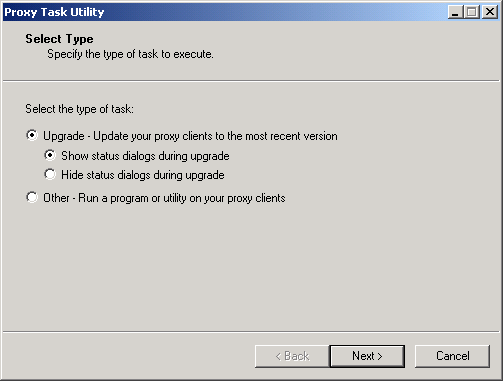
-
Click Upgrade - Update Your Proxy Clients to the Most Recent Version.
-
Click the desired option:
Show Status Dialogs During Upgrade: Select this option if you want ZENworks Handheld Management to display an informational dialog box on the Proxy Service machines to instruct users to not reboot during the upgrade process.
Hide Status Dialogs During Upgrade: Select this option if you do not want ZENworks Handheld Management to display an informational dialog box on the Proxy Service machines during the upgrade.
-
Click Next.
-
Select the Proxy Service machines that you want to upgrade.
or
Click Select All to upgrade all Proxy Service machines in your installation.
-
Click Next, then click Finish.
You can verify that each Proxy Service machine has been upgraded to ZENworks 6.5 Handheld Management by viewing the properties of the ZENworks Handheld Management server object in ConsoleOne®.
If the Proxy Service software from ZENworks 5.x that you upgraded has the IP conduit installed, the installation program upgraded the Proxy Service software with the new Access Point. If the Proxy Service software that you upgraded does not have the IP conduit installed, the installation program upgraded the Proxy Service software with the new ZENworks Handheld Management Desktop Synchronization Integration software.
In ConsoleOne, right-click the ZENworks Handheld Management server object, click Properties, then click either the Access Points or Desktop Sync Machines tab. The Product Version column lists the version of each machine's Access Point or Desktop Synchronization Integration software. You can sort the list by clicking the Product Version heading at the top of the column.