Initiating Remote Sessions Using RConsoleJ
This section will help you initiate remote sessions using RConsoleJ in the following scenarios:
- Scenario 1: An IP Client Controlling an IP NetWare Server
- Scenario 2: An IP Client Controlling an IPX NetWare Server
Scenario 1: An IP Client Controlling an IP NetWare Server
Starting a Secured IP Connection
The RConsoleJ Client communicates directly with the RConsoleJ Agent using TCP/IP.
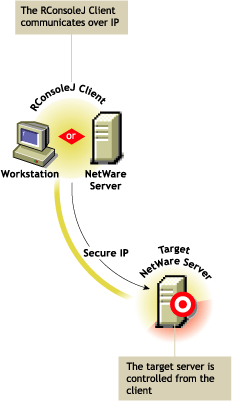
To setup a Secured IP connection, complete the following:
-
In the RConsoleJ Connection dialog box, select Secure IP.
-
Enter the IP address of the target NetWare server, or click the Remote Servers icon and then select the target NetWare server from the list.
-
Enter the password provided during loading of the RConsoleJ Agent on the target server.
-
Enter the Port Number.
The default is 2036.
-
Click Connect.
-
To ensure server authentication, read the Untrusted Certificate Verification server certificate issued by the target server and click OK to accept.
Starting an Unsecure IP Connection
The RConsoleJ Client communicates directly with the RConsoleJ Agent using TCP/IP.
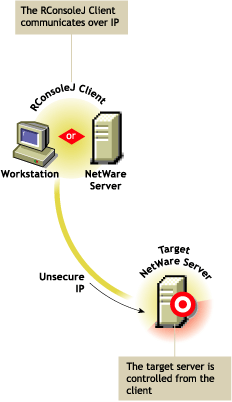
When you run the RConsoleJ client from ConsoleOne, the Novell RConsoleJ dialog box is displayed with the NetWare Server IP address. To run the RConsoleJ client, see Running the RConsoleJ Client.
To start an IP connection:
-
In the RConsoleJ Connection dialog box, select Unsecure.
-
Select Connect Directly as the unsecure connection option.
-
Enter the IP address of the target NetWare server, or click the Remote Servers icon and then select the target NetWare server from the list.
-
Enter the password specified during loading the RConsoleJ Agent.
-
Enter the port number.
The default is 2034.
-
Click Connect.
Scenario 2: An IP Client Controlling an IPX NetWare Server
Starting an IPX Connection
The RConsoleJ Client communicates with the RConsoleJ Agent through the RConsoleJ Proxy Agent because the target NetWare server is based only on IPX.
The RConsoleJ Proxy Agent is loaded on a NetWare server (proxy server) that has both IP and IPX stacks loaded. The RConsoleJ Proxy Agent receives all the IP requests from the RConsoleJ Client, converts them to IPX requests, and then sends them to the RConsoleJ Agent and vice-versa.

When you run the RConsoleJ client from ConsoleOne, the Novell RConsoleJ dialog box is displayed with the NetWare Server IP address. To run the RConsoleJ client, see Running the RConsoleJ Client.
To start an IPX connection:
-
In the RConsoleJ Connection dialog box, select Unsecure.
-
Select Connect Via Proxy as the unsecure connection option.
-
From the Connect Type drop-down list, select Connect through Proxy.
-
Enter the IP/IPX address of the target NetWare server, or select SPX to get the IPX address and TCP to get the IP address.
-
The default port is be selected when you make the above change.
The default is 16800 for IPX address and 2034 for IP address.
-
Enter the IP address of the proxy server, or click the Remote Servers icon and then select a proxy server from the list.
-
Enter the port number specified during loading the RConsoleJ Proxy Agent.
The RConsoleJ Client communicates with the RConsoleJ Proxy Agent on this port.
The default is 2035.
-
Click Connect.