13.3 Inventory Roll-Up Policy
If you want to track workstation inventory information, configure and enable the Inventory Roll-Up policy. For more detailed information on Inventory, see Section VIII, Workstation Inventory.
While performing the following steps, you can get detailed information about each dialog box by clicking the button.
To set up the Inventory Roll-Up policy:
-
In ConsoleOne, right-click the Server Package, click , then click the appropriate platform page.
Policies set on a specific platform override policies set on the General page.
-
Select the check box under the column for the Inventory Roll-Up policy.
This both selects and enables the policy.
-
Click .
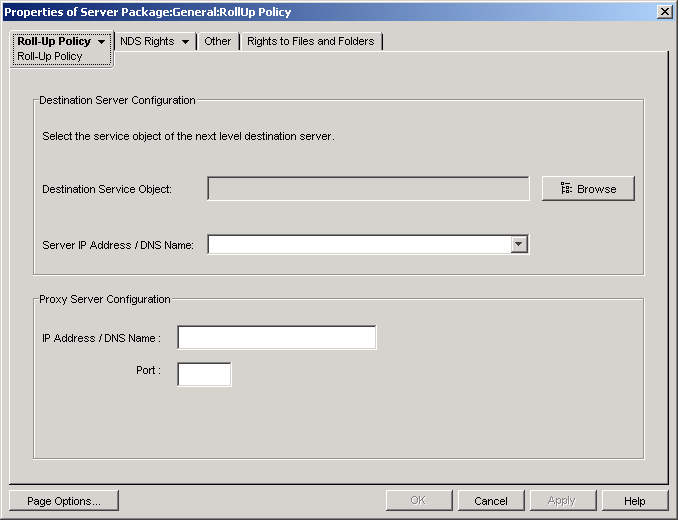
-
Fill in the fields:
Destination Service Object: Browse to and select the DN of the next-level server for the selected Inventory server.
Server IP Address / DNS Name: Select the IP address or DNS name of the next-level Inventory server.
IP Address / DNS Name: If the Inventory server is outside of the firewall, specify the IP address or DNS name of the proxy server.
Port: If the Inventory server is outside of the firewall, specify the port number of the proxy server.
-
Click the down-arrow on the tab, then click .
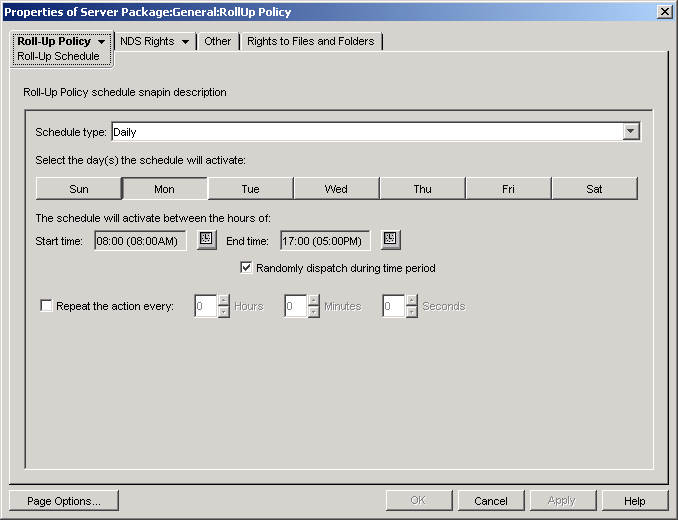
-
Select the schedule using the drop-down list:
- Never
Click the button on the Roll-Up Schedule page for detailed information about each schedule type and its options.
-
Click to save the policy.
-
Repeat Step 1 through Step 7 for each platform where you want to set an Inventory Roll-Up policy.
-
When you have finished configuring all of the policies for this package, continue with the steps under Section 13.7, Associating the Server Package to associate the policy package.