15.4 Novell iPrint Policy (User and Workstation Packages)
The Novell® iPrint policy lets you configure a Novell iPrint client that can be placed on workstations. Using the Novell iPrint client, users can use the Internet to print to iPrint printers just like any other printer, regardless of the printer's physical location.
NOTE:The Novell iPrint policy is contained in both the User Package and in the Workstation Package. The information in this section applies to both packages; however, there are differences between the two packages. When you configure the Novell iPrint policy contained in the User Package, the policy applies to all associated users regardless of the workstation they use. When you configure the Novell iPrint policy contained in the Workstation Package, the policy applies to all users who log in to an associated workstation.
IMPORTANT:Unless you are running NetWare 6.5 SP2 or later, you must download the latest Novell iPrint utility file from TID 2968629. See Step 4 for more information.
Novell iPrint ships with NetWare 6 (Support Pack 2 or newer) and Open Enterprise Server Linux, or it can be purchased separately. Novell iPrint also runs on NetWare 5.1 (Support Pack 5 or newer). The Novell iPrint policy in Desktop Management replaces all previous ZENworks printer policies. If you are upgrading from a previous version of ZENworks for Desktops and are running previous printer policies, Desktop Management supports them. For further information about iPrint, see the iPrint Product Web page.
In order to use the Novell iPrint policy, be aware of the following:
-
NetWare/Open Enterprise Server Linux: To use the iPrint client, you must have at least one NetWare or Open Enterprise Server Linux server in your system. If you choose to not use the iPrint client, you can still use your existing Microsoft printing setup outside of Desktop Management.
-
Desktop Management Agent: You must also install the Desktop Management Agent on each workstation where you want to run the iPrint client; the policy does not run on a workstation that uses only the Novell Client.
-
Using the Novell iPrint Policy for the Windows NT/2000/XP Platforms Contained in the User Package: If you configure the Novell iPrint policy as part of a User package to be pushed to Windows NT/2000/XP workstations, you must change the value in the iprint.ini file (refer to Step 4 for the default location of the iprint.ini file) from the default value of 0 to 1.
-
Using the Novell iPrint Policy in Conjunction with the Dynamic Local User or Windows Desktop Preferences Policies: If you are managing user profiles using the Dynamic Local User or Windows Desktop Preferences policy, you must rename the native Microsoft Internet Print Provider (inetpp.dll) registry reference. Renaming this registry reference ensures that user profiles are properly closed or deleted when users log out. If user profiles remain open, when users log back in to workstations, the profile remains locked, causing multiple user accounts to be created.
To prevent this situation, you should change the following registry value:
HKEY_Local_Machine\SYSTEM\CurrentControlSet\Control\Print\Providers\Internet Print Provider\Name
from inetpp.dll to inetpp.old.
You can also use ZENworks Application Management to deliver the iPrint client to users' workstations. For more information, see Section 28.0, Distribution: Simple Applications. If you choose to distribute the iPrint client with a simple Application object, follow the instructions under Path to the Novell iPrint Client Install in Step 4 to make sure that the iPrint client install file (nipp-s.exe) is in its own directory location on your server.
To set up the Novell iPrint policy:
-
In ConsoleOne, right-click the User Package or Workstation Package, click , then click the appropriate platform page.
NOTE:For more information about Desktop Management support for the Windows NT platform, see
Interoperability with Windows NT 4 Workstations
in the Novell ZENworks 7 Desktop Management Installation Guide. -
Select the check box under the column for the Novell iPrint policy.
This both selects and enables the policy.
-
Click to display the Client Install page.
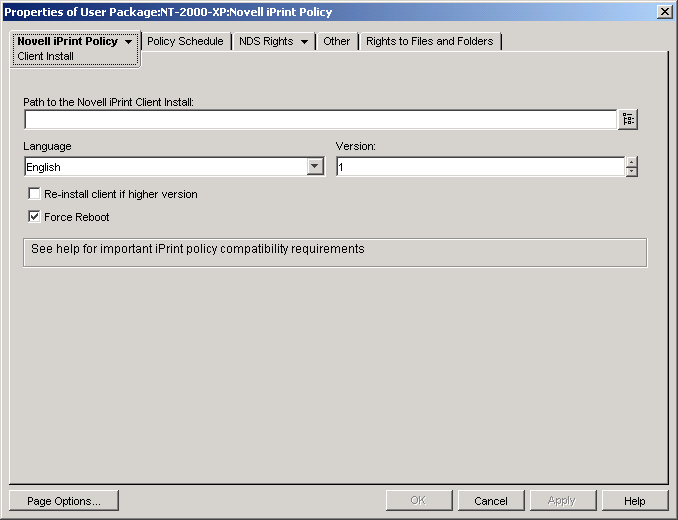
-
Fill in the fields:
Path to the Novell iPrint Client Install: Specify the path to the iPrint client install file (nipp-s.exe). This file must be the only file in its own directory location on your server. Make sure that users have rights to this directory.
Unless you are running NetWare 6.5 SP2 or later, you must download the latest Novell iPrint client install file from TID 2968629 in the Novell Knowledgebase.
The downloadable iPrint client install file is a self-extracting utility that places the nipp-s.exe file and other files in the directory that it is executed in.
After the latest nipp.exe is extracted, copy the nipp-s.exe (on NetWare 6.5 SP 2 it is already extracted to sys:\apache2\htdocs\ippdocs) to an empty directory where users have rights. For example, create an iprint directory under sys:\login and then copy the file to sys:\login\iprint\.
Language: Select a language from the drop-down list. If you are using the latest Novell iPrint client install file, the language that is installed is detected automatically, based on the configuration of the workstation. The English language is the default. If you push the iPrint client to a workstation that is configured for a non-localized language (Japanese, for example), the English version of the iPrint client is installed.
Version: Specify a version number for this iPrint policy. The version number you provide in this field does not reflect the actual version of the iPrint client. If you want to force a new iPrint policy to workstations or users to upgrade the iPrint client, you should increment the version number (from 1 to 2, for example). This version number is stored in the Windows registry. If the version number stored in the registry is lower than the number in the field, the iPrint client is installed if the check box is selected.
Re-install client if higher version: Select this check box to re-install the iPrint client if the iPrint client listed in the is newer than that installed on the workstation.
Force Reboot: Enable this option to force a reboot on each workstation after the iPrint client has been installed. We recommend that you use the default setting (enabled) for this option. You should use the default setting if you are performing a silent install after working hours. Also, you should use the default setting to avoid possible errors if you should uninstall the iPrint client from a workstation or reinstall the iPrint client to a workstation.
-
Click the down-arrow on the tab > click .
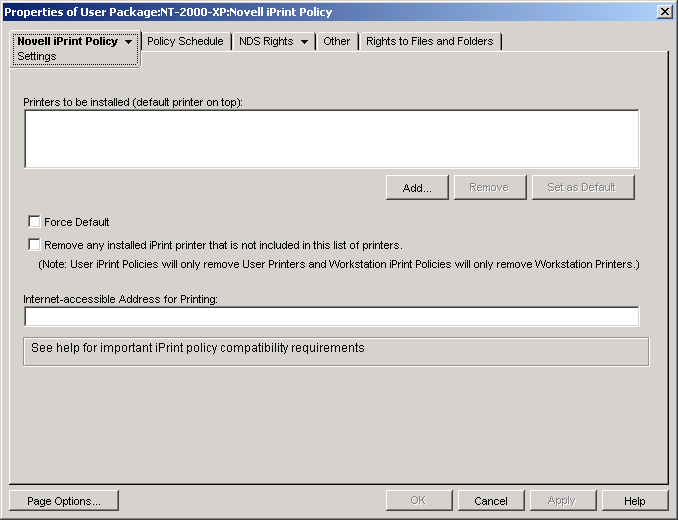
-
Click to browse to a printer to add to the list box.
or
Select a printer to be removed from the list box, then click .
Depending on users’ driver signing settings, user workstations might display a “This driver is not digitally signed” message when the printer is installed. If you do not want users to see this message and be forced to choose to install the driver, you can change this setting in the Control Panel of each workstation () or you can change this setting using a Windows Group policy in Desktop Management.
-
To select a default printer, select a printer in the list box, then click .
The user can also select another printer to use as the default.
-
Select the check box to force the selection of the default printer.
If a user changes the default printer, the default printer that you choose is set as the default each time this policy is run, according to its schedule.
The printer setting can only be set when a user is logged in. This setting does not work when the policy is scheduled to run at system startup.
-
(Optional) Select the check box.
If you selected the check box in step Step 4, any iPrint printers that were pushed by a previous version of the Novell iPrint policy to the workstation are removed, unless they are listed in the list box.
Consider the following platform-specific information about using the check box:
-
Windows NT/2000/XP and Windows 2000/2003 Terminal Servers Platforms Contained in the User Package: For the Windows NT/2000/XP platforms and Windows 2000/2003 Terminal Servers, if you are configuring the Novell iPrint policy contained in the User Package, enabling this option removes all the iPrint printers that were available to the user on the workstation or Terminal Server.
-
Windows NT/2000/XP Platforms Contained in the Workstation Package: For the Windows NT/2000/XP platforms, if you are configuring the Novell iPrint policy contained in the Workstation Package, enabling this option removes only those iPrint printers that were pushed to the workstation using the Novell iPrint policy in the Workstation Package. Additionally, if you enable this option in the Novell iPrint policy contained in the Workstation Package, and if the user of that workstation is locked down, that user does not have sufficient rights for that iPrint printer to be removed.
-
Windows 9x Platform in the User or Workstation Package: For the Windows 9x platform, if you are configuring the Novell iPrint policy contained in either the User Package or the Workstation Package, the printers are installed as workstation printers, regardless of which type of package they were installed from. Enabling this option removes any iPrint printers that were pushed to the workstation using the Novell iPrint policy in either package.
-
-
(Optional) If you have workstations that are physically located outside the firewall, use the field to specify the proxy, firewall, or Network Address Translation (NAT) address followed by a colon (:) and the port number.
If you have workstations outside the firewall and they use Novell iPrint printers, you must open port 631. If you have workstations outside the firewall and they use secure printers that are not Novell iPrint printers, you must open port 443 (the standard port number for secure printers coming through a firewall).
If workstations are not located outside of the firewall, you should leave this field empty.
If you are using NetWare 6.5 and have workstations outside of the firewall, you must have a server proxy set up in order to use the Novell iPrint policy.
-
(Optional) Click the Policy Schedule page to schedule the Novell iPrint policy.
If you configure the Novell iPrint policy as part of a Workstation Package and schedule the package to run at system startup, the iPrint policy runs; however, printers cannot be pushed at system startup. For printers to be pushed to the workstation, a user must be logged in to the workstation. This is not an issue if you configure the Novell iPrint policy as part of a User Package because you cannot schedule User Package policies to run at system startup.
If you normally schedule Workstation Packages to run at system startup, you should create a schedule for the iPrint policy to run at user login or some other time when the user is logged in to the workstation. If you schedule an iPrint policy in a Workstation Package to run at user login, make sure that the remains at the default: (). If you set the policy to run at user login and interactive user, the policy fails to run.
-
Click to save the policy.
-
Repeat Step 1 through Step 12 for each platform where you want to set a Novell iPrint policy.
-
When you have finished configuring all of the policies for this package, continue with the steps under Section 15.13, Associating the User or Workstation Package to associate the policy package.
NOTE:On Windows 98, the iPrint client installation applies to all user profiles on the workstation. If you set up different user profiles on a Windows 98 workstation before installing the iPrint client, appears on the default user's Start Menu rather than on the logged-in user's Start Menu. For this reason, if you want to uninstall the iPrint client from a Windows 98 workstation using the option on the Start Menu, you need to log in as the default user. On Windows NT/2000/XP workstations, after installation of the iPrint client, appears on the logged in user's Start menu.