15.6 Scheduled Action Policy (User and Workstation Packages)
The Scheduled Action policy sets up schedules for specific actions that you specify. As many as 15 items can be placed in an action.
NOTE:The Scheduled Action policy is contained in both the User Package and in the Workstation Package. The information in this section applies to both packages; however, there are differences between the two packages. When you configure the Scheduled Action policy contained in the User Package, the policy applies to all associated users regardless of the workstation they use. When you configure the Scheduled Action policy contained in the Workstation Package, the policy applies to all users who log in to an associated workstation.
Because scheduled actions do not apply to Terminal Server sessions, the Add button has been disabled on the Windows 2000-2003 Terminal Server, Windows 2000 Terminal Server, and Windows 2003 Terminal Server platform pages. Only those policies that are run before the Terminal Server’s desktop is started apply to Terminal Server sessions.
The Scheduled Action policy is a plural policy, meaning it can be added many times to the policy package. Plural policies allow you to have multiple instances of the same policy type within the same policy package.
Because you can have several different actions that you might want to run on different schedules, when you add a Scheduled Action policy to the policy package you should name it to reflect the action being scheduled.
The Scheduled Action policy is available for each of the platform pages.
To set up the Scheduled Action policy:
-
In ConsoleOne, right-click the User Package or Workstation Package, click , then click the appropriate platform page.
Policies set on a specific platform override policies set on the General page.
For more information about Desktop Management support for the Windows NT platform, see
Interoperability with Windows NT 4 Workstations
in the Novell ZENworks 7 Desktop Management Installation Guide. -
To add the Scheduled Action policy, click , give the policy a descriptive name, then click .
-
Select the check box under the column for the newly created Scheduled Action policy.
This both selects and enables the policy.
-
Click to display the Actions page.
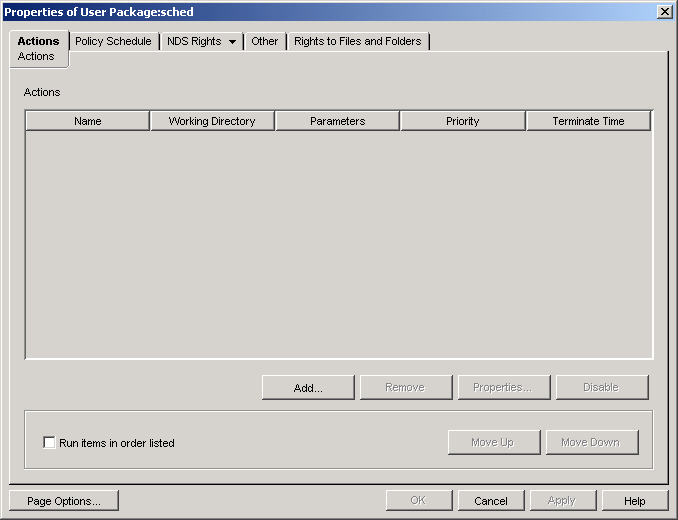
-
Click .
-
Fill in the fields:
Name: The name of the action item.
Working Directory: This is usually the path where the executable file for this action is located. It can be a different path if the program requires it.
Parameters: The parameters to pass to the action item. For more information, see the documentation associated with the executable file specified in the field.
Priority: The importance assigned to this action in relation to the user’s access to the workstation.
Terminate Time: The length of time this action can run before the system stops it. The assumption is that if it takes longer than a specified time to run, there might be a problem associated with running this action and the action should be terminated.
-
Click .
-
Select the check box if you want the items to run in the order they display in the list. You can reorder the list with the and buttons.
-
Click the tab.
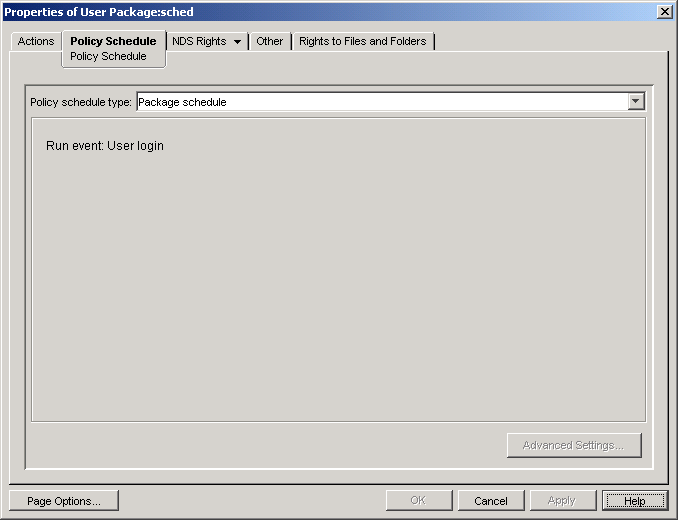
-
Select a schedule type:
Click the button on the Schedule tab for more information about each schedule.
If you select the schedule type and then select or , some actions cannot occur before the user is logged out or the system shuts down. If actions that are scheduled at user logout or system shutdown do not function as expected, try changing the schedule to another event.
-
Click to save the policy.
-
Repeat Step 1 through Step 11 for each platform where you want to set a Scheduled Action policy.
-
When you have finished configuring all of the policies for this package, continue with the steps under Section 15.13, Associating the User or Workstation Package to associate the policy package.