44.1 Setting Up Database Reporting
To set up reporting to the Sybase ODBC-compatible database, you need to complete the following tasks:
44.1.1 Installing the Sybase Database
The Sybase database included on the Novell ZENworks 7 Desktop Management CD is the only supported database for direct ODBC reporting in ZENworks Application Management. For information about installing the Sybase database, see Installing the ZENworks Desktop Management Server
in the Novell ZENworks 7 Desktop Management Installation Guide.
Sybase is also used for the Workstation Inventory database. If you plan to use a database for Application Management reports and you also plan to use Workstation Inventory, you can use the same database installation for both purposes. Each component creates its own database file. Application Management creates a nal.db database file and Workstation Inventory creates a mgmtdb.db database file.
Because the main requirement for Application Management reporting is that the database be at the same site as the users, you should follow the instructions provided for Workstation Inventory to deploy your databases, and then choose one or more databases to use for Application Management reporting. For information about database deployment for Workstation Inventory, see Section 73.0, Setting Up Workstation Inventory.
44.1.2 Installing ODBC Drivers to Workstations
Application Launcher uses an ODBC driver to write application event information to the database. You need to ensure that the correct ODBC driver for the Sybase database is installed on each workstation for which you want to record event information.
The correct ODBC driver for the Sybase database (dbodbc7.dll) is installed by default. However, on Windows 98, you might need to install two additional DLLs (odbccp32.dll and odbcint.dll) that are not installed during a Windows minimal installation. Download the files from Microsoft's Web site or another file download site. To install these files, copy to the Windows System directory (for example, c:\windows\system). You can also use an Application object to distribute them to the appropriate workstation. You do not need to do this on Windows 2000/XP. The files are already present.
44.1.3 Creating a ZENworks Database Object
If you are using the Sybase database that comes with ZENworks® and have already installed it, the installation program creates a Database object (Desktop Management Database_servername) in eDirectory. You can skip to the next section, Configuring the Database's ODBC Information.
If you are using another database, you must create a ZENworks Database object in eDirectory to represent the database.
To create a ZENworks Database object:
-
In ConsoleOne®, right-click the container where you want to create the object, click , then click to display the New Object dialog box.
-
Select , then click to display the New ZENworks Database dialog box.
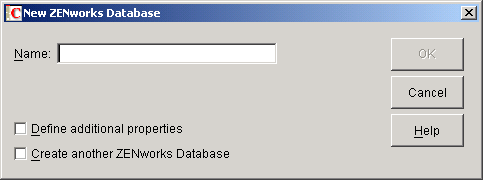
-
In the Name box, type a name for the database, such as Desktop Management Database_ZENServer.
-
Select the check box, then click to display the ZENworks Database property page.
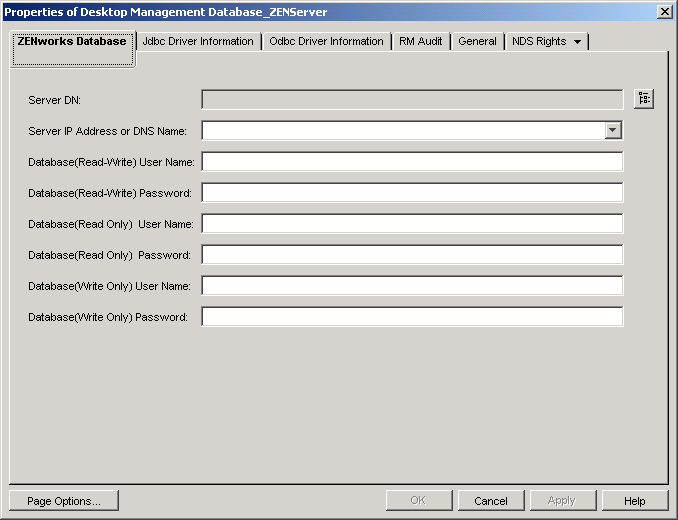
-
In the field, browse for and select the Server object for the server where the database is physically installed and running.
-
Fill in the name and password fields for the Read-write, Read only, and Write only users:
Database (read-write) user name: Specify a username to provide both read and write access to the database. If you are using a Sybase database created by the Desktop Management Server installation program, the user name is MW_DBA.
Database (read-write) password: Specify a password for the Read-Write user. If you are using a Sybase database created by the Desktop Management Server installation program, the password is novell.
Database (read only) user name: Specify a username to provide only read access to the database. If you are using a Sybase database created by the Desktop Management Server installation program, the user name is MW_READER.
Database (read only) password: Specify a password for the Read Only user. If you are using a Sybase database created by the Desktop Management Server installation program, the password is novell.
Database (write only) user name: Specify a username to provide only write access to the database. If you are using a Sybase database created by the Desktop Management Server installation program, the user name is MW_UPDATER.
Database (write only) password: Specify a password for the Write Only user. If you are using a Sybase database created by the Desktop Management Server installation program, the password is novell.
-
Click to save the information.
44.1.4 Configuring the Database's ODBC Information
Application Launcher uses an ODBC driver to write event information to the database. You need to configure the database object with the ODBC driver information that Application Launcher needs.
To provide the ODBC information:
-
Right-click the database object, then click .
-
Click the tab.
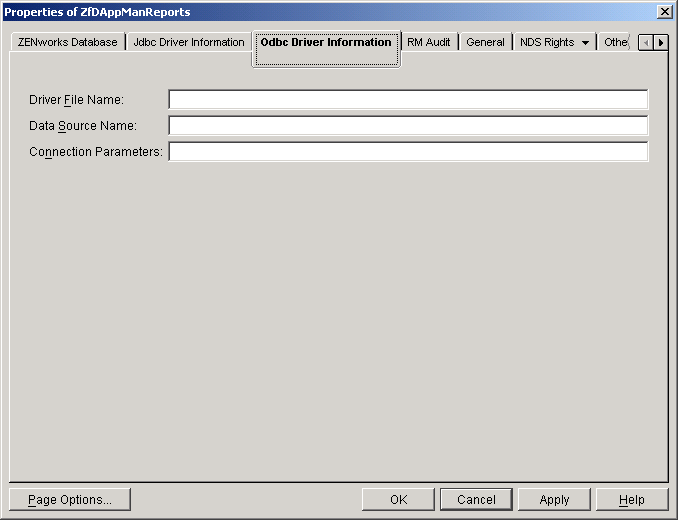
-
Fill in the following fields:
Driver file name: Specify the name of the workstation ODBC driver file that Application Launcher will use to access the database. For Sybase, you can leave the field empty, in which case Application Launcher automatically detects the installed driver.
Data source name: Enter NAL Reporting.
Connection parameters: Specify the appropriate commands to connect to the database. For Sybase, these commands are:
CommLinks=TCPIP{Host=IPAddress:2638};AutoStop=Yes;Integrated=No;DBN=NAL;ENG=IPAddresswhere IPAddress is the actual IP address of the server where the database resides.
-
Click to save the ODBC driver information.
44.1.5 Granting ODBC Property Rights to Users
You need to grant users Read and Compare rights to the ODBC properties you defined for the database object in the previous section. This allows Application Launcher to retrieve the ODBC information it needs to access the database.
To grant rights:
-
Right-click the ZENworks Database object, then click .
-
Click .
-
Select , then click to add [PUBLIC] to the list of trustees.
Adding [PUBLIC] as a trustee gives every user Read and Compare rights to all of the database object's properties, including the various user names and passwords that can be used to access the database. To avoid this, you need to limit the [PUBLIC] access to the three ODBC properties.
-
In the Property list, select , then click to remove it from the list.
-
Click to display the Add Property dialog box, select , then click to add it to the Property list.
The default rights, Read and Compare, are sufficient. You do not need to change these rights.
-
Repeat Step 5 to add the following properties (keep the default rights: Read and Compare):
- zendbODBCDataSouceName
- zendbODBCDriverFileName
- Host Server
- Network Address
- zendbUser
- zendbPassword
-
Click , then click OK again to save the changes.
44.1.6 Enabling the ZENworks Database Policy
Before Application Launcher can use the database, you need to:
-
In ConsoleOne, activate a Database policy in a Service Location Package. The Database policy simply points to the location of the ZENworks database you are using. A Service Location Package can have only one Database policy, and each Database policy can point to only one database. If you haven't created a Service Location Package, or if your current packages' Database policies are being used for other databases, you need to create a new Service Location Package. Instructions are provided in the steps below.
-
Associate the Service Location Package with the containers where the users or workstations reside whose reports you want sent to the database. This association is how Application Launcher knows which database to use when reporting events for a user or workstation.
To activate a ZENworks Database policy and associate containers with it:
-
In ConsoleOne®, right-click the Service Location Package you want to use, then click .
or
If you do not have a Service Location Package, right-click the container where you want to create one, click , then click . Follow the instructions provided in the Policy Package Wizard to create a Service Location Package.
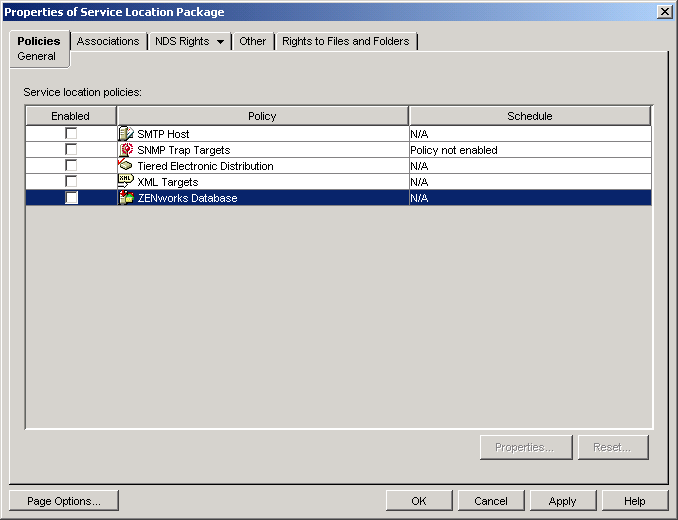
-
On the General page, select the check box in the column to enable the ZENworks Database Policy.
-
Select the in the list, click to display the ZENworks Database properties page, then click the tab to display the Application Management page.
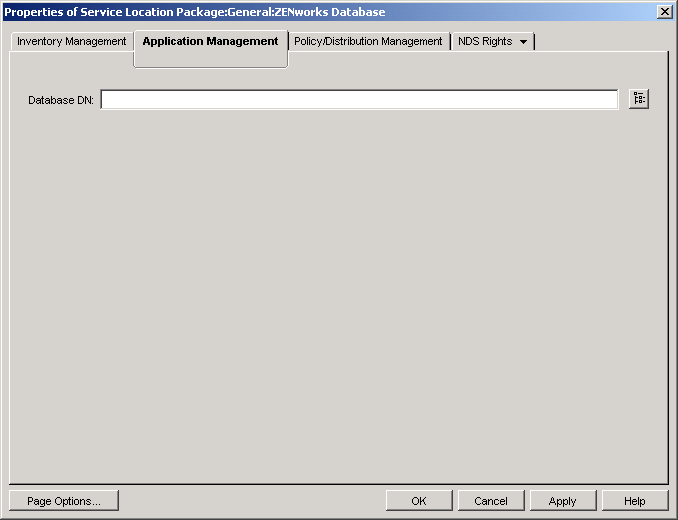
-
In the field, browse for and select the database object you want to use for application event reporting. This should be the same object you configured in Configuring the Database's ODBC Information.
-
Click to return to the General page.
-
Click to display the Associations page.
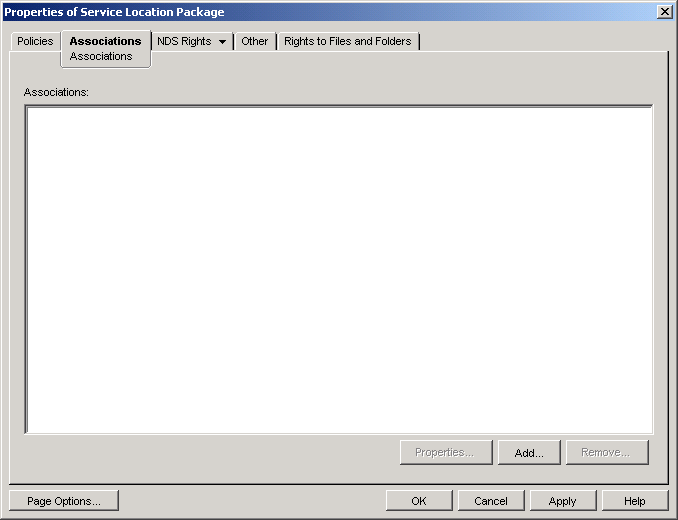
You use this page to associate the Service Location Package with the containers where the users or workstations reside whose reports you want sent to the database. If a parent container includes several containers where User and Workstation objects reside, you can select the parent container rather than each individual container.
-
Click , browse for and select the container you want to add, then click to add it to the list.
-
Repeat Step 7 to add additional containers.
-
When you've finished adding containers, click to save the information.
44.1.7 Configuring Application Objects to Use Database Reporting
After you've set up the database you will use for reporting, you can start configuring the Application objects for which you want events reported. Because event reporting is configured on a per-application basis, you can choose which applications you want to collect event reports for and which ones you don't.
For detailed instructions about configuring an application to use database reporting, SNMP trap reporting, or log file reporting, see Section 44.5, Configuring Applications to Use Reporting.