11.0 Creating Policy Packages
For Novell® ZENworks® 7 Desktop Management to function properly, you must create the policy packages so that you can configure, enable, schedule, and associate your planned policies.
Many of the Desktop Management policies are available only if you select the installation option. For installation steps, refer to Installing the ZENworks Desktop Management Server
in the Novell ZENworks 7 Desktop Management Installation Guide
.
NOTE:The information in this section also applies to ZENworks 7 Desktop Management with Support Pack 1.
A policy package is a Novell eDirectory™ object containing one or more individual policies. A policy package groups policies according to function, making it easier to administer them. It also provides the means for the administrator to change policy settings and to determine how they affect other eDirectory objects.
You should create an Organizational Unit (OU) to hold the policy packages. Consider the following when determining where to place this OU:
-
If you have partitions in your tree
-
The 256-character limit in eDirectory for the full distinguished name
-
The Search policy that is used to determine the search order and the search level ceiling for the policy package
To minimize tree walking, it is best to create this policy package OU at the root of the partition that contains the objects with which the policy package is associated and to configure the Search policy to stop searching at the container in which the policy package is located. In doing so, the following benefits are realized:
-
Tree walking is minimized with the root of the partition and the Search policy being used
-
Placing the OU at the partition’s root maximizes the number of characters that are available for naming plural policies
To create an OU and then a policy package:
-
In ConsoleOne®, right-click the container where you want the container for the policy packages placed, click , then click .
-
Give the container a short name, then click .
Because you can have ZENworks Desktop Management, ZENworks Handheld Management, and ZENworks Server Management policies in the same tree, make sure you use a name that distinguishes your Desktop Management policies container, for example, Desktop Policies.
-
Right-click the new container that will hold your policy packages, click , then click .
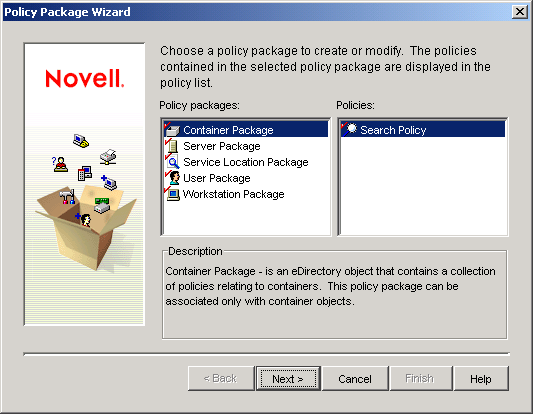
-
Select one of the following policy packages:
To see a list of policies that are contained in each policy package, select the desired policy package in the list on the left side to display the available policies in the list on the right.
-
Click , give the package a short name, click t, click (unless this is the last one being created), then click .
Short package name suggestions include:
- Container
- Server
- Location
- User
- Workstation
-
Repeat Step 4 through Step 5 for each policy package to be created.