48.8 Terminal Server Client Tab
The Terminal Server Client tab is available only on Application objects created for terminal server applications.
The Terminal Server Client tab includes one of the following pages, depending on whether the Application object's defined client protocol is ICA or RDP:
48.8.1 ICA Settings Page
The ICA Settings property page, shown below, lets configure the settings used by the Citrix ICA client when launching the application from a Citrix MetaFrame Server.
Figure 48-55 Application Object > Terminal Server Client Tab > ICA Settings Page
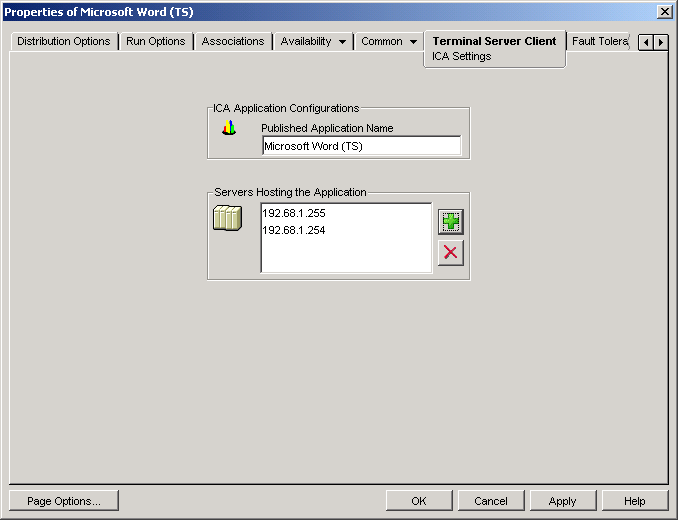
Published Application Name
Specify the application name exactly as it is defined in Citrix.
Servers Hosting This Application
Add the Citrix servers that host the application. To add a server, click the button, specify the server's IP address or hostname, then click .
The server's you define here are used only when the application is launched from Application Launcher or the NAL plug-in. The ZENworks Launch gadget uses the servers defined in its configuration settings. For information about the ZENworks Launch gadget's configuration settings, see Section 26.0, ZENworks Launch Gadget: Configuring Settings.
48.8.2 RDP Settings Page
The RDP Settings property page lets you configure the settings used by the RDP client when launching the application from a Windows Terminal Server.
Figure 48-56 Application Object > Terminal Server Client Tab > Window Page
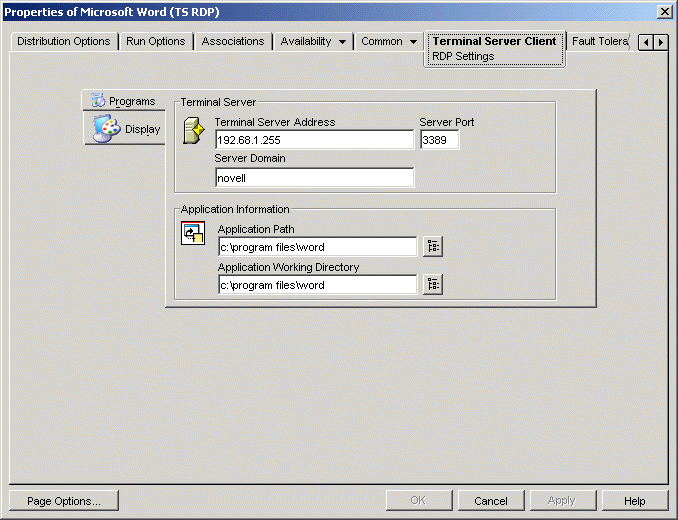
Programs
The Program settings define the location from which the application runs. Click the tab to show the following settings.
-
Terminal server address and server port: Specify the terminal server’s IP address or hostname. If the terminal server is not using default port 3389, edit the Server Port field to specify the correct port number.
-
Server domain: If the terminal server is part of a Windows NT domain or an Active Directory domain, specify the domain name. If a user's name and password in the domain matches the user name and password in eDirectory, the user is not prompted to log in to the terminal server when launching the application.
-
Application path: Specify the path to the application's executable file from the perspective of the terminal server. If you are running ConsoleOne on the terminal server, you can browse for and select the file.
-
Working directory: Specify the path to the directory you want the application to use for its working files.
Display
The Display settings determine the window size and number of colors used for the RDP client session. Click the Display tab to show the following settings.
-
Remote desktop size: Select the window size for the RDP client session. The window size determines the resolution at which information is displayed and the amount of screen area used for the window. The higher the resolution, the smaller the window size and information display.
By default, the user's RDP client setting is used. You can change the size to full screen or another standard screen resolution.
-
Colors: Select the number of colors for the RDP client session. You can select 256 colors, high color (15 bits), high color (16 bits), or true color (32 bits). The default is 256 colors.