44.4 Setting Up XML Reporting
Application Launcher can use the HTTP or HTTPS protocol to send event information as XML data to the Desktop Management Application Reporting servlet (zfdamrServlet). The servlet processes the messages and adds them to a database compliant with JDBC, such as the Sybase database included with ZENworks.
To set up XML reporting, you need to complete the following tasks:
-
Section 44.4.3, Installing the Reporting Servlet on NetWare and Windows
-
Section 44.4.4, Configuring the Reporting Servlet to be Used with an Apache Web Server
-
Section 44.4.5, Configuring the Reporting Servlet to Write to the Database
-
Section 44.4.7, Configuring Application Objects to Use XML Reporting
44.4.1 Meeting the Reporting Servlet Requirements
The Reporting servlet requires one of the following server environments. The version numbers listed are minimum requirements.
Table 44-1 Reporting Servlet Requirements
|
Server |
Java Servlet Engine |
JVM |
|---|---|---|
|
NetWare® 6.5 (Support Pack 1 or later) |
Tomcat 4.1x |
Novell JVM* for NetWare 1.4.2 |
|
NetWare 6 (Support Pack 2 or later) 1 |
Tomcat 3.3a |
Novell JVM for NetWare 1.3.1 |
|
Windows Server 2003 (with latest service pack) |
Tomcat 3.3a |
Sun JDK* 1.3.1_01 |
|
Windows 2000 (with latest service pack) |
Tomcat 3.3a |
Sun JDK 1.3.1_01 |
|
SUSE Linux Enterprise Server (SLES) 9 SP1 |
Tomcat 4.1x |
JVM 1.4.2 2 |
|
Novell Open Enterprise Server (Linux) 1.0 |
Tomcat 4.1x |
JVM 1.4.2 3 |
1 Support Pack 2 or later is required. Without Support Pack 2 or later, the Reporting servlet causes server utilization to jump to 100% and remain there.
2 The JVM is installed on the SLES 9 SP1 server by the ZENworks 7 Middle Tier Server installation program. If you want to us a SLES 9 SP1 server other than the Middle Tier Server, you will need to install the correct Tomcat and JVM versions manually.
3 The JVM ships with and is installed by the Novell Open Enterprise Server installation program.
For information about installing Tomcat on NetWare 6.5, see the NetWare 6.5 documentation.
For information about installing Tomcat on NetWare 6, see the NetWare 6 documentation.
For information about installing Tomcat on Windows 2000, see the Apache Tomcat Web site.
OES Linux ship with Tomcat installed.
44.4.2 Installing the Reporting Servlet on Linux
-
Make sure the server environment where you are installing the Reporting servlet meets the software requirements listed in the previous section, Meeting the Reporting Servlet Requirements.
-
Copy the zfdamrServlet.war file from the Desktop Management server's /opt/novell/zenworks/zdm/winutils/nalreporting directory to /var/opt/novell/tomcat4/webapps.
-
Restart Tomcat to expand the zfdamrServlet.war file. To restart Tomcat on Linux, enter /usr/share/tomcat/bin/startup.sh at the command line.
or
If you don't want to restart Tomcat, use the tools provided with Tomcat to expand the file.
44.4.3 Installing the Reporting Servlet on NetWare and Windows
-
Make sure the server environment where you are installing the Reporting servlet meets the software requirements listed in the previous section, Meeting the Reporting Servlet Requirements.
-
Copy the zfdamrServlet.war file from the Desktop Management server's sys:\public\reporting\canned\nal reports directory to sys:\tomcat\4\webapps.
-
Restart Tomcat to expand the zfdamrServlet.war file.
or
If you don't want to restart Tomcat, use the tools provided with Tomcat to expand the file.
44.4.4 Configuring the Reporting Servlet to be Used with an Apache Web Server
This section applies only if you are using an Apache Web server.
-
Open the sys:/apache2/conf/httpd.conf file.
-
Add the following line to the bottom of the file:
include "sys:/public/Reporting/canned/Nal Reports/zfdamrServlet.conf"
-
Save the httpd.conf file.
-
Restart the Apache Web server.
44.4.5 Configuring the Reporting Servlet to Write to the Database
Before completing the steps in this section, you need to ensure that the database to which the Reporting servlet will write is set up and configured properly.
The Reporting servlet needs to know information about the database to which it will write the reporting events. To provide this information:
-
Open the web.xml file. The file is located in the Tomcat webapps\zfdamrservlet\web-inf directory
-
If you are using a Sybase database, locate the parameter, then change the parameter value to the IP address of the database server. The IP address is the only parameter you need to modify for a Sybase database.
or
If you are using a database other than Sybase, modify the parameters, described below, as required by your database. If you are using a Microsoft SQL database, follow the directions in TID 3300294 in the Novell Support Knowledgebase.
dbuser: Specify a user name that has Write access to the database. Read access is not required. The preconfigured user name (MW_DBA) is the default Read-Write user name for a Sybase database created by the Desktop Management Server installation program. If you are using a ZENworks Sybase database and have not changed the default Read-Write username, you do not need to modify this parameter.
dbpasswd: Specify the password for the user name specified in the dbuser parameter. The preconfigured password (novell) is the default Read-Write user's password for a Sybase database created by the Desktop Management Server installation program. If you are using a ZENworks Sybase database and have not changed the default Read-Write user's password, you do not need to modify this parameter.
dbip: Specify the IP address of the server running the database.
dbport: Specify the port where the database is listening. The preconfigured port (2638) is the default NetWare server port for a Sybase database created by the Desktop Management Server installation program. If you are using a ZENworks Sybase database installed on NetWare and have not changed the default port, you do not need to modify this parameter.
dbprotocol: Specify the protocol to use when accessing the database. For Sybase, this is jdbc: (the preconfigured value).
dbsubprotocol: Specify the subprotocol to use when accessing the database. For Sybase, this is sybase: (the preconfigured value).
dbsubname: Specify the subname to use when accessing the database. For Sybase, this is Tds: (the preconfigured value).
dbdriver: Specify the full class of the driver to use when accessing the database. The drive must support the protocol listed in the dbprotocol parameter. For Sybase, this is com.sybase.jdbc2.jdbc.SybDriver (the preconfigured value).
-
Save the file.
-
Restart Tomcat.
44.4.6 Enabling the XML Targets Policy
Before Application Launcher can report application events through XML, you need to:
-
In ConsoleOne, activate an XML Targets policy in a Service Location Package. The XML Targets policy identifies the Web locations (URLs) where you want the XML data sent. If you are using the Application Management Reporting servlet, this is the URL of that servlet. A Service Location Package can have only one XML Targets policy. If you haven't created a Service Location Package, or if your current packages' XML Targets policies are being used to specify other locations, you need to create a new Service Location Package. Instructions are provided in the steps below.
-
Associate the Service Location Package with the containers where the users or workstations reside whose reports you want sent to the Web URL.
To activate an XML Targets policy and associate containers with it:
-
In ConsoleOne, right-click the Service Location Package you want to use, then click .
or
If you do not have a Service Location Package, right-click the container where you want to create one, click , then click . Follow the instructions provided in the Policy Package Wizard to create a Service Location Package.
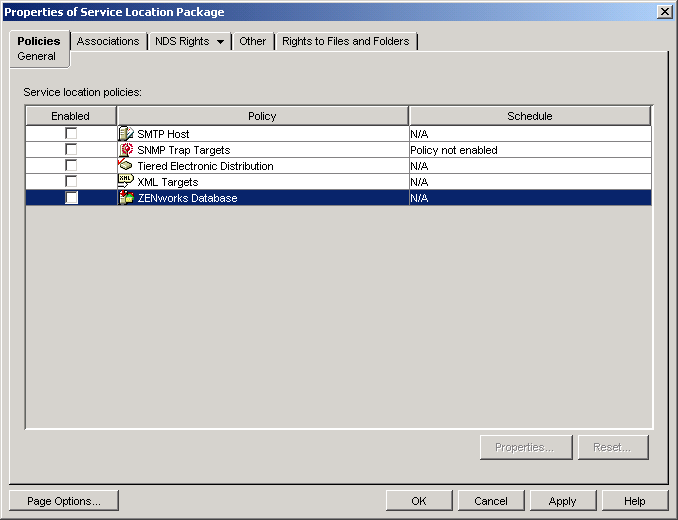
-
On the General page, select the box in the column to enable the XML Targets policy.
-
Select the in the list, then click to display the XML Targets properties page.
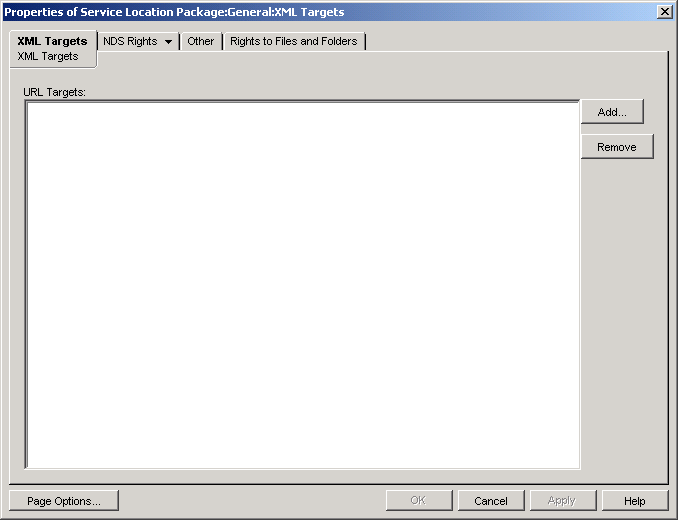
-
Click to display the XML URL dialog box, enter the URL where you want the XML data sent, then click to add the URL to the list.
The URL needs to include the port number, which by default is port 8080 on Windows or on NetWare, and 8180 on OES Linux and SLES. This port is the default Tomcat port in these environments, and is necessary for the Service Location Policy for XML reporting to find the zfdamrServlet running on Tomcat.
The URL for the Reporting servlet on Windows or NetWare would be:
http://ip_address:8080/zfdamrServlet/runand the URL for the Reporting servlet on Linux (OES Linux or SLES) would be:
http://ip_address:8180/zfdamrServlet/runwhere ip_address is the IP address or DNS host name of the server where the Reporting servlet is running.
-
Repeat Step 4 to add additional URLs.
-
When you are finished adding URLs, click to return to the General page.
-
Click to display the Associations page.
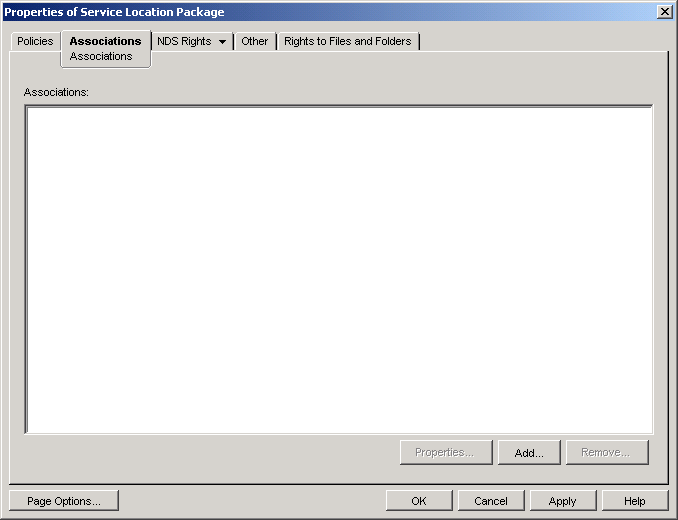
You use this page to associate the Service Location Package with the containers where the users or workstations reside whose XML reports you want sent to the Web URL. If a parent container includes several containers where User and Workstation objects reside, you can select the parent container rather than each individual container.
-
Click , browse for and select the container you want to add, then click to add it to the list.
-
Repeat Step 8 to add additional containers.
-
When you've finished adding containers, click to save the information.
44.4.7 Configuring Application Objects to Use XML Reporting
After you've enabled the XML Targets policy, you can start configuring Application objects to use XML reporting. Because event reporting is configured on a per-application basis, you can choose which applications you want to collect event reports for and which ones you don't.
For detailed instructions about configuring an application to use XML reporting, see Section 44.5, Configuring Applications to Use Reporting.