40.4 Distributing Applications
When a remote user attempts to run an application for the first time, Application Launcher distributes the application to the user over the slow connection. If this requires many files to be copied to the workstation, this distribution process could take a while.
To speed up the distribution process, you can cache the application to the user's workstation while he or she is still local or distribute the application to the user via removable media such as a CD, Jaz disk, or Zip disk. To let the user control the remote distribution process, you can enable checkpoint restart for the download files. The following sections provide instructions:
40.4.1 Adding Applications to the Cache
You can enable a user to install or verify an application from the local NAL cache rather than across a slow connection. To do so, you must copy the application's source files to the workstation's local NAL cache directory while the user is still connected via a local (LAN) connection.
For information about the NAL cache, see Section 24.0, Novell Application Launcher: Managing the Cache.
To cache an application:
-
In ConsoleOne, right-click the Application object, then click .
-
Click the tab to display the Associations page.
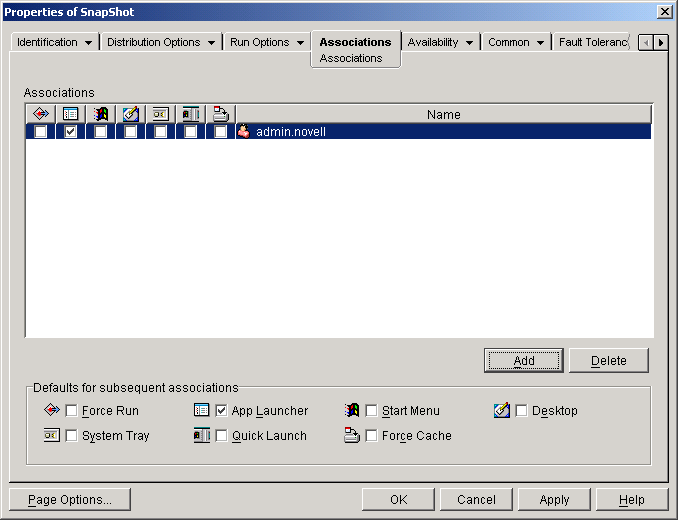
-
In the Associations list, select the box for the user whose workstation you want to cache the application to.
NOTE:In order to cache an application, it must be marked as . If the application is not marked as , the option is not available. For instructions, see Section 39.2, Configuring Applications as Disconnectable.
If you select the option and a remote connection is detected, ZENworks behaves as if the and options are enabled (even if you did not enable these options when you configured the Application object).
-
Click to save the changes.
The application is cached to the user's local drive the next time Application Launcher restarts or refreshes.
40.4.2 Distributing Applications Via Removable Media
As long as a workstation has Application Launcher installed and running, you can distribute applications to the workstation through the use of removable media such as a CD, Jaz disk, or Zip disk. The removable media function as a second workstation cache, containing the Application object settings and application source files required to install and run the application.
For example, you have a mobile user who seldom connects to the network but needs an application that you've distributed to other users. You burn a CD with the application and then send it to the user. The user inserts the CD into his or her workstation's drive, and Application Launcher reads the CD and displays the Application object's icon in the places you've configured (Application Launcher window, Start menu, desktop, and so forth). The user then launches the application, which is distributed to the workstation according to the Application object's configuration.
For information about how to create removable media containing applications, see Section 50.6, Create Virtual CD.
40.4.3 Enabling Checkpoint Restart for File Downloads
When a remote user attempts to run an application for the first time, Application Launcher distributes the application to the user over the slow connection (if the application is not cached to the user's local drive). If this requires many files to be copied to the workstation, this download process could take a while.
To allow a user to interrupt an application's download process and then resume it at a later time, picking up at the point the download left off, Application Launcher supports checkpoint restart. By default, this feature is enabled. If checkpoint restart is not enabled, Application Launcher starts over on the download process rather than resuming where it left off.
NOTE:If you select the option and a remote connection is detected, ZENworks behaves as if the and options are enabled (even if you did not enable these options when you configured the Application object).
To verify that checkpoint restart is enabled, or to disable it:
-
In ConsoleOne, select a container object if you want to configure the checkpoint restart setting for all users in the container.
or
Select a User object if you want to configure an individual user's checkpoint restart setting.
-
Right-click the object, then click to display the object's property pages.
-
Click the tab > to display the Launcher Configuration page.
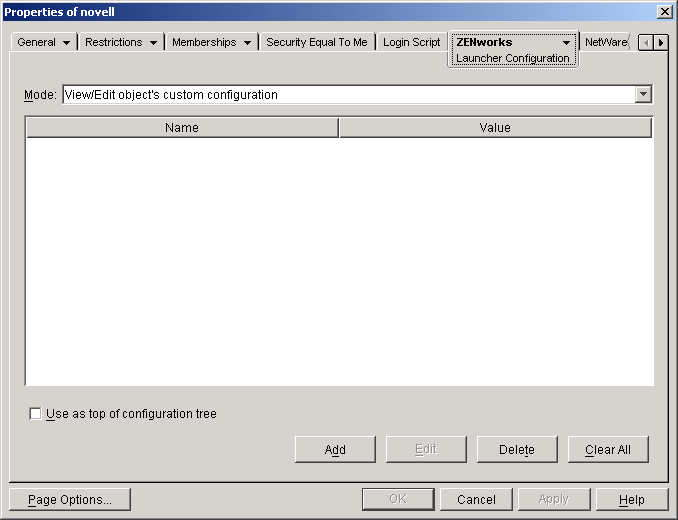
-
Click to display the Launcher Configuration Settings page.
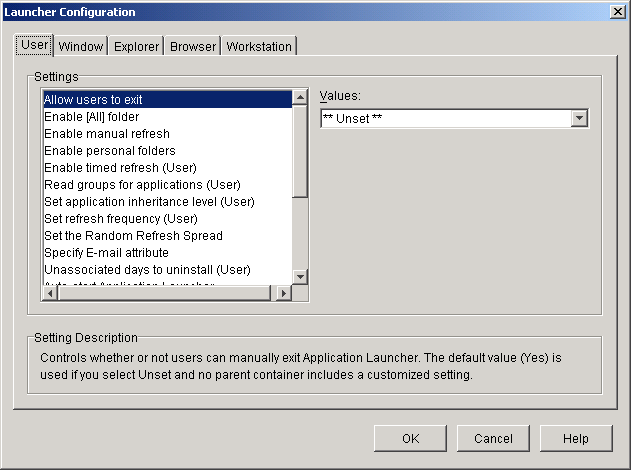
-
In the list on the tab, select the option.
-
In the field, select to enable it, No to disable it, or Unset to inherit the setting from the current object's parent container.
-
Click to save your changes.