34.4 Configuring an Application to be Transferred by BITS
Application Launcher uses BITS to transfer an application to a user or workstation only if that user’s or workstation’s association with the application is marked Force Cache. Otherwise, Application Launcher transfers the application.
To mark an application association as Force Cache:
-
In ConsoleOne, right-click the Application object for which you want to configure BITS support, then click to display the Application object's property pages.
-
Click the tab to display the Associations page
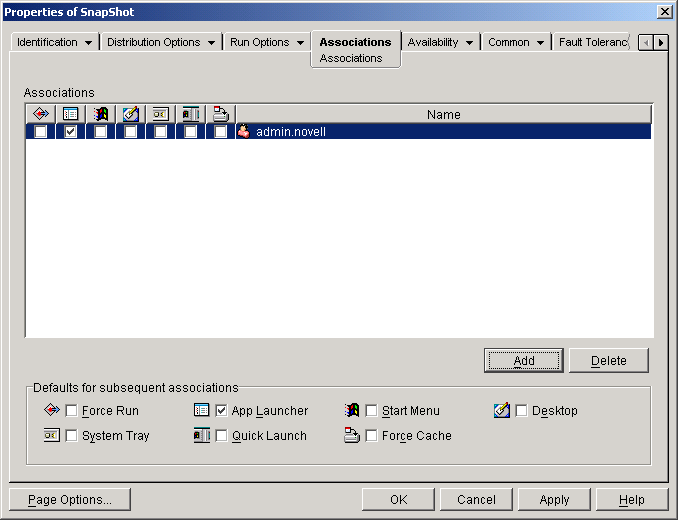
-
For each association (user or workstation) for which you want to use BITS to transfer the application content, select the association’s Force Cache box.
For example, in the above screen shot, if you want to use BITS to transfer the application to the admin.novell user’s workstation, you must select the Force Cache
 box.
box.
Application Launcher uses BITS only for associations that are marked Force Cache. Application Launcher transfers the application for any associations that are not marked Force Cache.
-
If you want to change the settings (Minimum Retry Delay, No Progress Timeout, and Priority) that Application Launcher uses when creating the application’s BITS job, skip to the next section, Changing the Default Settings for a BITS Job. Otherwise, click OK to save your changes and close the Application object’s property pages.