34.3 Enabling Application Launcher to Use BITS
By default, Application Launcher is not configured to use BITS. You must modify the Application Launcher configuration settings in ConsoleOne to enable BITS.
As with all Application Launcher configuration settings, you can modify the BITS settings for a User object, Workstation object, or container (Organization Unit, Organization, Group, etc.) object. For example, if you want to enable BITS for a specific user, you can modify the configuration settings for that User object only. However, if you want to enable BITS for all users in a specific container, you can modify the configuration settings for that container object, in which case all users in the container inherit the container setting.
To enable Application Launcher:
-
In ConsoleOne®, right-click the User, Workstation, or container object where you want to enable BITS, then click .
-
Click the tab > Launcher Configuration to display the Launcher Configuration page.
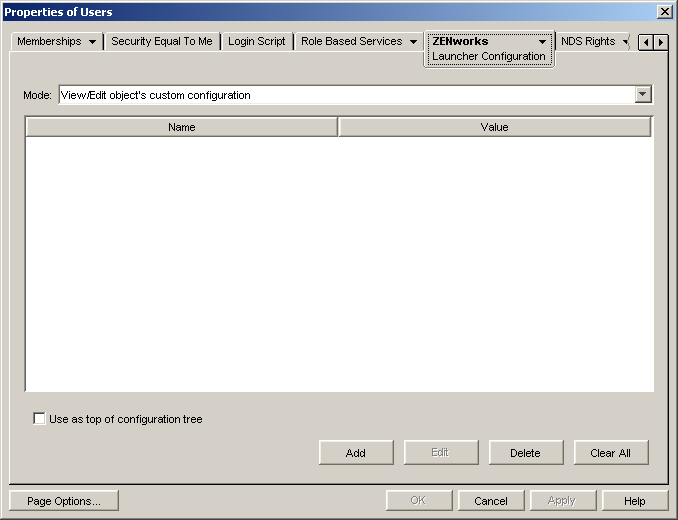
-
Click Add to display the Launcher Configuration dialog box.
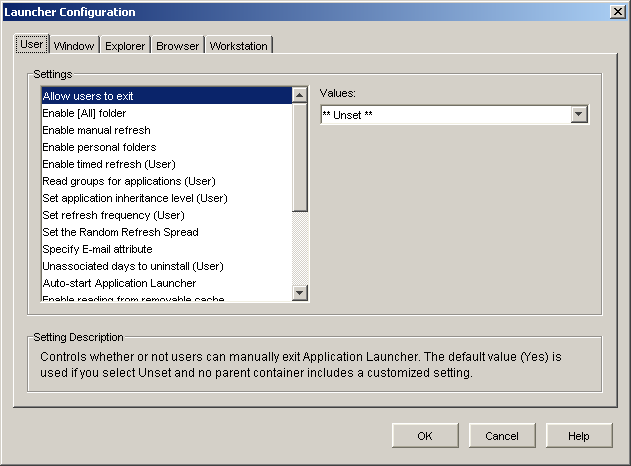
Depending on the type of object you’re configuring, the User tab or Workstation tab might not be available. The User tab is not displayed on Workstation or Workstation Group objects, and the Workstation tab is not displayed on User or User Group objects.
-
(Conditional) If you are configuring Application Launcher for a user, user group, or a container with users, open the User tab and configure the following two settings:
Enable BITS: Set this option to Yes to enabled Application Launcher to use BITS to transfer user-associated applications.
Allow User to Override BITS Transfer: Because BITS uses idle network bandwidth to transfer applications, an application might not be available when a user attempts to launch it. Specify the action you want to occur in this case:
-
Yes (default): Causes Application Launcher to cancel the BITS job and immediately transfer the application itself. Rather than starting the transfer over, Application Launcher resumes transfer of the application where BITS left off.
-
No: Causes BITS to maintain control of the transfer; the user is unable to launch the application until the transfer is complete.
-
Prompt: Prompts the user as to whether or not to interrupt the BITS transfer and have Application Launcher immediately download the application.
-
-
(Conditional) If you are configuring Application Launcher for a workstation, workstation group, or a container with workstations, open the Workstation tab and configure the following setting:
Enable BITS (Workstation): Set this option to Yes to enabled Application Launcher to use BITS to transfer workstation-associated applications.
-
Click OK to save your changes, then click OK to close the object’s properties pages.
-
Continue with the next section, Configuring an Application to be Transferred by BITS.