4.1 What Is the ZENworks Multiple UNC Provider?
The Multiple UNC Provider (MUP) is a Windows service that assists in locating network resources identified using the Uniform Naming Convention (UNC). MUP receives commands containing UNC names from applications and sends the name to each registered UNC provider. When a provider identifies a UNC name as its own, MUP automatically redirects future instances of that name to that provider. Essentially, MUP determines which client the system must use to access the requested UNC name and hands off requests to that client's redirector. The redirector then directs the resource request from the workstation to the device on the network that can provide the resource.
The ZENworks Multiple UNC Provider (ZENMUP) lets workstations establish, on a per session basis, the fastest connection available to network policies and applications based on the customer's environment and what clients they are using. When requests for files (such as group policies, applications, and inventory requests) come from the ZENworks Desktop Management Agent, ZENMUP first attempts to access those files on the identified network volume by using any installed client (calling _access on the network volume to test for existence). If this succeeds, the file system provider registered with Windows claims this network name and native file system calls are used to access all files on that network volume. If no file system provider knows about that network name, the call fails and the ZENworks Middle Tier Server is used to access files on that volume. When the successful access method is determined, that information is stored in the Windows mup.sys file during that session. Subsequent file access to the same volume is accomplished with a lookup on that file.
ZENMUP is automatically installed and enabled as part of the ZENworks 7 Desktop Management Agent installation. It doesn't need to be configured and cannot be disabled.
This section contains more specific information about ZENMUP in the following subsections:
4.1.1 How Does ZENMUP Work?
How ZENMUP works depends on the environment in which is it used, as outlined in the following diagram:
Figure 4-1 How ZENMUP Logic is Invoked when a Network Connection is Established
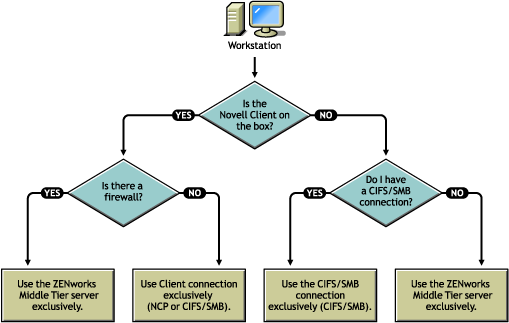
For more specific information about ZENMUP behavior in specific server environments, see the following sections:
ZENMUP in a NetWare Server Environment
In a NetWare® server environment, when requests for files come from a workstation, ZENMUP first checks to see if the Novell Client is installed on the workstation. If it is installed, and if no firewall is present, the client uses either the NetWare Core Protocol™ (NCP™) or a CIFS/SMB connection to access the server, depending on the network operating system where the ZENworks files are stored.
IMPORTANT:Using ZENworks 7 with versions of the Novell Client prior to 4.9 SP2, a Middle Tier connection cannot be forced by right-clicking the Application Launcher/Explorer icon and selecting (as it could be in ZENworks 4.0.1). Upgrading to Novell Client 4.9 SP2 allows a forced Middle Tier connection in ZENworks 7. If user logins hang, you can remove the ZENworks Middle Tier login option using the Launcher Configuration setting.
If ZENMUP detects that a firewall is present, all communication is done through the ZENworks Middle Tier Server.
If no firewall is present but CIFS is running on the NetWare servers, the NetWare server attaches a -w or _w (depending on the NetWare version) to the CIFS server name to differentiate the CIFS protocol from the NCP protocol, thereby avoiding conflicts. If resources are stored on a Windows server, those resources are accessed by the Microsoft Client using a CIFS/SMB connection.
If the Novell Client is not installed on the workstation, ZENMUP checks to see if there is a CIFS/SMB connection. If there is, ZENMUP uses the CIFS/SMB connection exclusively. If there is no CIFS/SMB connection, ZENMUP uses the ZENworks Middle Tier Server to access the files.
User support inside a firewall (using CIFS only) and continual support when outside a firewall (using HTTP) requires that the Middle Tier Server’s host file is configured to recognize the CIFS server name with the -w or _w.
Workstation support is limited to the Middle Tier Server. When configuring the file location, you must specify the server’s NetBios name (NetWare machine name), thus forcing the connection to go through the Middle Tier Server.
ZENMUP in a Windows-only Environment
In a Windows-only environment, you must use a domain controller, and each workstation must be a member of the domain. Inside the firewall, the MS Client (CIFS) is always used for connections. Outside the firewall, the Middle Tier Server is used. Because the CIFS/SMB protocol allows Guest authentication to a network volume (with no file rights required for workstations that are not in a Windows domain), all workstations in an agent-only environment must be members of a Windows domain. This allows ZENMUP to function as designed.
ZENMUP in a Linux Server Environment
In an OES Linux server environment using NetWare-style volumes, when requests for files come from a workstation, ZENMUP checks the preferred client protocol: if the Novell Client is installed, and if no firewall is present, ZENMUP uses the NetWare Core Protocol™ (NCP™) to access the Linux server; if the Desktop Management Agent is installed exclusively, ZENMUP uses a CIFS/SMB connection to access the Linux server (if the CIFS/SMB connection fails, ZENMUP attempts an HTTP connection). Essentially, the ZENMUP interacting with OES Linux works the same as it does on a NetWare server (including the behavior inside and outside the firewall).
In a SLES 9x or SLES 10 server environment, Samba shares must first be set up and configured. For more information, see Preparing a Linux Server for ZENworks Functions
in the Novell ZENworks 7 Desktop Management Installation Guide. When this is accomplished, the ZENMUP interacting with SLES works the same as it does on a Windows server (including the behavior inside and outside the firewall). The exception to this is that it is not necessary to set up a domain controller nor to make the workstations members of a domain.
Other ZENMUP Considerations
For each network name (server name or IP address), an entry is stored in the Windows mup.sys file telling ZENMUP which connection to use. After a connection has been made, it is saved and used for that session.
NOTE:If your authentication environment changes (for example, if your CIFS server was down during the first access attempt, then you subsequently start it), you must reboot the workstation to refresh the file entries.
ZENMUP is session-based, so any connections made during a session are released when the workstation is rebooted.
4.1.2 ZENMUP Environments Overview
For a quick overview of how ZENMUP works in different environments, see the following table:
Table 4-1 How ZENMUP Works in Different Network Environments
|
Environment |
Description |
|---|---|
|
NetWare servers with workstations running the Novell Client |
If no firewall is present, either the NetWare Core Protocol (NCP) is used (if accessing files on a NetWare server) or a CIFS/SMB connection is used (if accessing files on a Windows server). |
|
NetWare servers running the CIFS protocol and workstations running the MS Client and the Desktop Management Agent |
User support inside the firewall uses CIFS. If ZENMUP detects no direct file access (such as when a firewall is present), all communication is directed through the ZENworks Middle Tier Server (HTTP). |
|
Windows servers with workstations running the Desktop Management Agent only or the Desktop Management Agent and the MS Client. |
There must be a domain controller, and all workstations and users must be members of the domain with the appropriate file rights on the network share where the application and policy files are located. Inside the firewall, the MS Client (CIFS) is always used. Outside the firewall, the ZENworks Middle Tier Server is used to access files. |
|
SLES 9 or SLES 10 servers with workstations running the Desktop Management Agent only or the Desktop Management Agent and the MS Client |
Samba shares must be set up for file access. Workstations must have the appropriate file rights on the network share where the application and policy files are located. Inside the firewall, the MS Client (CIFS) is always used. To access files on a SLES server outside the firewall, workstations require a Windows Middle Tier Server. |
|
OES Linux servers with workstations running the Novell Client |
If no firewall is present, either the NetWare Core Protocol (NCP) is used (if using the Novell Client to access files on an OES or NetWare server) or a CIFS/SMB connection is used (if accessing files on a Windows or SLES server). |
|
OES servers with workstations running the ZENworks Desktop Management Agent |
All communication is directed through the ZENworks Middle Tier Server unless Samba is configured to allow direct file access. |