12.2 Manually Installing the Desktop Management Agent
This section includes information about installing the Desktop Management Agent using the Novell ZENworks 7 Desktop Management CD or images you create yourself from a downloaded copy of zfdagent.msi. The following sections are included:
12.2.1 Manual Installation Procedure
Use the following steps if you want to manually install the Desktop Management Agent to individual workstations from the Novell ZENworks 7 Desktop Management CD.
-
At a Windows workstation, insert the Novell ZENworks 7 Desktop Management CD (or the Novell ZENworks 7 Desktop Management with Support Pack 1 CD).
If you run the installation from a directory location where you have copied the ZENworks Desktop Management ISO files, make sure that all of the ISO files are copied to the location from which you are running winsetup.exe.
IMPORTANT:If you remove the Novell ZENworks 7 Desktop Management CD (or the Novell ZENworks 7 Desktop Management with Support Pack 1 CD) from the CD drive during the installation, or if you lose your connection to the server you are installing to, the installation program stops and does not proceed. To terminate the installation process, open the Windows Task Manager, click > select > click .
The winsetup.exe program autoruns. If it does not autorun, launch the program from the root of the CD.
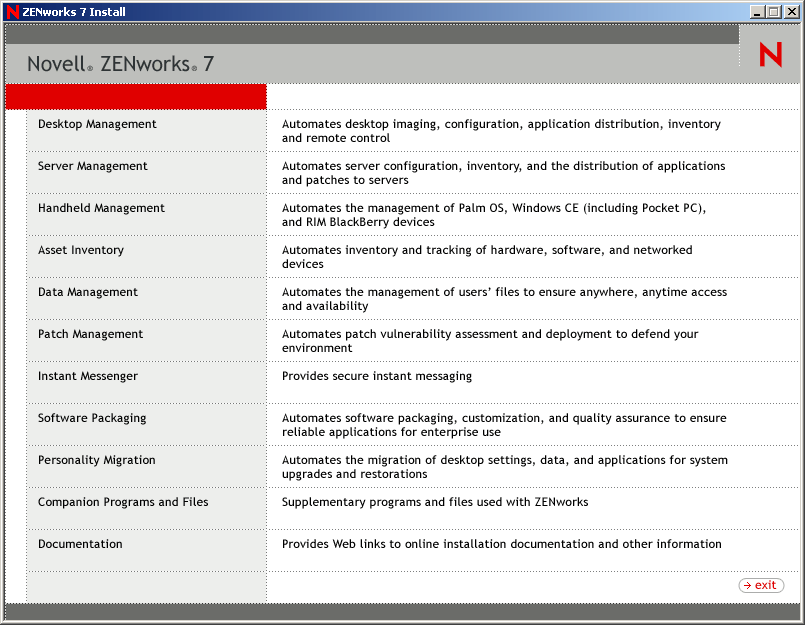
-
Click to display a page with options to install in various languages.
-
Click to display a page with Desktop Management installation options.
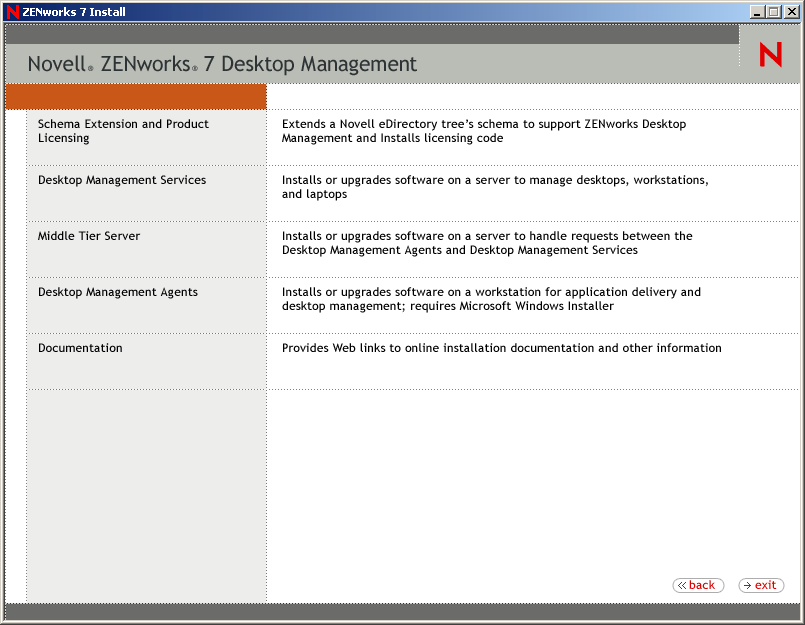
-
Click to launch the ZENworks Desktop Management Agent Installation Wizard.
-
On the first Installation page, read the details about running the installation program, then click .

-
Read the License Agreement. If you agree to the terms of the license, click .
or
Click if you do not agree to the licensing terms. This closes the installation program.
-
On the Custom Setup page, select the features that you want to install to the workstation, then click .
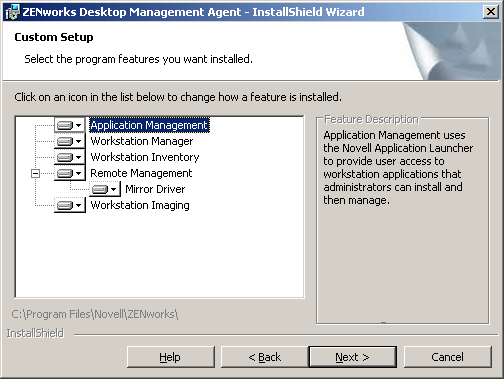
The features you can install include the following:
-
Application Management: Uses the Novell Application Launcher™ to provide users access to workstation applications that the administrator can install and then manage. Application Management is installed by default, even if it is not selected, to accommodate future updates to the Desktop Management Agent.
-
Workstation Manager: Lets administrators configure and manage workstations by using Novell eDirectory™.
-
Workstation Inventory: Helps administrators collect hardware and software inventory information from scanned workstations.
-
Remote Management: Lets an administrator manage remote workstations from a management console.
-
Mirror Driver: This feature provides video adapter independence and co-existence with other remote control solutions. If this feature is selected, the MSI installation overrides video driver checks and suppresses any Windows messages. If you do not want this driver, you can deselect it (optimization will be disabled).
The Mirror Driver is not yet signed by Microsoft.
-
Workstation Imaging: Lets an administrator take an image of a workstation's hard drive and put it on other workstations over the network.
-
-
On the General Settings page, fill in the fields, then click .
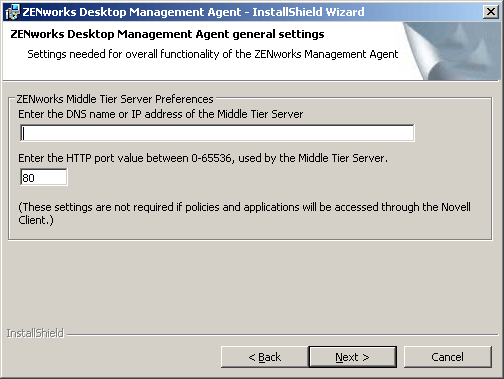
Enter the DNS Name or IP Address of the Middle Tier Server: Specify the DNS name or IP address of the ZENworks Middle Tier Server that the agent will be connecting to.
IMPORTANT:Entering a protocol (such as http: or https:) along with the IP address does not allow the Desktop Management Agent to connect to the ZENworks Middle Tier Server.
Enter the Port Value Used by the Middle Tier Server: Specify the HTTP or HTTPS port number that the Apache Web Server (NetWare) or the IIS Web Server (Windows) will use to listen for the Agent login.
IMPORTANT:When designating a secure (HTTPS) port, you must use port 443.
The IP address or DNS name and the port number let the workstation access the Apache Web server running alongside the Middle Tier, which passes the authentication credentials to the Desktop Management Server. The IP address or DNS name is optional if the Novell Client is installed.
-
(Conditional. If you are installing to a workstation that does not have a Novell Client installed, the Workstation Manager Settings page is displayed).
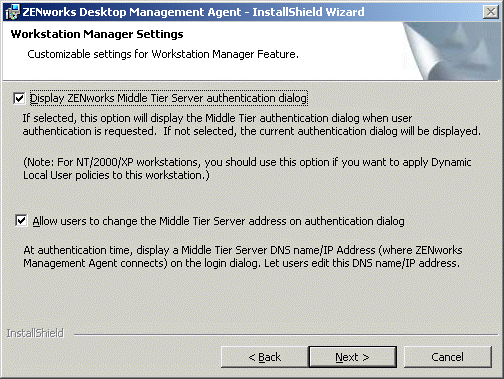
Customize the settings for the Workstation Manager feature by selecting either or , or both, click Next, then click again to display the Novell Application Launcher/Windows Startup Options page.
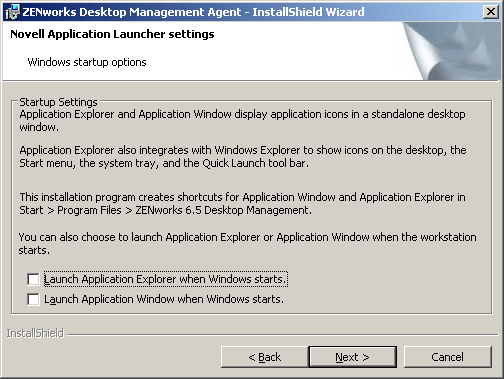
-
Choose to launch either the Application Explorer or Application Window (or neither) on startup, then click .
-
(Conditional. If you are installing the Workstation Manager or the Application Launcher, the ZENworks Tree page is displayed.)
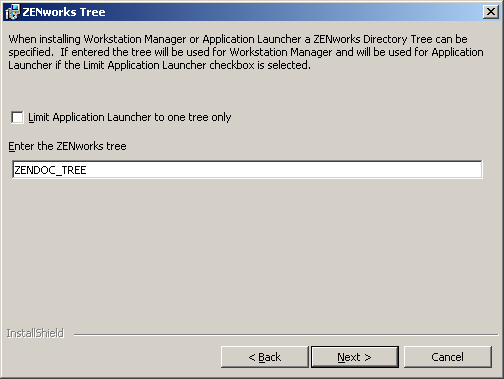
Select if you want to limit the user of that workstation to accessing applications available on the eDirectory tree you designate in the field.
If you want to limit the user to receiving applications on one tree, specify the name of that eDirectory tree in the field, then click to display the Ready to Install the Program page.
or
If you did not select , you can still specify the name of a tree in the field. This tree is recognized by the Workstation Manager as the tree where policies are accessed and applied to workstations. Click to display the Ready to Install the Program page.
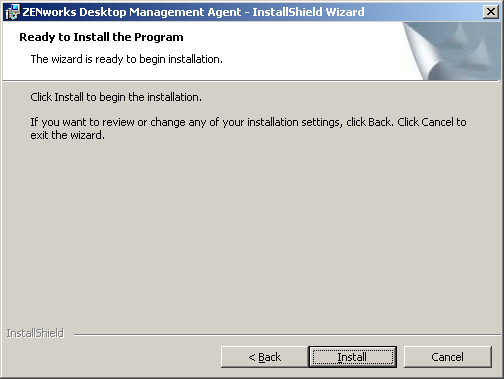
-
Click if you want review the settings you have selected for the Desktop Management Agent installation. If the settings are correct, click to launch the installation program.
-
On the InstallShield Wizard Completed page, click .
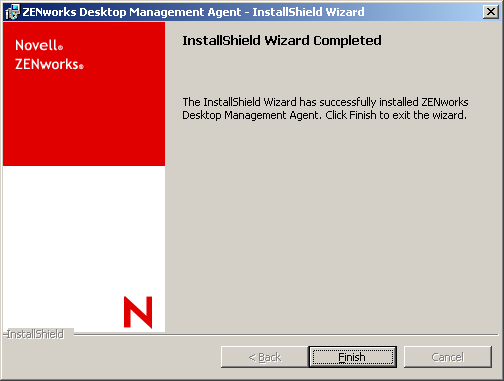
12.2.2 Adding Features in a Manual Installation
You can add features to individual workstations by selecting the option when you run the installation program after the initial installation. This procedure requires that the installation program has access to the full zfdagent.msi (that is, from a network drive, from the local workstation, or from the Novell ZENworks 7 Desktop Management CD or from the Novell ZENworks 7 Desktop Management with Support Pack 1 CD).