30.7 Upgrading the Middle Tier Server
After you've extended your eDirectory tree's schema to accommodate the ZENworks 7 attributes (see Section 30.4, Extending the eDirectory Schema), you can upgrade your ZENworks for Desktops 4.x Middle Tier Servers to ZENworks 7. Complete the tasks in the following sections to do so:
NOTE:The information in this section also applies to ZENworks 7 Desktop Management with Support Pack 1.
30.7.1 Installing the Software
To upgrade a ZENworks for Desktops 4.x Middle Tier Server, you use the ZENworks 7 Middle Tier Server installation program to install the ZENworks 7 files over the existing Middle Tier Server files.
-
At a workstation that meets the installation requirements (see Section 2.0, Prerequisites for the Workstation Running the Installation), insert the Novell ZENworks 7 Desktop Management CD (or the Novell ZENworks 7 with Support Pack 1 Companion 2 CD) into the CD drive to autorun the ZENworks 7 (or the SP1) installation program.
If the installation program does not autorun, launch winsetup.exe from the root of the CD.
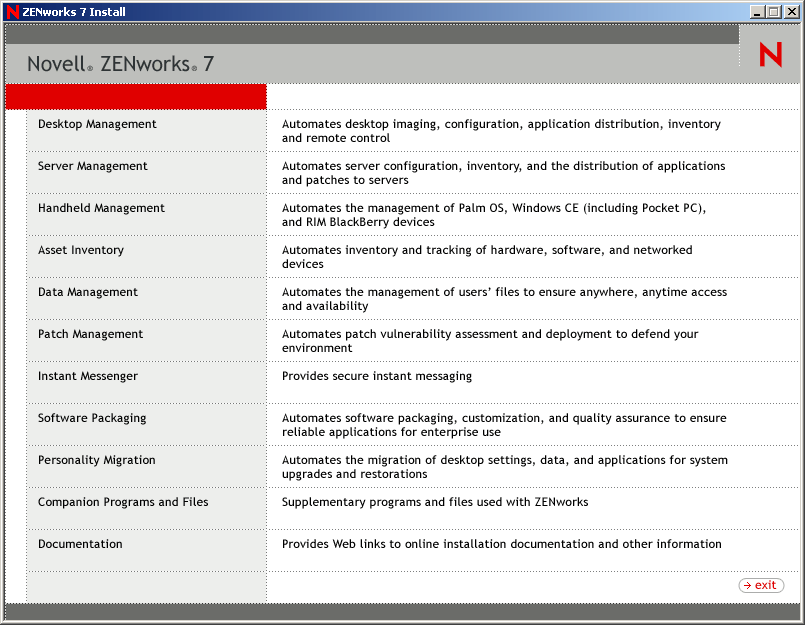
-
Select , then select to display the ZENworks 7 Desktop Management page.
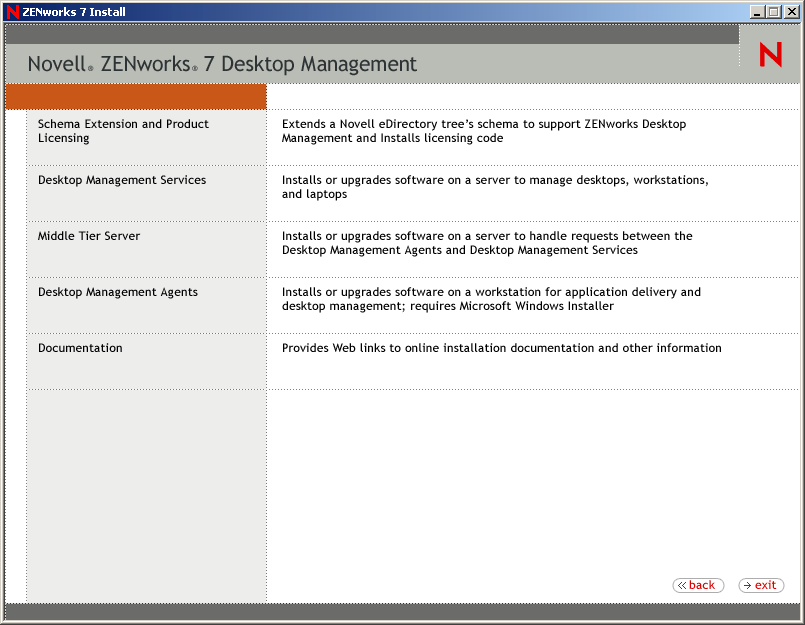
-
Select to launch the ZENworks Middle Tier Server installation program.
-
Follow the prompts to complete the installation.
Indicate that your servers have already been configured.
For detailed installation steps, see Section 10.0, Installing the ZENworks Middle Tier Server.
30.7.2 Modifying the Myapps.html Page
This section applies only if you have users who access the myapps.html page on the Web server to download the Novell Application Launcher plug-in.
During the Middle Tier Server upgrade, a myapps.html.template file is copied to the web_server_root\nwdocs directory (NetWare) or the inetpub\wwwroot directory (Windows). In order for the ZENworks 7 Novell Application Launcher plug-in to be distributed to workstations when users access the myapps.html page, you need to modify the myapps.html.template file and rename it to myapps.html. To do so:
-
Make a backup copy of your ZENworks for Desktops 4.x myapps.html file.
On a NetWare server, the myapps.html file is in the web_server_root\nwdocs directory. On a Windows server, it is in the inetpub\wwwroot directory.
-
(Conditional) If you customized your ZENworks for Desktops 4.x myapps.html file, make the same customizations to the ZENworks 7 myapps.html.template file.
Three new parameters have been added for ZENworks 7: ShowAppFrameNavigation, ShowIEToolBarButton, and NT4PluginVersion. Each of these parameters is described below.
SingleTree: This parameter lets you specify a single Novell eDirectory tree from which to read application information. If this parameter is used, Application Launcher ignores any other trees to which the user authenticates.
This parameter applies only at installation time. After installation, changes to this parameter have no affect.
PortalView: This parameter lets you better support portals by removing the banner section of the Application Browser view. The value settings are True or False. True removes the banner section.
BannerURL: This parameter applies only if the PortalView parameter is set to False.
You can use this parameter to specify an alternate banner. For example, you could use a banner that contains your company's logo instead of the Novell logo. The value setting must be a URL to an HTML page or graphics file (.gif, .jpg, etc.). If you specify an HTML page, the page is cropped to the height specified by the BannerHeight parameter. If you specify a graphics file, the banner section scrolls to fit the entire graphics file. Unless you want the banner section to be scrollable, you should ensure that the graphic's height is not greater than the height specified in the BannerHeight parameter.
BannerHeight: This parameter applies only if PortalView parameter is set to False and the default Novell banner is being overridden by the BannerView parameter.
You can use this parameter to determine the height of the banner section. The value setting must be from 5 to 200. Any number less than 5 is rounded up to 5. Any number greater than 200 is rounded down to 200.
ShowTree: This parameter determines whether or not the Application Browser view includes the left pane (referred to as the folder view). The value settings are True and False. True causes the folder view to display, and False causes it to be removed.
ShowTasks: This parameter determines whether or not the folder view (left pane) includes the Work Online/Work Offline, MiddleTier Log In/Middle Tier Log Out, Refresh Applications, and Help options. The VALUE settings are True and False. True causes the options to display, and False causes them to be removed.
AppDisplayType: This parameter determines how the applications are displayed in the right pane of the Application Browser view. The value settings are 0 and 1. The default setting, 0, causes the application icons to display as large icons, similar to the Large Icons view in Windows Explorer. The 1 setting causes the applications to be listed in table format, similar to the List view in Windows Explorer.
ShowAppFrameNavigation: This parameter determines whether or not the right pane of the Application Browser view includes navigation. The VALUE settings are True and False. True causes the right pane to include navigation. The type of navigation depends on the setting for the AppDisplayType parameter:
-
When the AppDisplayType parameter is set to 0 (large icons), navigation is displayed as a breadcrumb trail (for example, ZENworks Tree > Application Folder > Application A).
-
When the AppDisplayType parameter is set to 1 (small icons), navigation is displayed as an up-arrow at the top of the applications list.
Setting this parameter's value to False causes the Application Browser view to start with the All folder open, meaning that all application icons are displayed in the right pane. If the All folder is disabled in the user's Launcher Configuration settings in ConsoleOne, this parameter is ignored (in other words, the default value of True is used).
ShowIEToolbarButton: This parameter determines whether or not the Application Browser button is added to the Internet Explorer toolbar. The Application Browser button launches the local version of the myapps.html file. The VALUE settings are True and False. The True setting is the default setting and causes the Application Browser button to be added to the toolbar. The False setting causes the Application Browser button to be removed from the toolbar. Whenever this setting is changed, the user must close Internet Explorer and then reopen it for the change to take affect.
MiddleTierAddress: This parameter applies only if you've configured a ZENworks Middle Tier Server for access to eDirectory.
The MiddleTierAddress parameter lets you specify the IP address of the Middle Tier Server that the user authenticates to. It is used only if a Middle Tier Server address is not included in the Windows registry; the registry includes the address if the user entered it when running the ZENworks Desktop Management Agent installation program.
Nt4PluginVersion: This parameter applies only when upgrading from ZENworks for Desktops 4.0.1.
The ZENworks 7 Novell Application Launcher plug-in is not supported on Windows NT 4 workstations (see Section 39.3, Interoperability with Windows NT 4 Workstations for more information about Windows NT 4 support). You can, however, continue to use the ZENworks for Desktops 4.0.1 Novell Application Launcher plug-in on those workstations. This parameter specifies the minimum version of the ZENworks for Desktops 4.0.1 Novell Application Launcher plug-in that will run on Windows NT workstations.
For example, the default parameter setting (4,0,1,0) requires only that the original ZENworks for Desktops 4.0.1 Novell Application Launcher plug-in be installed on the workstation. If you place an updated ZENworks for Desktops 4.0.1 Novell Application Launcher plug-in (zfd40.cab) with a version number higher than 4,0,1,0 (for example, 4,0,1,1 or 4,0,1,2) on the Middle Tier Server, workstations that have the 4.0.1.0 Novell Application Launcher plug-in are upgraded to the new version only if you change this parameter to the new version. In other words, upgrades do not happen automatically when you place a newer Novell Application Launcher plug-in version on the Middle Tier Server; if you want workstations upgraded, you must force the upgrade by incrementing the version number specified in this parameter.
-
-
Test the setup by accessing the myapps.html page.
When Windows 98/2000/XP users access the myapps.html page, the new ZENworks 7 Novell Application Launcher plug-in (zfdplugin.cab) is installed to their workstations. If you have Windows NT users who access the myapps.html page, the ZENworks for Desktops 4.0.1 Novell Application Launcher plug-in (zfd40.cab) is used.