12.6 Using the Desktop Management Agent Distributor to Deploy the Agent to Workstations in a Windows Workgroup
If the workstation where the Agent Distributor is executed is not a member of a Microsoft domain, the Agent Distributor can be used distribute the Desktop Management Agent to target workstations that are members of its Windows workgroup.
NOTE:The information in this section also applies to ZENworks 7 Desktop Management with Support Pack 1.
12.6.1 Prerequisites for Using the Agent Distributor
Before you use the Agent Distributor to distribute the Desktop Management Agent to target workstations in a Windows workgroup, make sure the following prerequisites are satisfied:
-
The Agent Distributor is installed as part of ConsoleOne and can be run from any workstation that has access to ConsoleOne and is a member of a Windows workgroup. The agentdistributor.exe is a standalone utility that can be copied from the \sys\public\mgmt\consoleone\1.2\bin directory to the local distributing workstation. The Agent Distributor is executed locally.
-
The ZENworks Desktop Management Agent MSI installation file (zfdagent.msi) is located on the Windows workstation or a network location available to the distributing workstation. The zfdagent.msi file is located in the \agentinstall\english directory on the Novell ZENworks 7 Desktop Management CD (or the Novell ZENworks 7 Desktop Management with Support Pack 1 CD).
-
Each workstation where the Desktop Management Agent will be deployed must have the Microsoft Windows Installer installed. The installer is preconfigured on Windows 2000 and Windows XP workstations.
Avoiding Admin$ Share Errors
If administrative shares are not enabled on the target workstation, you will be unable to install the Agent Distributor. The information in the list below describes some reasons you will see the following error as the Agent Distributor attempts to map to Admin$:
Failed - Unable to map Admin$ share drive.
-
A network workstation typically receives its clock time from a network server at login time. The clock time for all of the servers in your network environment should be synchronized. In order to distribute the Agent using the Agent Distributor utility, you should verify that server clock times are within a 10-minute range. If clock times do not fall within this range, the zfdagent.msi cannot be distributed and the error message is displayed.
-
On Windows 2000 workstations, if the registry entry HKLM\System\currentcontrolset\services\lanmanserver\parameters\AutoShareWrks is set to 0 (disabled), Admin$ share is not accessible and the error is displayed.
In some Windows 2000 machines, this registry entry is not present, but Admin$ share is available. Testing has shown that to avoid the error, either the AutoShareWrks parameter should not be present in the registry or you need to enable it if it is present.
-
On Windows XP workstations, you can avoid the error by disabling the simple file sharing feature.
12.6.2 Distributing the Desktop Management Agent to Windows Workgroup Members
As part of ZENworks 7 Desktop Management, you can deploy the Desktop Management Agent to workstations that are members of the same Windows workgroup:
-
At the Windows workstation, log in locally as a the administrator of the Windows workgroup.
-
Launch ConsoleOne on the Windows workstation, then click > > .
or
Copy the agentdistributor.exe file to the distributing workstation from the sys\public\mgmt\ConsoleOne\1.2\bin directory and execute it on the local workstation.
The Agent Distributor Utility dialog box is displayed.
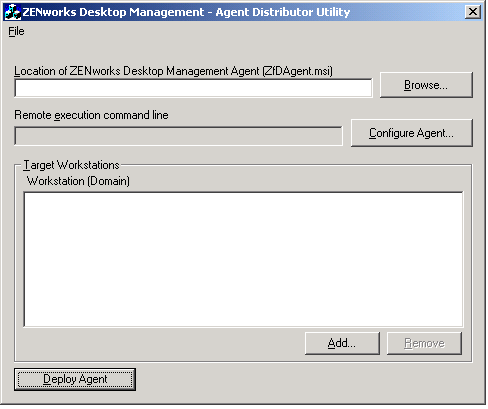
-
In the field, browse to and select the zfdagent.msi file.
If the zfdagent.msi file is not already located on the workstation's local drive or an available network drive, copy it from the \agentinstall\english directory located on the Novell ZENworks 7 Desktop Management CD.
-
Configure the Management Agent options. To do so:
-
Click to display the Configure ZENworks Desktop Management Agent dialog box.
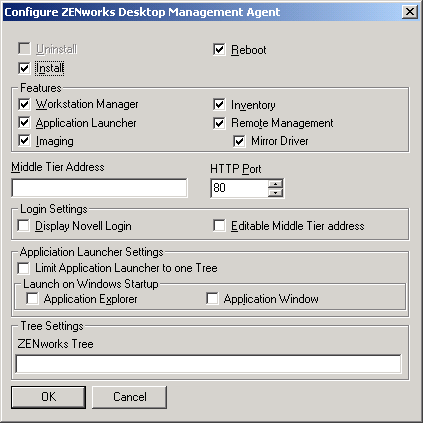
Use this dialog box to configure the Desktop Management Agent options. The options you select (such as or ) determine the availability of other options. A description of each option is listed below.
Uninstall/Install/Reboot: Select whether you want the Desktop Management Agent installed or uninstalled. Select if you want the workstation to reboot after the operation is complete.
Features: Select the features you want installed or uninstalled. If you select and all of the features, the ZENworks Desktop Management Agent is uninstalled.
Middle Tier Address and HTTP Port: If you are using a ZENworks Middle Tier Server, specify the DNS name or IP address of the ZENworks Middle Tier Server that the Desktop Management Agent will be connecting to, then specify the HTTP or HTTPS port number that the Apache Web Server (NetWare) or the IIS Web Server (Windows) will use to listen for the Agent login.
If you are using the Novell Client, no Middle Tier address is required.
If no Middle Tier address is specified, the Agent Distributor verifies at installation time that a Novell Client is installed. The Agent Distributor does not install the Agent if the Middle Tier has not been specified.
Login Settings: These settings determine the ZENworks Middle Tier Server login options that are available in Workstation Manager.
-
Display Novell Login: Select this option to enable Middle Tier Server login to be displayed by the Workstation Manager.
-
Editable Middle Tier Address: Select this option to enable users to edit the Middle Tier Server address during login.
Application Launcher Settings: These settings apply to the Novell Application Launcher.
-
Limit Application Launcher to One Tree: Select this option to limit the Novell Application Launcher access to applications in one tree only. Specify the tree in the field.
-
Launch on Windows Startup: Select the Novell Application Launcher view ( or ) that is added to the Windows Startup folder and launched when Windows starts. If you don't want to use the Windows Startup folder to start Novell Application Launcher, don't select either view.
Tree Settings: Use this field to specify the eDirectory tree to be used as the ZENworks tree. If Workstation Manager is installed, this tree becomes the tree where it looks for policies. If has been selected and Application Launcher is installed, this tree becomes the tree where it looks for applications.
-
-
When you are finished configuring the Desktop Management Agent options, click to save the settings and return to the ZENworks Desktop Management - Agent Distributor Utility dialog box.
-
-
Add the workstations where you want to deploy the Desktop Management Agent. To do so:
-
Click to display the Select IP Target Workstations dialog box.
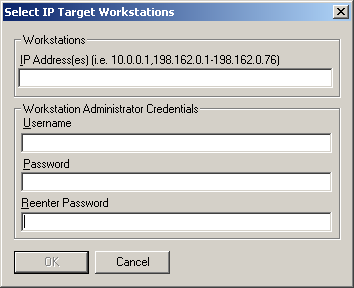
-
Fill in the fields:
Workstations
IP Addresses: Specify the IP Address for each target workstation where you want to deploy the Desktop Management Agent. You can delimit this list with commas. You can also specify a range of IP addresses as a single item in the list.
Workstation Administrator Credentials
Username: Enter the username of the workgroup administrator.
Password: Enter the password of the workgroup administrator.
Reenter Password: Re-enter the password to verify it as the workgroup administrator's password.
Any target workstation you specify in the field must use the same credentials (that is, username and password).
-
Click to save the list of target workstations.
-
-
Click to deploy the Management Agent to the selected workstations and display the Distributing ZENworks Desktop Management Agents to Target Workstations dialog box.
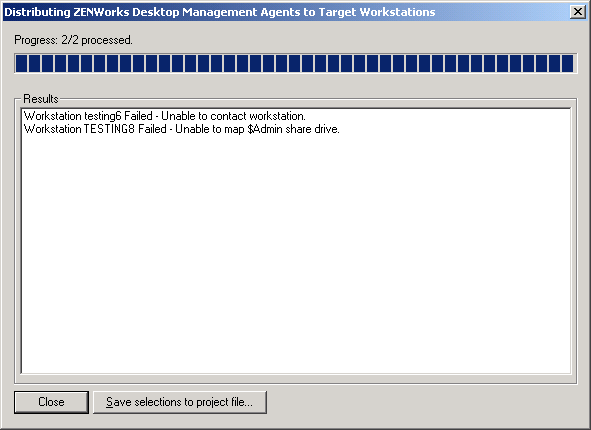
The dialog box displays deployment successes and failures. You can save a failure event to a project file (.pad) and open it from the menu after you have corrected the problems with the failed workstations.
The Agent Distributor also keeps a log file (lastrun.log) that includes the list of successes and failures of each distribution attempt. The log file includes the same output that the deployment window displays, but it also includes start and end times. The file is saved in the same directory as agentdistributor.exe. A sample lastrun.log file is shown below.
============= Start time Thursday, April 01, 2004 11:32 AM ===========
Workstation USER2DELL Successful
Workstation USER3DESKPRO-W98 Successful
============= End time Tuesday, April 06, 2004 11:34 PM ==============
============= Start time Friday, April 09, 2004 12:49 PM =============
Workstation testing6 Failed - Unable to contact workstation.
Workstation TESTING8 Failed - Unable to map $Admin share drive.
============= End time Friday, April 09, 2004 12:49 PM ==============
The Agent Distributor also copies an MSI debug file from each workstation and stores it at the root of the Windows drive under a \workstationlogs directory. This directory contains only the most recent log files; all files are deleted on the next attempt to distribute the ZENworks Desktop Management Agent. This debug file can help you to troubleshoot a deployment failure on a particular workstation. The name of the file is the workstation name with a .log extension (for example, c:\workstationlogs\testing8.log).