7.2 Configuring the Proxy Service
The proxy service is installed along with the ZENworks Handheld Management Access Point Software and the Desktop Synchronization Software. The proxy service manages application delivery, monitors application distributions sent by the ZENworks Handheld Management server, and sends the results of those distributions back to the server. The proxy service also queues the policies and ensures that they are delivered to handheld devices.
The proxy service starts and runs in the background each time the computer is started. On Windows 2000/XP machines, the proxy service runs as a service.
You can the Proxy Console utility to configure the communication mechanism that the proxy uses to talk to the Zenworks Handheld Management Server. The proxy service has configuration settings for which ZENworks Handheld Management server it should communicate with and options for dial-up networking and message transfers.
To make configuration changes to a proxy service on a Windows 2000 machine, the user must be at least a Power User on the machine.
The following sections contain additional information:
7.2.1 Configuring Network Settings
-
Run console.exe from the zfhap directory (by default, program files\novell\zfhap).

-
Click > > .
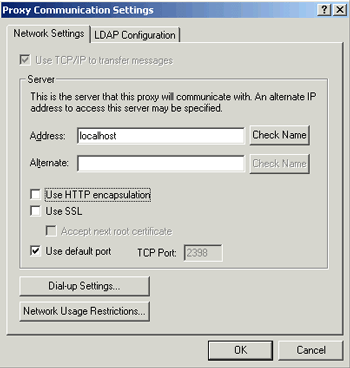
Alternate addresses can be defined for the server when the server is on a network that defines one set of IP addresses for internal traffic and another set of IP addresses for traffic from outside of the firewall, for instance when you are using Network Address Translation (NAT).
To configure HTTP/SSL settings, see Section B.0, Configuring SSL and HTTP Settings.
7.2.2 Configuring Network Usage Restrictions
Network usage restrictions allow you to pick how TCP/IP connections are made by the proxy service and to set bandwidth limitations. In most situations, the default settings should be sufficient.
To configure network usage restrictions:
-
Run console.exe from the zfhap directory (by default, program files\novell\zfhap).
-
Click > .
-
Click in the Network Settings page.
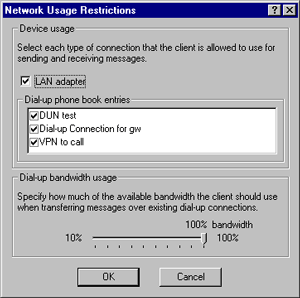
-
Specify the settings in the fields:
LAN Adapter: The proxy service tries to make a TCP/IP connection to the ZENworks Handheld Management server using the installed LAN adapter (this is how a normal connection would be made by a proxy service directly connected to the LAN).
Because the proxy service periodically tries to connect to the server, this option should be disabled if there is no way to connect to the ZENworks Handheld Management server via the LAN. For example, if the user is in a remote office that never directly connects to the LAN but has a LAN adapter installed.
Dial-Up Phone Book Entries: Lists the current dial-up networking connections that have been configured on the proxy service.
You might want to disable a dial-up connection in order to limit the bandwidth used by a specific connection. For example, you might not want ZENworks Handheld Management to use a dial-up connection that is used strictly for a cellular modem.
Dial-Up Bandwidth Usage: Allows you to set how much bandwidth ZENworks Handheld Management can use when transferring messages over dial-up connections. By default, proxy services uses the maximum bandwidth available.
On occasion, the user might want to limit the bandwidth ZENworks Handheld Management uses, especially if other processes are using the dial-up connection at the same time ZENworks Handheld Management is transferring messages.
For example, if users are downloading large files from the network, they might want to limit the amount of bandwidth ZENworks Handheld Management is using so that the file download finishes faster. If necessary, you can also disable message transfers to keep ZENworks Handheld Management from sending messages. For more information, see Enabling or Disabling Message Transfers.
7.2.3 Configuring Dial-Up Communications
You can configure the proxy service to automatically attempt to connect to the server using a dial-up connection.
When dial-up networking is configured, the proxy service automatically attempts to dial up the ZENworks Handheld Management server to exchange messages. You can configure the frequency of dial-ups and how long to wait for the next dial-up after the client has connected.
Before setting up the proxy service to use dial-up networking, the proxy service must have a valid phone book entry in the Dial-Up Networking folder on the client. This entry should connect you to a server that gives you access to the server.
To configure the proxy service to use dial-up networking:
-
Run console.exe from the zfhap directory (by default, program files\novell\zfhap).
-
Click > > .
-
Click .
The Dial-Up Settings page is displayed.
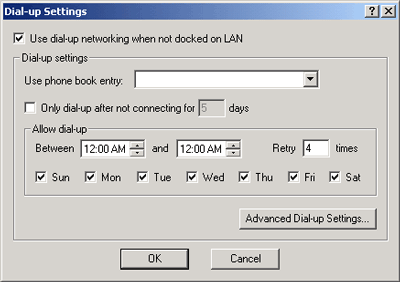
-
Select the check box.
-
Select a phone book entry from the drop-down list.
-
To configure how frequently the proxy service attempts to dial up the server, select , then specify the number of days.
-
To configure when the proxy service should attempt to dial up the server, configure the schedule in the group box.
-
To configure details of the dial-up, such as logon information, select, make any configuration settings, then click .
-
Click .
7.2.4 Enabling or Disabling Message Transfers
Message transfers enable the proxy service to send messages to the ZENworks Handheld Management server. Normally, you should always leave message transfers enabled.
To enable or disable message transfers:
-
Run console.exe from the zfhap directory (by default, program files\novell\zfhap).
-
To enable transfers, click , then click .
or
To disable transfers, click , then click .
By default, message transfer is enabled and new messages are automatically placed in the proxy service’s message queue or out box.
7.2.5 Configuring Handheld Communications
You can configure the settings used by the IP client on the handheld to communicate with the ZENworks Handheld Management Access Point.
-
Start console.exe from the zfhap directory.
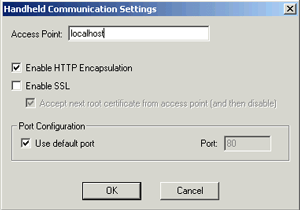
-
Click > > .
-
In the Handheld Communication Settings dialog box, configure the following options:
-
If you want the handheld to use HHTP, select the check box.
-
If you want the handheld to use SSL, select the check box.
-
If you want the handheld to communicate with SSL over HTTP, select both the and the check boxes.
-
If you want the handheld to connect to a port other than the default, deselect the check box and specify the port the handheld should use to connect to the ZENworks Handheld Management Access Point.
-
7.2.6 Configuring IP Communication for the ZENworks Handheld Management Access Point
To configure the Access Point communication, click > > . Alternatively, you can configure Access Point communication by launching cfgip.exe from the zfhap directory. For more information, see Section B.1, Configuring the SSL and HTTP Communication between the ZENworks Handheld Management Server and the ZENworks Handheld Management Access Point.
7.2.7 Connecting to the ZENworks Handheld Management Server
You can ensure that the proxy service can locate the ZENworks Handheld Management server and exchange messages by using the Connect to Server option in the Operations menu of the proxy service console.
When you use this option, the proxy service attempts to connect to its assigned server, and, if the server is found, it forwards any pending messages to the server.
To force a connection to the ZENworks Handheld Management server:
-
Run console.exe from the zfhap directory (by default, program files\novell\zfhap).
-
Click , then click .
HINT:If the option is not available, the proxy server will not be running.
If the server cannot be found, ensure that the ZENworks Handheld Management server service is running on the ZENworks Handheld Management server machine and that you are properly connected to the network.