3.2 Using Groups
Placing devices in groups can save you time when scheduling distributions, defining filters, and checking system status. With groups, you can use a single entity to manage multiple devices.
The following sections contain information to help you create and use groups:
3.2.1 Creating Groups
You can create custom groups based on the way you manage the handheld devices in your organization. For example:
-
Functional groups: Sales, Marketing, Development, Admin, and so forth.
-
Geographical location: Central, East, West, Europe, and so forth.
Think about the way you want to manage your handheld devices before you create groups. Keeping a clean and uncluttered group structure helps minimize confusion when scheduling distributions or defining filters for multiple groups.
ZENworks Handheld Management provides two types of user-created groups:
-
Static Groups: Handheld devices are assigned to the group manually by the administrator or according to the settings specified in the Handheld Import policy.
-
Query-Based Groups: Handheld devices are automatically placed in a group by ZENworks Handheld Management because they meet criteria specified in the query (for example, operating system version, manufacturer, and so forth).
Handheld devices can belong to multiple groups; they do not need to be limited to one group.
The following sections contain additional information about creating and viewing groups:
Creating Static Groups
Handheld devices are manually assigned to a static group by the administrator.
To create a static group and assign members to it:
-
In ConsoleOne, click the container where you want to create the static group.
-
Click , click , then click .
-
Click , then click .
-
Specify a descriptive name for the group, select the check box, then click .
-
Select .
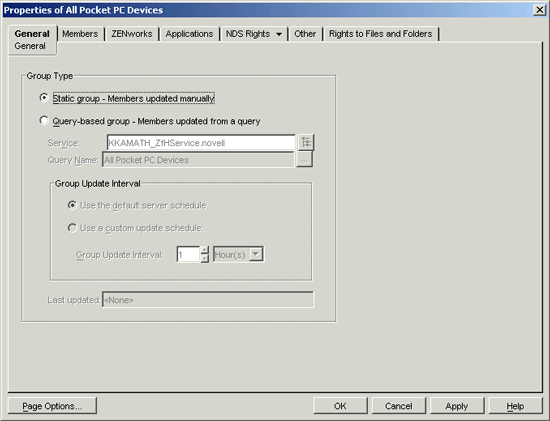
-
Click the tab.
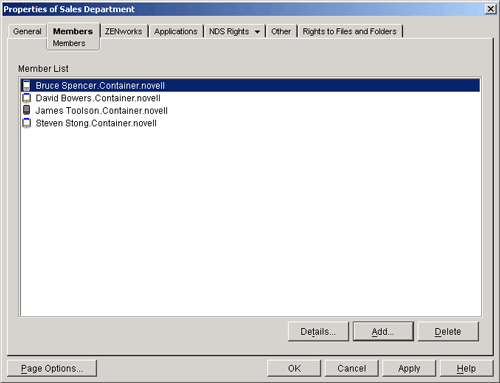
-
Click to display the Select Objects dialog box.
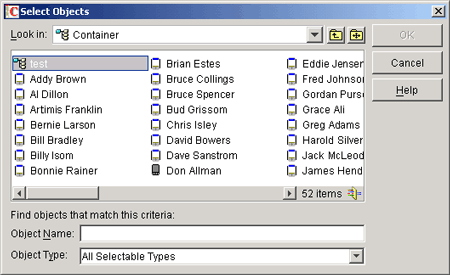
-
Select the handheld device objects that you want to be members of this static group.
You can use Shift+click or Ctrl+click to select multiple handheld device objects.
-
Click .
Static groups are indicated by  (yellow folder icon) in the ZENworks Handheld Management Inventory Viewer.
(yellow folder icon) in the ZENworks Handheld Management Inventory Viewer.
Creating Query-Based Groups
Handheld devices are automatically placed in a query-based group by ZENworks Handheld Management because they meet criteria specified in the query (for example, operating system version, manufacturer, and so forth).
To create a query-based group:
-
In ConsoleOne, click the container where you want to create the query-based group.
-
Click , click , then click .
-
Click , then click .
-
Specify a descriptive name for the group, select the check box, then click .
-
Select .
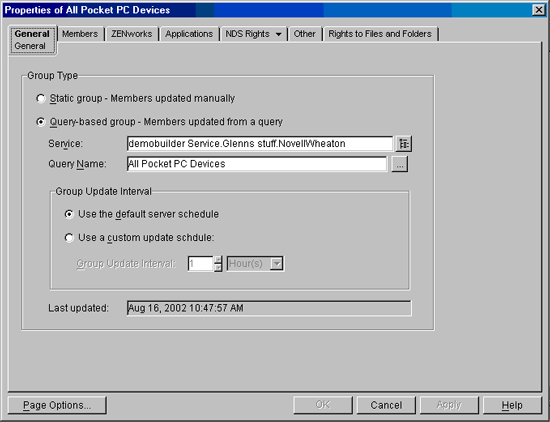
-
In the field, browse to the ZENworks Handheld Management Service object.
-
In the field, browse to the query on which you want to base the group, then click .
You need to create a query before it is displayed in the list. For more information, see Section 3.1, Using Queries.
NOTE:If you define and base a query-based group on a specific query and you later change the name of the query in the ZENworks Handheld Management Inventory Viewer, you must re-assign the new query to the group (it is not updated automatically). You cannot change the name of a query in ConsoleOne.
-
Select a Group Update Interval:
Use the Default Server Schedule: Select this option if you want the group to be updated with new members according to the default server schedule.
The group is populated with handheld device objects during the server’s next maintenance scan, which is hourly, by default. You can force an immediate update of a specific query-based group.
To do this:
-
In ConsoleOne, right-click the object, click , then click .
This performs the directory scan.
-
Again in the ConsoleOne, right-click the desired object, click , then click .
This updates the list of handhelds that belong to this group.
Use a Custom Update Schedule: Select this option if you want to specify a custom update schedule, then specify the group update interval.
-
-
Click .
The query-based group (indicated by  in the ZENworks Handheld Management Inventory Viewer) is created and populated with the handheld devices that currently match the criteria specified in the query.
in the ZENworks Handheld Management Inventory Viewer) is created and populated with the handheld devices that currently match the criteria specified in the query.
3.2.2 Viewing the Properties of a Group
-
In ConsoleOne, right-click the desired Handheld Group object, then click .
-
Click the tab.
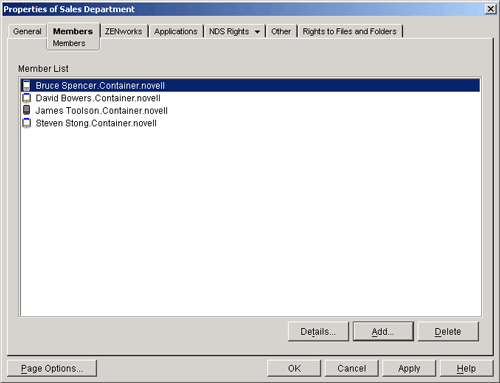
From the Members page, you can view which handheld objects are members of the selected group.
-
Click the tab.
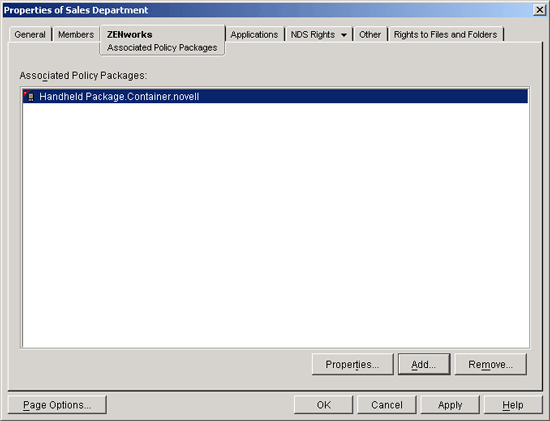
From the page, you can view which policy packages are associated to the selected Handheld Group object.
-
Click the tab.
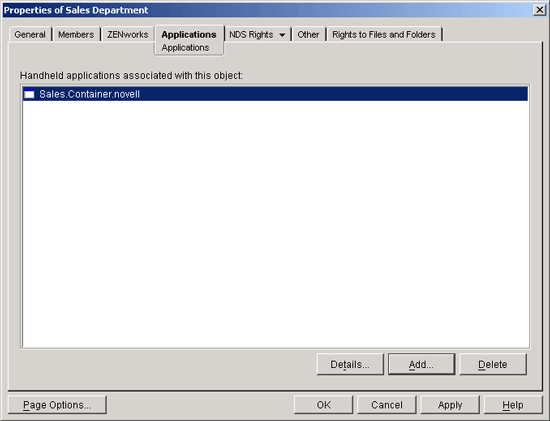
From the tab, you can view which Handheld Application objects are associated to the selected Handheld Group object.
3.2.3 Changing Group Membership
From time to time you need to modify static group membership by adding or deleting handheld device objects.
Query-based groups are updated according to the query parameters; membership cannot be changed manually without changing the criteria specified in the query.
For example, if you have divided your client groups by functions, and you have a user who transfers from Sales to Systems Engineering, you might need to delete the user from one group and add the user to another group.
Whenever you add a handheld device to a group, it automatically inherits any distributions assigned to that group.
The following sections contain additional information about changing group membership:
Adding a Device to a Static Group
-
In ConsoleOne, right-click the desired Handheld Group object, then click .
-
Click the tab, then click .
-
Select the device you want to include in the group.
You can use Shift+click or Ctrl+click to select multiple handheld device objects.
-
Click .
Removing a Device from a Static Group
-
In ConsoleOne, right-click the desired Handheld Group object, then click Properties.
-
Click the tab.
-
Select the device you want to remove from this group.
You can use Shift+click or Ctrl+click to select multiple handheld device objects.
-
Click .
3.2.4 Changing the Update Schedule of Query-Based Groups
When you create a query-based group, you can choose how often the group should be updated. Updating runs the query against existing handheld devices to check which devices match the criteria. Any handheld devices that match the criteria of the query are automatically placed in the appropriate query-based group; any handheld devices that no longer match the criteria of the query are automatically removed from the query-based group.
By default, query-based groups are updated once an hour. You can configure updating system wide so that all groups are updated on the same schedule or on a per-group basis. You can also turn off group updating (essentially making the query-based group a static group).
The following sections contain additional information:
Changing the Update Schedule of a Specific Query-Based Group
-
In ConsoleOne, right-click the desired Handheld Group object, then click .
-
On the page, select , then specify the .
-
Click .
If you modify the update schedule, the next maintenance scan (hourly, by default) detects the change and reschedule the update accordingly.
NOTE:You can force an immediate update of a specific query-based group. In ConsoleOne, right-click the object, click , then click to perform a directory scan. Next, right-click the desired Handheld Group object, click , then click .
Changing the Update Schedule of All Query-Based Groups
-
In ConsoleOne, right-click the object, then click .
-
Select the desired Group Update Interval.
-
Click .
NOTE:You can force an immediate update of a specific query-based group. In ConsoleOne, right-click the object, click , then click to perform a directory scan. Next, right-click the desired Handheld Group object, click , then click .
3.2.5 Deleting a Group
As your installation changes over time, you might want to remove groups based on changes in your organization or in the types of equipment you are using, or you might just want to change the grouping scheme you’ve implemented.
To delete a group:
-
In ConsoleOne, right-click the desired Handheld Group object, then click .
-
Click to confirm the deletion.
The Handheld Group object is removed from the directory and its update schedule is removed from ZENworks Handheld Management.
NOTE:When you delete a Handheld Group object, the object is deleted but the handheld device objects are not deleted from the directory; they simply lose their association with the deleted object and all distributions the device inherited that were targeted for the group.
3.2.6 Viewing Handheld Application Objects Assigned to a Group
-
In ConsoleOne, right-click the desired Handheld Group object, then click .
-
Click the tab.
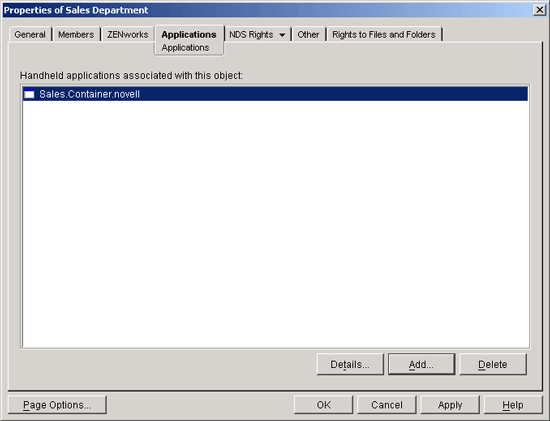
The Applications list displays the Handheld Application objects that are associated to the selected Handheld Group object.
-
To view an application object’s details, click a Handheld Application object, then click .
The page displays the application object’s properties, including its description, when it becomes available for distribution, and when it is no longer be available for distribution.
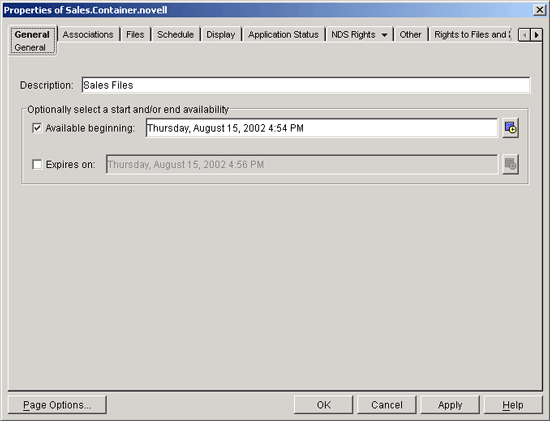
NOTE:When you are viewing the Handheld Application objects that are associated with a Handheld Group object, you only see Handheld Application objects that are associated to that specific group; you do not see all Handheld Application objects that are associated with all individual devices in that group.
3.2.7 Changing a Group’s Type
To change a static group to a query-based group or a query-based group to a static group:
-
In ConsoleOne, right-click the desired Handheld Group object, then click .
-
On the page, click or .
If you choose Query-Based, select the query on which you want to base the group.
-
Click .
Because you cannot schedule the update of a static group, if you change a query-based group to a static group, the group’s update schedule is removed from ZENworks Handheld Management.