2.6 Viewing Policy Status Information
ZENworks Handheld Management lets you view policy status information for each enabled policy, including a list of all handheld devices and User objects that a policy is associated with, the status of each policy, and the date and time that the policy was last enforced. You can also view status information about all policies associated with a specific handheld device.
The following sections contain more information:
2.6.1 Viewing Status for a Specific Policy
-
In ConsoleOne, right-click the Handheld Package or Handheld User Package object, then click .
-
Select the check box under the column for the desired policy.
This both selects and enables the policy.
-
Click .
-
Click the tab.
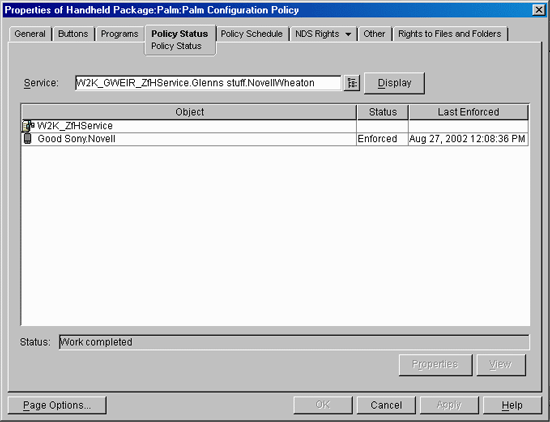
NOTE:Click to refresh the information in the , , and columns.
Object: Lists the individual handheld device objects that the policy is associated with. You can select a handheld device in the list, then click to view that device’s properties.
Status: Lists the status of the policy on each handheld device:
Status
Description
The policy was successfully enforced on the corresponding handheld device.
The policy has reached its scheduled run time but has not yet reported results. For example, the policy has been enforced on the handheld device, but the ZENworks Handheld Management Access Point has not yet connected to the ZENworks Handheld Management Server to relay the information.
The policy was not successfully enforced on the handheld device. For troubleshooting information, see Why are policies that I have configured and enabled not being enforced on individual handheld devices?.
The policy has been disabled in ConsoleOne. To re-enable a policy, right-click the Handheld Package or Handheld User Package object, click , then select the check box in the column for the desired policy.
The policy is inactive. For example, the policy has been disassociated with the handheld device; however, policy status information still exists in ZENworks Handheld Management.
Last Enforced: Lists the date and time that the policy was last enforced.
For most policies, the date and time in the column is based on the handheld device’s date and time. For File Retrieval policies, the date and time in the column is based on the ZENworks Handheld Management Access Point date and time.
The field at the bottom of the page displays Work Completed if all information has been gathered for the policy and for the associated handheld devices. The field displays Connecting to Server if you click . When all information has been gathered, the status returns to Work Completed.
2.6.2 Viewing Policy Status for a Specific Handheld Device
-
In ConsoleOne, right-click the desired Handheld Device object, then click .
-
Click the down-arrow on the tab, then click .
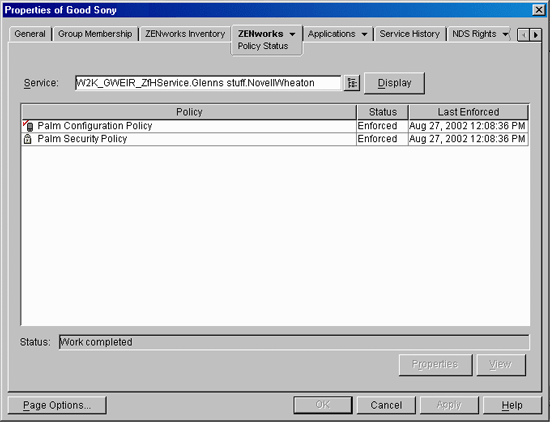
NOTE:Click to refresh the information in the , , and columns.
Policy: Lists the individual policies that are associated with the selected Handheld Device object. Select a policy in the list, then click to view that policy’s properties.
Status: Lists the status of the policy on each handheld device:
Status
Description
The policy was successfully enforced on the corresponding handheld device.
The policy has reached its scheduled run time but has not yet reported results. For example, the policy has been enforced on the handheld device, but the ZENworks Handheld Management Access Point has not yet connected to the ZENworks Handheld Management Server to relay the information.
The policy was not successfully enforced on the handheld device. For troubleshooting information, see Why are policies that I have configured and enabled not being enforced on individual handheld devices?.
The policy has been disabled in ConsoleOne. To re-enable a policy, right-click the Handheld Package or Handheld User Package object, click , then select the check box in the column for the desired policy.
The policy is inactive. For example, the policy has been disassociated with the handheld device; however, policy status information still exists in ZENworks Handheld Management.
Last Enforced: Lists the date and time that the policy was last enforced.
For most policies, the date and time in the column is based on the handheld device’s date and time. For File Retrieval policies, the date and time in the column is based on the ZENworks Handheld Management Access Point date and time.
The field at the bottom of the page displays Work Completed if all information has been gathered for the policy and for the associated handheld devices. The field displays Connecting to Server if you click . When all information has been gathered, the status returns to Work Completed.