7.6 Configuring the ZENworks Handheld Management IP Clients
The ZENworks Handheld Management IP clients connect directly to the IP conduit on the ZENworks Handheld Management Server or ZENworks Handheld Management Access Point computer, allowing management of Palm OS and Windows CE devices without requiring any third-party synchronization software. For more information, see Installing the Handheld Clients
in Installing ZENworks Handheld Management
in the Novell ZENworks 7 Handheld Management Installation Guide.
The following sections contain additional information:
7.6.1 Configuring the ZENworks Handheld Management Palm OS IP Client
The ZENworks Handheld Management Palm OS IP client has a console (the ZENworks Handheld Management console) that allows you to do the following:
-
Configure the address of the IP conduit and port number to use
-
Stop and start the proxy service
-
View the log
-
Force a connection to the IP conduit
To start the ZENworks Handheld Management Palm OS IP client console:
-
Click the console from the Palm OS device’s Application Launcher screen.
-
Click .
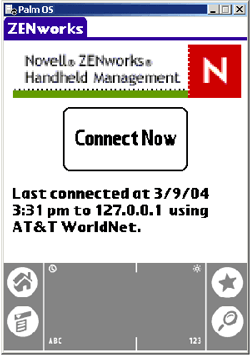
or
Click console at the top of the screen to open the drop-down list, then click an option.
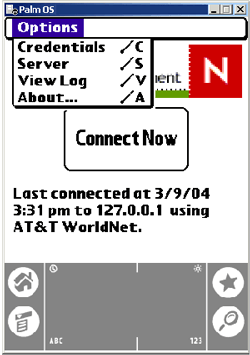
The following table describes the available options:
7.6.2 Configuring the ZENworks Handheld Management Windows CE IP Client
The ZENworks Handheld Management Windows CE IP client has a console (console.exe) that allows you to do the following:
-
Configure the address of the IP conduit and port number to use
-
Stop and start the proxy service
-
View the log
-
Force a connection to the IP conduit
To start the ZENworks Handheld Management Windows CE IP client console:
-
Click console.exe on the Windows CE device.
Depending on the type of Windows CE device you have, the console looks similar to the figure below:
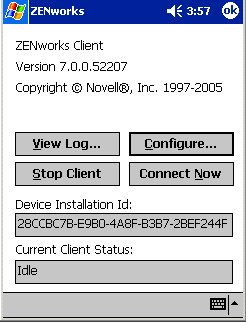
The following table describes the available options: