6.3 Initiating a Remote View or a Remote Control Session
This section contains the following information:
6.3.1 Initiating a Remote View or a Remote Control Session from a Device Object
-
In ConsoleOne, right-click the Windows CE device object that you want to remotely view or control, click , then click .
NOTE:We recommend you to initiate a Remote View or Remote Control session in a secure network environment.
The Remote Management dialog box is displayed.

-
In the Remote Management dialog box, do the following:
-
Select the IP address or the DNS name of the handheld device.
IMPORTANT:Ensure that the IP address or the DNS name of the device you want to remotely control is correct.
-
(Conditional) If you only want to initiate a Remote View session, select the option.
-
Click .
-
If prompted, enter the VNC password of the device (which is set in Section 6.2, Setting a VNC Password on the Handheld Device).
NOTE:If the password contains more than eight characters, only the first eight characters are validated.
-
6.3.2 Initiating a Remote View or a Remote Control Session from a User Object
You can initiate a Remote View or a Remote Control session from a user object if a user is associated to a handheld device.
-
In ConsoleOne, right-click user object, click , then click .
NOTE:We recommend you to initiate a Remote View or Remote Control session in a secure network environment.
The Remote Management dialog box is displayed.
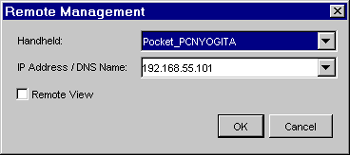
-
In the Remote Management dialog box, do the following:
-
Select the handheld device that you want to remotely view or control.
-
Select the IP address or the DNS name of the handheld device.
IMPORTANT:Ensure that the IP address or the DNS name of the device you want to remotely control is correct.
-
(Conditional) If you only want to initiate a Remote View session, select the option.
-
Click .
-
If prompted, enter the VNC password of the device (which is set in Section 6.2, Setting a VNC Password on the Handheld Device).
NOTE:If the password contains more than eight characters, only the first eight characters are validated.
-