A.1 Configuring the SSL and HTTP Communication between the ZENworks Handheld Management Server and the ZENworks Handheld Management Access Point
You can configure the SSL and HTTP settings using cgfip.exe.
-
Run cgfip.exe from the ZENworks Handheld Management installation folder.
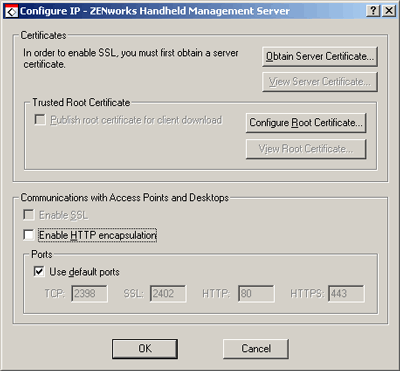
-
Obtain a server certificate before using SSL.
-
In the Configure IP dialog box, click .
-
Review the information in the Certificate Wizard page, then click .
-
In the option, specify the name of the machine as specified during the installation of the ZENworks Handheld Management Server.
For example, if IP address is specified during the installation of the ZENworks Handheld Management Server, you must specify the IP Address in the option. If the DNS name is specified during the installation of the ZENworks Handheld Management Server, you must specify the DNS name in the option
-
(Conditional) If the specified DNS name is not resolvable by the network, then you must modify the machine name as follows:
-
Stop the ZENworks Handheld Management Services running on the system.
-
Run CfgSrvr.exe from ZENWorks Handheld Management installation folder to launch the ZENworks Handheld Management wizard.
-
Read the information on the initial screen, then click .
-
On the Database Type page, select and specify the new name in the option.
-
(Conditional) If you choose to use the internal database, select .
-
Follow the on-screen prompts in the wizard.
-
Continue with Step 2.c.
-
-
Click .
-
Specify information for your geographic location in the , , and text boxes, then click .
-
Specify information about your organization and organizational unit, then click .
-
Specify the location in which you want to save the certificate request, then click .
-
Click , then click .
NOTE:To use NCS: In Novell ConsoleOne®, click , click , then follow the prompts. When having the certificate signed (if given a choice), save it in Base64 format.
Handheld PCs running Windows CE 3.0 and Pocket PC 2000 devices do not support certificates originating from NCS.
-
-
Perform the following steps to have the certificate self-signed by Novell Certificate Services (NCS):
-
Launch Consoleone
-
In the left pane, click .
-
In the right pane, double-click the Certificate Authority for the tree.
-
In the Properties dialog box that displays, click . Click .
-
Click Validate. Ensure that the status in the Certificate Validation dialog box displays , then click .
-
Click , then click .
-
Select then click to save the exported certificate in a Base64 format.
-
-
Import a server certificate before using SSL.
-
In the Configure IP dialog box, click .
-
Click .
-
Ensure that the option is enabled, then click .
-
Browse to the location where you saved the certificate during Step 2.h, then click .
-
Click .
-
Click .
-
-
You can publish a trusted SSL root certificate that desktop sync machines or remote ZENworks Handheld Management Access Points automatically download when they connect. This should be the root certificate of the Certificate Authority used to sign your server certificate.
If you are using a Certificate Signing Authority and the root certificate does not already exist on the PC or handheld device (for example, a root certificate from NCS), you can publish the root certificate so that is automatically downloaded.
To publish a trusted SSL root certificate:
-
In the Configure IP dialog box, click .
-
Browse to and select the signed root certificate, then click .
The root certificate that you get from a Certificate Authority (CA) must be in Base64 format.
-
Click twice.
-
-
To enable SSL on the ZENworks Handheld Management server, select the option.
-
To enable HTTP on the ZENworks Handheld Management server, select the option.
-
To enable SSL/HTTP on the ZENworks Handheld Management Access Point:
-
Run console.exe from the ZfHAP folder.
-
Select > > .
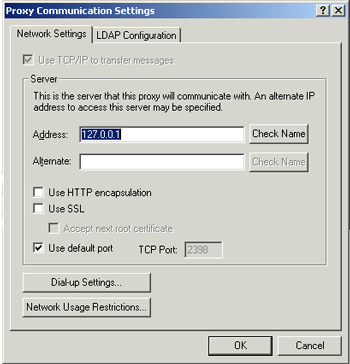
-
To enable SSL, select the option. If the server certificate is signed by a non-standard certificate authority, then select the option.
-
To enable HTTP, select the option.
-
Click .
-