2.2 Managing Tiered Electronic Distribution Objects
Acting in the ZENworks Server Management role in iManager, you can create, edit, or delete some of the following Tiered Electronic Distribution objects in eDirectory:
- Distributor (cannot create)
- Channel
- Distribution
- Subscriber (cannot create)
- Subscriber Group
- External Subscriber
For these Tiered Electronic Distribution objects, you can perform all of the same management tasks in iManager that you can perform in ConsoleOne®:
The following Policy and Distribution Services management tasks cannot be performed in iManager and must be performed using ConsoleOne:
-
Managing the Server Management database. See Section 10.0, ZENworks Database
-
Generating reports from the Server Management database. See Section 11.0, Reporting
2.2.1 Creating Tiered Electronic Distribution Objects in iManager
-
Open iManager, select in the top frame, expand in the left frame, then click .
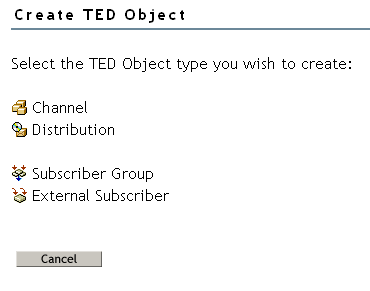
-
Select the type of object you want to create.
Any Distribution type you can create in ConsoleOne, you can also create in iManager.
-
Provide the information required for that object type, such as a unique name for the object, the context where you want to create the object, and so on.
Click the icon (question mark) for more information.
-
Click to finish creating the object.
-
Continue with Section 2.2.2, Editing Tiered Electronic Distribution Object Properties in iManager to configure the new Tiered Electronic Distribution object.
2.2.2 Editing Tiered Electronic Distribution Object Properties in iManager
-
Open iManager, select in the top frame, expand in the left frame, then click .
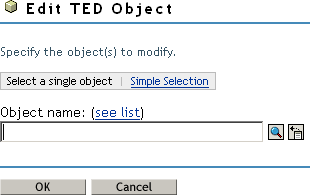
-
Browse to and select the Tiered Electronic Distribution object whose properties you want to edit, then click .
The same property pages and options are available in iManager that are available in ConsoleOne.
You can click on each property page for information on setting the options.
-
Configure the object as needed, then click to save the new properties settings.
2.2.3 Deleting Tiered Electronic Distribution Objects in iManager
-
Open iManager, select in the top frame, expand in the left frame, then click .

-
Browse to and select one or more Tiered Electronic Distribution objects to delete, then click to list the objects on the Delete TED Objects page.
-
Click the icon for information about the repercussions of deleting specific types of objects from your distribution system.
-
Click to delete the listed objects, then click again to confirm.
-
Follow any instructions in the online help to reconfigure remaining objects so that the deletion does not disrupt your distribution system.