13.1 Deploying Server Inventory
The following sections help you to deploy Server Inventory:
IMPORTANT:The recommendations discussed in the scenarios are generic. Based on the topology of your enterprise, further refinements might become necessary.
13.1.1 Simple Deployment
In the example scenario, the network consists of a single site and up to 5000 inventoried servers. The Inventory server components and the database are located on a Standalone Server, and the inventoried servers send scans to the Standalone server.
This scenario is illustrated in Figure 13-1:
Figure 13-1 Simple Server Inventory Deployment
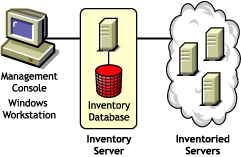

The following sections contain detailed information to help you deploy Server Inventory in a single site:
Recommendations for Deployment
-
The minimum base Inventory server configuration includes 512 MB RAM and a database cache of 128 MB.
-
The transmission of inventory information to the Inventory server and storage of the inventory information into the Inventory database is an ongoing backend process that can take several hours or even more than a day.
-
If many inventoried servers are attached to the same Inventory server, we recommend that you do not schedule the scan of all inventoried servers at the same time, because this stresses Novell eDirectory™ and the Inventory services.
-
Ensure that the eDirectory time synchronization radius is set within 2 seconds.
-
The optimal database cache size requirement for the server could vary because of the server environment. Determine the database cache size that needs to be set by trying a range of cache sizes in the runtime environment. The default Sybase database cache size is 128 MB. For more information about improving the database performance, see Section J.0, Performance Tips.
Installing Server Inventory
During the Server Inventory installation, configure the Inventory Standalone Configuration settings. For detailed information on installing Server Inventory, see Policy-Enabled Server Management Installation
in the Novell ZENworks 7 Server Management Installation Guide.
Understanding the Effects of Server Inventory Installation
For detail information on the effects of Server Inventory installation, see Section 13.1.3, Understanding the Effects of Server Inventory Installation.
Configuring the Required Policies
Configure the Server Inventory Policy.
Starting the Inventory Service
After installing ZENworks 7 Server Management, the Inventory service is automatically started.
Updating the Software Dictionary
You must manually download the latest version of the dictionary from TID 10093255 in the Novell Support Knowledgebase and update the software dictionary.
NOTE:The dictionary is updated and published once every three months in this TID.
Understanding the Inventory Scanning Cycle in the Standalone Scenario
Figure 13-2 depicts the scanning components and the inventory scanning cycle in the standalone scenario, which is explained below:
Figure 13-2 Inventory Scanning cycle in the Standalone Scenario
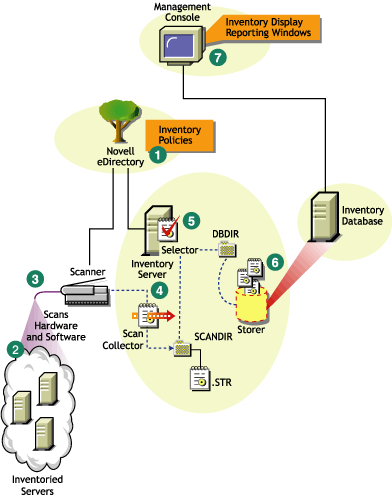
The inventory scanning cycle is as follows:
-
The inventory policies in the eDirectory define the inventory settings, such as the Inventory Service object name of the Inventory server to which the inventory information will be sent and the scanning time. These settings are customizable.
-
The scanner uses Policy and Distribution Services to read the inventory policies and collects the inventory information based on the policy settings. The Inventory scanner also checks whether an updated dictionary is available at its Inventory server and downloads the updated dictionary.
-
The scanner stores the inventory information locally on the inventoried server. This information is transferred to the Inventory server using the XML-RPC protocol.
-
The Scan Collector receives the inventory information using the XML-RPC protocol and stores the information in the scan directory at the Inventory server. The Scan Collector uses the ZENworks Web Server to process the XML-RPC requests.
-
The Selector validates the inventory information and places the information in the Inventory database.
-
The Storer updates the database with the inventory information.
-
The ZENworks administrator views the inventory information.
13.1.2 Advanced Deployment
Deploying Inventory in a Single Site with More than 5,000 Inventoried Servers
In this example scenario, the network consists of a single site with more than 5000 inventoried servers. The inventory configuration consists of two or more Standalone Servers; each server receiving scans from up to 5,000 inventoried servers. All the Standalone Servers store the inventory data to a single database.
The following sections contain detailed information to help you deploy Server Inventory on a single site:
Recommendations for Deployment
-
The minimum base Inventory server configuration includes 512 MB RAM and a database cache of 128 MB.
-
All inventoried servers should send the inventory information to the nearest Inventory server on the LAN; policies must be created based on this information.
-
The transmission of inventory information to the Inventory server and storage of the inventory information into the Inventory database is an ongoing backend process that can take several hours or even more than a day.
-
If many inventoried servers are attached to the same Inventory server, we recommend that you do not schedule the scan of all inventoried servers at the same time, because this stresses Novell eDirectory and the Inventory services.
-
Ensure that the eDirectory time synchronization radius is set within 2 seconds.
-
The optimal database cache size requirement for the server could vary because of the server environment. Determine the database cache size that needs to be set by trying a range of cache sizes in the runtime environment. The default Sybase database cache size is 128 MB. For more information about improving the database performance, see Section J.0, Performance Tips.
Installing Server Inventory
For detailed information on installing Server Inventory, see Policy-Enabled Server Management Installation
in the Novell ZENworks 7 Server Management Installation Guide.
Understanding the Effects of Server Inventory Installation
For detailed information on the effects of Server Inventory installation, see Section 13.1.3, Understanding the Effects of Server Inventory Installation.
Configuring the Required Policy
Configure the Server Inventory Policy.
Starting the Inventory Service
After installing ZENworks 7 Server Management, the Inventory service is automatically started.
Updating the Software Dictionary
You can update the software dictionary in any one of the following ways:
-
On each Inventory server, manually download the latest version of the dictionary from TID 10093255 in the Novell Support Knowledgebase and update the software dictionary.
-
Manually download the latest version of the dictionary from TID 10093255 in the Novell Support Knowledgebase on one of the Standalone Servers and automatically distribute the dictionary from this server to all other Standalone Servers in your setup by configuring the Section 13.7, Configuring the Dictionary Update Policy. For more information, see Section 13.8, Setting Up Distribution of Dictionary.
NOTE:The dictionary is updated and published once every three months in this TID.
Understanding the Inventory Scanning Cycle in the Standalone Scenario
Figure 13-3 depicts the scanning components and the inventory scanning cycle in the standalone scenario, which is explained below:
Figure 13-3 Inventory Scanning Cycle in the Standalone scenario
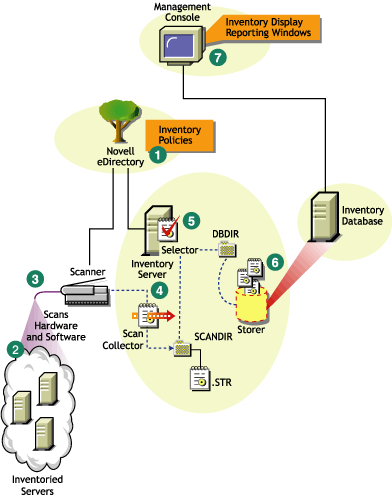
The inventory scanning cycle is as follows:
-
The inventory policies in the eDirectory define the inventory settings, such as the Inventory Service object name of the Inventory server to which the inventory information will be sent and the scanning time. These settings are customizable.
-
The scanner uses Policy and Distribution Services to read the inventory policies and collects the inventory information based on the policy settings. The Inventory scanner also checks whether an updated dictionary is available at its Inventory server and downloads the updated dictionary.
-
The scanner stores the inventory information locally on the inventoried server. This information is transferred to the Inventory server using the XML-RPC protocol.
-
The Scan Collector receives the inventory information using the XML-RPC protocol and stores the information in the scan directory at the Inventory server. The Scan Collector uses the ZENworks Web Server to process the XML-RPC requests.
-
The Selector validates the inventory information and places the information in the Inventory database.
-
The Storer updates the database with the inventory information.
-
The ZENworks administrator views the inventory information.
Deploying Inventory in Multiple or Enterprise Sites
The following sections contain detailed information to help you deploy Server Inventory in multiple or enterprise sites:
Designing the Inventory Tree
In an enterprise or multiple site, complete the following tasks to design the inventory tree:
1. List the sites in the enterprise
Describe the entire network of your enterprise.
-
List the various sites in your enterprise.
-
List the physical links between the various sites.
-
Identify the type of links in terms of bandwidth and reliability.
Figure 13-4 illustrates the network organization of an enterprise with servers in different locations:
Figure 13-4 Network organization of an enterprise
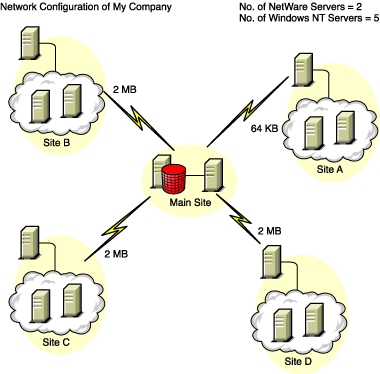

This illustration depicts four sites (Site A, Site, B, Site C, and Site D) connected to a central site. It depicts the physical links between the sites and the type of links in terms of bandwidth.
2. What is the ideal place for the Root Server?
The Root Server in the inventory tree is the highest-level server. Necessarily, an Inventory database is attached to the Root Server.
The inventory information available from the Inventory database of the Root Server consists of all information from lower-level sites on the network and from the Root Server site.
Factors that you must consider include:
-
There must be high-speed links between the Root Server and the management console.
-
We recommend that there should be high-speed links between the site having the Root Server and the sites having the lower-level Inventory servers.
-
Using the management console, the administrator can collect the inventory information from any of the sites connected on high-speed links from the Root Server, or from the Root Server level site.
-
A database server of suitable configuration should be provided for the Inventory server.
3. Is any other database needed?
In addition to the database at the Root Server, you can maintain database servers at different sites.
You might want to maintain additional databases if there are sites or subtrees that are managed for inventory at different locations, and these sites are connected to the network over a slow link.
You should also determine if there are specific reasons to have a separate database for a single site or a set of sites. There might be some organizational needs for your enterprise to have the database server on different sites, even if there is no product deployment need to have any other database.
NOTE:For a majority of enterprises, there could be no need to have any other database besides the enterprise-wide single database.
Optional step: If another database is needed
-
If you decide to have additional database servers, identify the sites that need a database. Additionally, you need to examine whether the database caters to the local site or a site with many subsites. Also, identify the sites that require information in each Inventory database.
-
All the sites served by a single database should typically access this database instead of the database at the Root Server for inventory management. This reduces the load on the database at Root Server.
-
Database administrators should be available for these sites.
4. Identify the route for Inventory information
Identify the routes for inventory information for all Inventory servers to the nearest database.
To devise a route plan:
-
Each route can have an Intermediate Server at a staging site. The Intermediate Server receives and transmits the information to the next destination. These are application-layer-level routes for inventory information. There can be various network-layer-level routes between two adjacent servers, which is determined and managed by the routers in the network.
-
The route provides information indicating how inventory information travels from a particular site to its final destination, which is the database at the Root Server.
-
There can be multiple routes. Choose the fastest and most reliable route. To determine the route, consider the physical network links.
-
Routes identified and made operational can be changed later, although there might be some cost in terms of management and traffic generation. If there is no intermediate database involved, you can change the route by changing the eDirectory-based policy.
-
Put Intermediate Servers on sites where the link parameters change substantially. Criteria to consider are difference in bandwidth, difference in reliability of the links, and the need for roll up of inventory information.
-
Availability of Inventory servers on the intermediate site for staging the inventory information should be considered while deciding the sites for Intermediate Servers. Ensure that there is enough disk space on these servers to store all the inventory information on the disk until the Sender sends it to the next destination.
5. Identify servers on each site to act as Inventory and Database Servers
In ZENworks 7 Server Management, you choose the role for each Inventory server. For more information, see Section 12.4, Understanding the Inventory Server Roles.
The number of inventoried servers attached to an Inventory server also determines the load. Table 13-1 lists the disk space requirements for the server:
Table 13-1 Disk Requirements for a ZENworks Inventory Server
In the table, n1 is the number of inventoried servers attached to the server.
s is the size of the scan data files. This file size varies depending on the information collected. Calculate 400 KB scan information from each inventoried server to calculate the load.
dbg is the storage space of the inventory information in the database.
n2 is the number of inventoried servers rolled up to the Inventory server.
z is the size of the compressed scan data file per inventoried server. he average compression ratio is 80-90% of the STR file size.
{ } denotes the disk space of the database server, depending on whether the database is on the same Inventory server or if it is connected to the Inventory server. If the database is on the same Inventory server, calculate the total disk space including the database space for the Inventory server. For example, if the Leaf Server with Database has the Inventory database on the same server, calculate the requirements for storage of inventory information, including the database disk space.
6. Create the tree of servers for enterprise Inventory collection
Ensure that the inventory tree you design follows these guidelines:
-
The root of the tree is the Root Server.
-
At least one Inventory server per site is recommended.
-
Each site has inventoried servers to be scanned.
-
Optionally, there are databases and Intermediate Servers on different sites.
7. Create an implementation plan
After you design the inventory tree, you should develop an implementation plan to cover the phased deployment plan for the network. Use the top-down deployment of the Server Inventory installation. Always begin the installation at the topmost level server (Root Server) and proceed with the next lower-level servers.
8. Start the actual deployment
After your implementation plan is finalized, start the actual deployment according to the plan.
Follow these steps:
-
Install the Inventory servers on the sites. For more information, see Installing Server Inventory.
-
Create and configure the policies applicable to Inventory server and inventoried servers. For more information, see Configuring the Required Policies.
Adding a Database Server to an Existing Inventory Setup
If you have already configured the servers for inventory setup, and you need to add another database server, follow these instructions:
-
Run the installation program to install the Inventory database on the server.
The installation program installs the Sybase database. If you are maintaining the database in Oracle, make sure that the Oracle database exists. For more information, see Setting Up the Oracle Inventory Database. If you are maintaining the database in MS SQL, make sure that the MS SQL database exists. For more information, see Setting Up the MS SQL Server 2000 or MS SQL Server 2005 Inventory Database.
-
Shut down the Inventory services. For more information, see Stopping the Inventory Service on a NetWare Inventory Server.
-
Based on the database you select, make sure that you configure the database. For more information, see Section 13.4, Configuring the Database Location Policy.
-
If you want to attach a new database to an existing Inventory server that does not have a database attached, you must change the role of the Inventory server in its Inventory Service object (Inventory Service_server_name). For example, if you attach an Inventory database to an existing Leaf Server, you must change the server role from Leaf Server to Leaf Server with Database in the Inventory Service object of the Leaf Server.
If you want to attach an Inventory database to a freshly installed Inventory server, you must choose an appropriate server role for the Inventory server.
To change the role of an Inventory server:
-
In ConsoleOne, right-click the Inventory Service object, click , then click the tab.
-
Choose the new role of the Inventory Service object, then click.
Follow the actions that you need to change the role. For more information, see Section 13.1.5, Changing the Role of the Inventory Server.
-
-
-
Make sure that you enforce Full Scan for the Inventory Service object.
-
In ConsoleOne, right-click the Inventory Service object, click , then click the tab.
-
Select the option, then click .
-
-
Bring up the Inventory service. For more information, see Starting the Inventory Service on a NetWare Inventory Server.
Deployment Options for Inventory Server and Inventory Database
The following sections cover these scenarios:
Scenario 1: Inventory Deployment without Intermediate Servers in a WAN
In this scenario, the network consists of many remote sites connected to a Central Site over a WAN. Each remote site has a Leaf Server that collects inventory information from inventoried servers located in the same site, and rolls up the inventory information to the Root Server located at the central site. The remote sites are administered from the Central Site because the Leaf Servers do have Inventory database attached to it.
HINT:To locally administer the remote sites, you must have the Inventory database attached to Leaf Servers and change the role of the Inventory server to Leaf Server with Database. For more information on how to change the role of an Inventory server, see Section 13.1.5, Changing the Role of the Inventory Server.
This scenario is illustrated in Figure 13-5:
Figure 13-5 Inventory Deployment without Intermediate Servers in a WAN
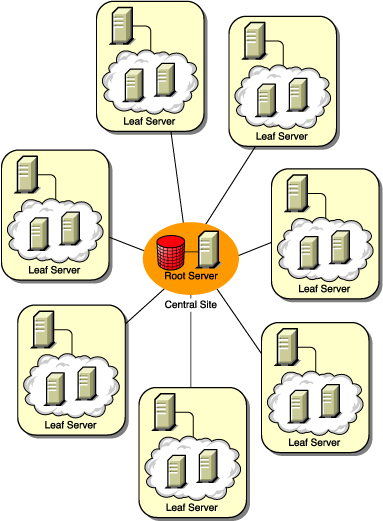
Scenario 2: Inventory Deployment with Intermediate Servers in a WAN
In this scenario, the network consists of four remote sites (A, B, C, and D), and a Central Site. Sites A and B are connected to Site C over slow links and are not directly connected to the Central Site. Site C is connected to the Central Site over a fast WAN link. Site D is directly connected to the Central Site over a fast link. Sites A, B and C are administered at Site C.
This scenario is illustrated in Figure 13-6:
Figure 13-6 Inventory Deployment with Intermediate Servers in a WAN
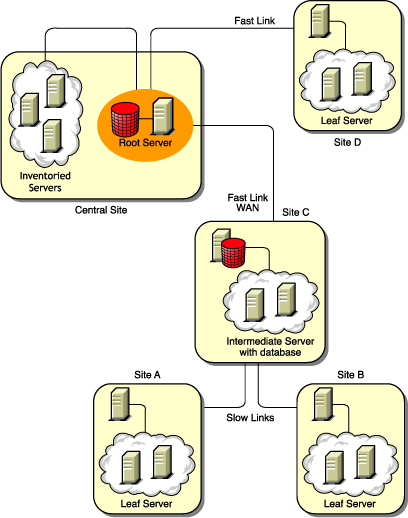

To administer the enterprise from the Central Site, and also administer Sites A and B from Site C, do the following:
-
Install Leaf Servers at Sites A, B, and D.
-
Install Intermediate Servers with Database at Site C.
-
Configure Leaf Servers at Sites A and B to roll up the inventory information to the Intermediate Server with Database at Site C.
-
Configure the Intermediate Server with Database at Site C to roll up the inventory information to a Root Server at the Central Site.
-
Configure the Leaf Server at Site D to roll up the inventory information to a Root Server at the Central Site.
Scenario 3: Roll Up of the Inventory Information Across eDirectory Trees
In this configuration, you can deploy any of the previous scenarios. The highest-level Inventory server of one eDirectory tree rolls up the inventory information to an Inventory server located on the other eDirectory tree.
In this configuration, you must install the Distributor on each eDirectory tree for the policies to be distributed.
Figure 13-7 depicts a sample scenario where you can deploy this inventory configuration:
Figure 13-7 Roll Up of the Inventory Information across eDirectory Trees
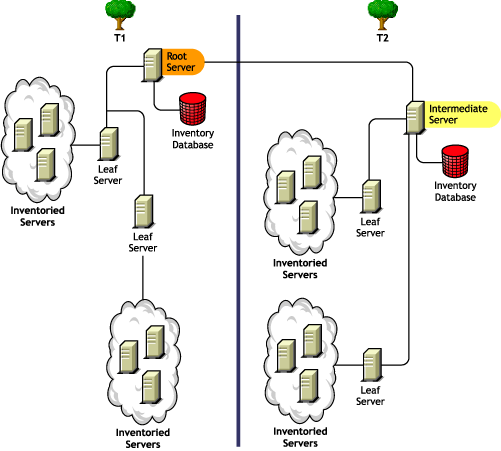
There are two organizations: A and B. Each organization has its own eDirectory tree and inventory tree. Organization A has two Leaf Servers and a Root Server in its inventory tree. Organization B also has two Leaf Servers and a Root Server in its inventory tree. A decision is taken to merge both the organizations and both the inventory trees but to retain the eDirectory trees. After the merger, the role of the Root Server on the eDirectory tree T2 is changed to Intermediate Server with Database and the inventory information is rolled up from the Intermediate Server to the Root Server residing on the eDirectory tree T1.
Scenario 4: Merging eDirectory Trees
In this configuration, you can merge the inventory trees and the eDirectory trees. After you merge the eDirectory trees, you must manually change the eDirectory tree name and (optionally) the Inventory Service DN in the inventory_server_installation_drive or volume\zenworks\inv\server\wminv\properties\config.properties file before starting the Inventory service. For more information on merging the eDirectory trees, see the Novell eDirectory documentation Web site.
To merge the inventory trees, you must change the role of the Root Server of one inventory tree to roll up to an Inventory server in the other inventory tree.
To change the eDirectory tree name and the DN of an Inventory server, edit the following entries of the config.properties file:
NDSTree=Target_eDirectory_tree_name
InventoryServiceDN=New_DN_of_the_Inventory_server
Scenario 5: Deploying Inventory Server Across a Firewall
There are two sites; Site A and Site B connected through a WAN link. The Inventory server of Site A rolls up to an Inventory server in Site B. All communication from Site A to Site B flows through the firewall at Site B.
Figure 13-8 depicts a sample scenario where you can deploy this inventory configuration:
Figure 13-8 Deploying Inventory Server across a Firewall
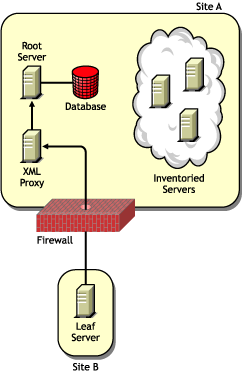
To enable the roll-up:
-
Install an XML proxy at Site A. For more information about installing the proxy, see
Policy-Enabled Server Management Installation
in the Novell ZENworks 7 Server Management Installation Guide. -
You must have at least one XML proxy/site installed. One proxy server can handle requests for multiple Inventory servers.
-
You can configure the port that the proxy listens to during the ZENworks 7 Server Management installation. For more information, see
Policy-Enabled Server Management Installation
in the Novell ZENworks 7 Server Management Installation Guide.You must allow requests to the proxy server on this port at the firewall. You can configure the XML proxy to listen to standard ports allowed by your firewall.
The XML proxy does not support any commercial Web server. You must ensure that the port number assigned to the XML proxy is not used by any other service on the same server.
You must also configure the Roll-Up policy with the XML proxy server's address and port number.
Recommendations for Deployment
-
When you configure the inventory scanning of inventoried servers, we recommend staggering the inventory scanning to scan at different times or to scan a group of inventoried servers at a time.
-
If many inventoried servers are attached to the same inventory server, we recommend that you do not schedule the scan of all inventoried servers at the same time, because this stresses Novell eDirectory and the Inventory service.
-
You can attach inventoried servers to the server as determined by the number of connections supported by NetWare, Linux, or Windows servers up to a maximum of 5,000 inventoried servers.
-
When you schedule the roll-up of information in the Inventory policies, we recommend the roll-up frequency should be at least one day. If the roll-up of inventory information is scheduled too frequently, for example less than one hour, there may be some performance degradation of the inventory server.
-
Use top-down deployment for Inventory installation. Always begin the installation at the topmost level server and proceed with the next lower-level servers. For example, in an inventory setup with a Root Server and a Leaf Server, complete the inventory installation at the Root Server, and then run the installation for the Leaf Server.
-
If an Inventory server must receive server Inventory scans either directly from the Inventory servers or through roll-up, you must install ZENworks 7 Server Management on this server.
-
We recommend that you configure DNS for your Inventory and database servers. If you have not configured DNS, choose the IP address in the Roll-Up and Database Location policies. Scheduling the frequency of information gathering and roll-up must be fine-tuned based on the Root Server. Make sure that the Root Server is able to handle the load of the .STR files.
Installing Server Inventory
For detailed information on installing Server Inventory, see Policy-Enabled Server Management Installation
in the Novell ZENworks 7 Server Management Installation Guide.
Understanding the Effects of Server Inventory Installation
For detailed information on the effects of Server Inventory installation, see Section 13.1.3, Understanding the Effects of Server Inventory Installation.
Configuring the Required Policies
Table 13-2 lists the actions that you should follow to set up the server for Server Inventory.
Table 13-2 Policies Required to set up an Inventory Server
Starting the Inventory Service
After installing ZENworks 7 Server Management, the Inventory service is automatically started only if you have configured the Inventory Standalone Configuration settings during the installation.
To manually start the Inventory service, see Starting the Inventory Service on a NetWare Inventory Server.
Updating the Software Dictionary
You can update the software dictionary in any one of the following ways:
-
On each Inventory server, manually download the latest version of the dictionary from TID 10093255 in the Novell Support Knowledgebase and update the software dictionary.
-
Manually download the latest version of the dictionary from TID 10093255 in the Novell Support Knowledgebase on an Inventory server (preferably, the Root Server) and automatically distribute the dictionary to all servers in your setup by configuring the Section 13.7, Configuring the Dictionary Update Policy. For more information, see Section 13.8, Setting Up Distribution of Dictionary.
NOTE:The dictionary is updated and published once every three months in this TID.
Understanding Rolling Up Inventory Information Across Servers
Figure 13-9 depicts rolling up the inventory information across servers, which is explained below:
Figure 13-9 Inventory scanning cycle in the Roll-Up scenario
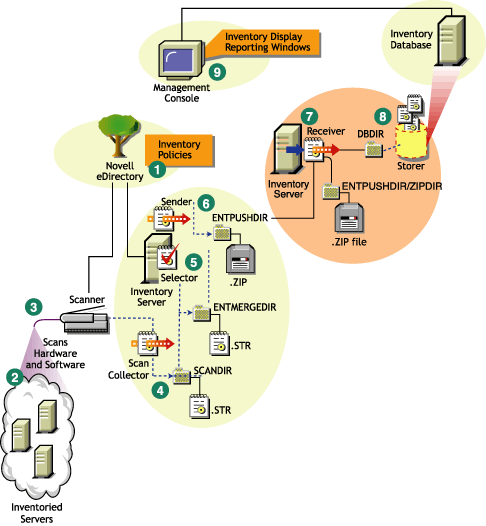
If the inventory deployment rolls up inventory information across servers, the process of scanning is as follows:
-
The inventory policies in eDirectory define the inventory settings, such as the Inventory Service object name of the Inventory server to which the inventory information will be sent, scanning time, and the software rules for software scan. These settings are customizable.
-
The Scanner uses Policy and Distribution Services to read the inventory policies and collects the inventory information based on the policy settings. The Inventory scanner also checks whether an updated dictionary is available at its Inventory server and downloads the updated dictionary.
-
The Scanner stores the inventory information locally on the inventoried server. This information is transferred to the Inventory server using the XML-RPC protocol.
-
The Scan Collector receives the inventory information using the XML-RPC protocol and stores the .str file in the scan directory at the Inventory server. The Scan Collector uses the ZENworks Web Server to process the XML-RPC requests.
-
The Selector validates the inventory information and places it in the enterprise merge directory for roll-up of inventory information. If there is a database attached, the Selector also places the files in the database directory.
-
The Sender on the Inventory server has a Roll-Up policy to identify the Inventory server to which it will transmit the inventory information and the Roll-Up schedule specifies the time for roll-up of information. The Sender compresses the .str files as a .zip file and places the .zip file in the enterprise push directory. The Sender then sends the .zip file to the Receiver on the next-level Inventory server.
-
The Receiver on the next-level Inventory server receives the .zip file.
NOTE:The next-level Inventory server can be located on the same eDirectory tree or on a different eDirectory tree.
On the Intermediate Server, the Receiver copies the file in the enterprise push directory (entpushdir). On the Intermediate Server with Database, or the Intermediate Server with Database and Inventoried Servers, the Receiver places the file in \entpushdir and places the file to the database directory (dbdir).
On the Root Server, or the Root Server with Inventoried Servers, the Receiver copies the file to the \dbdir only.
-
The Storer extracts the .zip file containing the .str files to a temp directory (\dbdir\temp) and updates the database with the inventory information of the inventoried server .str file.
-
The ZENworks administrator views the inventory information, and queries the database in ConsoleOne.
13.1.3 Understanding the Effects of Server Inventory Installation
On the Inventory server, the ZENworks 7 Server Inventory installation program does the following:
On NetWare Inventory Servers
-
Copies the inventory related files to the installation_volume.
-
Copies the Server Inventory snap-ins to the ConsoleOne directory.
-
Creates an Inventory Service object in eDirectory for each server on which the Inventory server is installed. This object is populated with the following attributes: zeninvRole (role of the server), zeninvScanFilePath (path to \scandir directory) zeninvHostServer (DN of the server on which Inventory server is installed), and zeninvDictionarypath (Path to the dictionary directory).
-
If the Inventory Service object already exists, the object is validated and re-created if it is invalid.
-
During installation, the Inventory Service object is made a trustee of the NCP™ server with Compare and Read rights.
-
Assigns the Inventory Service object as trustee to itself.
-
Creates the scan directory with the subdirectories in the specified volume on the Inventory server. [Root] is granted the Create rights to this directory.
-
Creates a dictionary directory (dictdir), and copies the files of general dictionary and private dictionary. [Root] is granted the Read and Write rights to this directory.
-
Creates the zenworks.properties file in sys:\system. This file contains the installation path of the Inventory server and the ZENworks Web Server.
-
During the Server Inventory installation, if you have configured Inventory Standalone Configuration settings, then the Inventory Service Manager is automatically started.
-
Installs the ZENworks Web Server on the Inventory server, if not installed previously.
-
If Server Inventory is reinstalled in the same directory as the previous installation, the config.properties and directory.properties files are backed up and re-created.
On Windows Inventory Servers
-
Copies the inventory related files to the installation_directory.
-
Copies the Server Inventory snap-in component to the ConsoleOne directory.
-
Creates the scan directory with the subdirectories in the specified volume on the Inventory server, and creates a share with Create rights to this directory for all users.
-
Creates a dictionary directory (dictdir), copies the files of general dictionary and private dictionary, and grants Read and Write rights to this directory for all users.
-
Creates an Inventory Service object in eDirectory for each server on which the Inventory server is installed. The following attributes are populated: zeninvRole (role of the server), zeninvScanFilePath (path to \scandir), zeninvHostServer (DN of the server on which Inventory is installed), and zeninvDictionarypath (path to the dictionary directory).
-
If the Inventory Service object already exists, the object is validated and re-created if it is invalid.
-
During installation, the Inventory Service object is made a trustee of the NCP server with Compare and Read rights.
-
The installation program assigns the Inventory Service object as trustee to itself.
-
The Inventory Service Manager is created as a service.
-
Edits the Registry settings to add the installation path of the Inventory server and the ZENworks Web Server.
-
On the Inventory server, the ZENworks Service Management is created as a service.
-
If Server Inventory is reinstalled in the same directory as the previous installation directory, the config.properties and directory.properties files are backed up and re-created.
On Database Servers
-
Installs the Sybase database on the server you specify.
-
If the database server is installed in the previous installation directory, the database files are re-created if they were found invalid or non-existing.
-
If Sybase is already installed, only the database files are copied.
-
On NetWare, the mgmtdb.db entries are added to the sys:\system\mgmtdbs.ncf file. On Windows, the mgmtdb.db entries are added to the registry.
-
Creates a database object (Inventory database_server_name) for Sybase and configures the properties of the object.
-
At server startup time, the database is loaded.
13.1.4 Starting and Stopping the Inventory Service
The section provides information on:
For more information about the various Inventory services, see Section 14.1, Understanding the Inventory Service Manager.
Starting the Inventory Service on a NetWare Inventory Server
Before you start the Inventory service, make sure that the Inventory database is up and running. The Inventory database is automatically started after the installation.
To start the Inventory service on the NetWare Inventory server, enter startinv at the server console prompt.
To start an Inventory service, enter startser inventory_service_name at the server console prompt.
After starting the Inventory service, make sure that the Inventory services are up and running. To list all services, enter listser * at the server console prompt. To list an Inventory service, enter listser inventory_service_name at the server console prompt.
If the services are not up and running, check the Server Status log. For more information on the Server Status log, see Section 18.3, Viewing the Status of Inventory Components on an Inventory Server.
Stopping the Inventory Service on a NetWare Inventory Server
To stop an Inventory service, enter stopser Inventory_service_name at the server console prompt.
To stop all the Inventory services, enter stopser * at the server console prompt.
Starting the Inventory Service on a Windows Inventory Server
Before you start the Inventory service, make sure that the ZENworks Server Management components and the Inventory database are up and running. The Inventory database is automatically started after the installation.
To start the Inventory services on the Windows 2000/2003 Inventory server:
-
In the Control Panel, double-click .
-
Double-click .
-
Select , then click .
To start an Inventory service from the console prompt:
-
Go to the installation_directory\inv\server\wminv\bin directory.
-
At the prompt, enter startser inventory_service_name.
After starting the Inventory service, make sure that the Inventory services are up and running. To list all services, enter listser "*" at the server console prompt. To list an Inventory service from the console prompt:
-
Go to the installation_directory\inv\server\wminv\bin directory.
-
At the prompt, enter listser inventory_service_name.
If the services are not up and running, check the Server Status log. For more information on the Server Status log, see Section 18.3, Viewing the Status of Inventory Components on an Inventory Server.
Stopping the Inventory Service on a Windows Inventory Server
To stop the Inventory services on a Windows 2000/2003 Inventory server:
-
In the Control Panel, double-click .
-
Double-click .
-
Select , then click .
To stop a service on a Windows Inventory server from the console prompt:
-
Go to the installation_directory\inv\server\wminv\bin directory.
-
Enter stopser inventory_service_name.
13.1.5 Changing the Role of the Inventory Server
When you install ZENworks 7 Server Management, by default, the role of the Inventory server is a Standalone Server. By configuring the Inventory Service object, you can assign specific roles to the Inventory server based on your inventory deployment.
For example, if the deployment plan identifies three Inventory servers, such as a Root Server, an Intermediate Server with Database, and a Leaf Server for inventory deployment, you install Server Inventory on these servers, and choose the role for the Inventory server. Later, if you want to make changes in the inventory deployment, such as attaching the inventoried servers to the existing Root Server, you need to change the role of the Inventory Service object from Root Server to Root Server with Inventoried Servers. Additionally, depending on the new role, there are some policies you need to configure.
To change the role for any Inventory server:
-
Plan the change of roles carefully because the changes impact the existing inventory deployment. Also, consider the disk space requirements and ensure that you have the required configurations for Inventory.
-
In ConsoleOne, right-click the Inventory Service object (Inventory Service_server_name), click , then click the tab.
-
Choose the new role of the Inventory Service object, then click .
-
Bring down the services running on the changed Inventory server, follow the actions that you need to change the role, and then bring up the Inventory services.
To stop all Inventory Services:
-
At NetWare server console prompt, enter the following commands:
stopser *
java -killZenWSInv
-
On the Windows 2000/2003 server, from the Control Panel, double-click , double-click , click, then click .
To restart all Inventory Services:
-
At NetWare server console prompt, enter startinv
-
On the Windows 2000/2003 server, from the Control Panel, double-click , double-click , click, then click .
-
The following sections contain information to help you change the role of the Inventory Service object:
Changing the Role of the Root Server
To change the role of the Root Server to a different role, perform the actions specified in Table 13-3:
Table 13-3 Tasks to be performed to change the role of the Root Server
Changing the Role of the Root Server with Inventoried Servers
Perform the actions specified in Table 13-4:
Table 13-4 Tasks to be performed to change the role of the Root Server with Inventoried Servers
Changing the Role of the Intermediate Server
Perform the actions specified in Table 13-5:
Table 13-5 Tasks to be performed to change the role of the Intermediate Server
Changing the Role of the Intermediate Server with Database
Perform the actions specified in Table 13-6:
Table 13-6 Tasks to be performed to change the role of the Intermediate Server with Database
Changing the Role of the Intermediate Server with Database and Inventoried Servers
Perform the actions specified in Table 13-7:
Table 13-7 Tasks to be performed to change the role of the Intermediate Server with Database and Inventoried Servers
Changing the Role of the Intermediate Server with Inventoried Servers
Perform the actions specified in Table 13-8:
Table 13-8 Tasks to be performed to change the role of the Intermediate Server with Inventoried Servers
Changing the Role of the Leaf Server
Perform the actions specified in Table 13-9:
Table 13-9 Tasks to be performed to change the role of the Leaf Server
Changing the Role of the Leaf Server with Database
Perform the actions specified in Table 13-10:
Table 13-10 Tasks to be performed to change the role of the Leaf Server with Database
Changing the Role of the Standalone Server
Perform the actions specified in Table 13-11:
Table 13-11 Tasks to be performed to change the role of the Standalone Server