3.6 Subscribers
The following sections provide concepts and instructions for the Subscriber object:
3.6.1 Understanding Subscribers
The Subscriber object (TED Subscriber) is an eDirectory object that defines the properties for the Subscriber.
Functional Relationship with Other Tiered Electronic Distribution Objects
Figure 3-28 illustrates a Subscriber’s relationship with the Channels:
Figure 3-28 A Subscriber that Subscribes to Multiple Channels
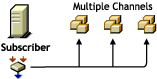
The Subscriber subscribes to the Channels.
Figure 3-29 illustrates the Subscriber’s relationship with Distributors and Distributions:
Figure 3-29 Multiple Subscribers Can Receive the Same Distribution from a Distributor.
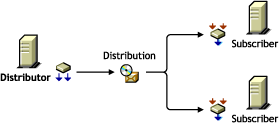
Subscriber Description
The Subscriber is a service that receives and extracts Distributions to obtain the software, files, or policies it needs.
Any server where you want to distribute applications, files, or policy packages must have the Subscriber software installed and a Subscriber object in the eDirectory tree. The Subscriber object can be in a different tree than the server’s NCP™ server object, because IP addresses or DNS names are used for moving Distribution files to the Subscriber servers.
Distributions are copied to the Subscriber server’s hard drive. The Subscriber receives the Distributions and extracts them to install the software, files, or policies.
Scheduling
A Subscriber’s Extract schedule determines when it can extract its Distributions.
For information on scheduling, see Section 8.0, Scheduling.
Subscribing to Channels
Subscribers can subscribe to a Channel to receive all of the Distributions listed in that Channel. A Subscriber object’s properties lists the Channels it is subscribed to.
Subscribers can receive Distributions from multiple Distributors because:
-
Multiple Distributors can list their Distributions in the same Channel
-
Subscribers can subscribe to multiple Channels
Parent Subscribers
Subscribers can be parent Subscribers, which are proxies for the Distributor to pass Distributions to other Subscribers. This helps the Distributor by providing load-balancing for sending Distributions to many Subscribers.
The Subscriber object’s properties lists the parent Subscriber through which it receives all of its Distributions. A Subscriber can receive its Distributions directly from the Distributor if it does not have a parent Subscriber and is not listed in the Distributor’s routing hierarchy.
Parent Subscribers can also be used to bridge WAN links to ensure that Distribution packages are sent across WAN links a minimum number of times.
Special Character Handling
Syntax differences (such as characters that are invalid to a platform) are now handled for each supported platform. For invalid characters, the agent properly gathers all files, regardless of platform of the Distributor server. The Subscriber server detects whether files in the Distribution package include invalid characters and ignores or skips files during extraction. Skipped files are logged. Previously, the whole Distribution would fail to extract and be installed.
Linux and Solaris support characters in file and directory names that NetWare and Windows do not recognize.
3.6.2 Creating Subscribers
Subscribers must be created by installing their software and eDirectory objects using the ZENworks 7 Server Management with Support Pack 1 Program CD. For more information, see Installation on NetWare and Windows Servers
in the Novell ZENworks 7 Server Management Installation Guide.
If a Subscriber object is inadvertently deleted, you can re-create it in ConsoleOne. However, the Revision Number of the new Subscriber object will be less than its Revision Number in the ted.cfg file. Therefore, the Subscriber cannot accept any updates to its configuration, because the lower Revision Number causes it to assume that the configuration data is older than what it has. To resolve this problem, delete the ted.cfg file on the Subscriber server, and the next time a Distribution is sent to the Subscriber, a new configuration is accepted, and a new ted.cfg file created.
3.6.3 Configuring Subscribers
Subscriber objects are automatically created when you install the Subscriber software to a server.
Not all properties associated with the Subscriber object are required. Required objects are noted; all others are optional.
To configure the Subscriber object’s properties:
-
In ConsoleOne, right-click the Subscriber object, then click .
-
Click > and fill in the following fields:
Use policy: Select to use the effective policy if you want to use the values set in the Tiered Electronic Distribution policy. This field is displayed if a Tiered Electronic Distribution policy has been created, distributed to the Subscriber server, extracted by the Policy/Package Agent, and enforced on the server.
If you select this option, the rest of the fields are dimmed and the policy settings are used instead. The current policy is displayed in parentheses.
Input rate: The rate Distributions are received. The default is the maximum that the connection can handle. This rate is used to control a Subscriber server’s use of narrow bandwidth links.
Output rates based upon Distribution’s priority: Sets the default output rate to minimize network traffic for Tiered Electronic Distribution objects. This determines the send rate for parent Subscribers to its subordinate Subscribers. The default value is the maximum that the connection can handle. Blank means that bandwidth is taken from third-party applications.
There are three output priorities where you can specify a rate:
-
High priority: These Distributions are sent before any Medium or Low priority Distributions.
-
Medium priority: These Distributions are sent after all High priority and before any Low priority Distributions.
-
Low priority: These Distributions are sent after all High and Medium priority Distributions.
For more information, see Section 3.4.5, Prioritizing Distributions.
Maximum concurrent Distributions to send: Specifies the maximum number of distribution threads that can be running concurrently for sending on Distributions. The default value is unlimited (a blank field).
This applies only to parent Subscribers that pass on Distributions to subordinate Subscribers.
Connection time-out: Specifies the number of seconds a Subscriber waits for a response from a Distributor (receiving) or a Subscriber (sending) before ending the connection. If a connection is ended during sending or receiving, the send does not start again until the next time the Channel schedule starts. It then picks up where it left off.
The default value is 300 seconds (five minutes). The available range in seconds is 1 to 60,000. You should make this setting a reasonable time to wait for a response from one node to another.
This interval should be increased on slow or busy links where longer delays are frequent.
Working directory: Specifies the directory to be used by the Distribution. It contains Distributions, persistent status, and temporary working files. The default path is:
-
NetWare: sys:\zenworks\pds\ted\sub
IMPORTANT:The default volume is sys: on NetWare servers. We recommend that you do not use the sys: volume because the content of this directory can become quite large.
-
Windows: c:\zenworks\pds\ted\sub
-
Linux and Solaris: /var/opt/zenworks/zfs/pds/ted/sub
For more information on the working directory, see Section 3.12, Working Directories.
Parent Subscriber (optional): Specifies a parent Subscriber from which Distributions are received.
This field is where you can enable efficient distribution from a Distributor to its Subscribers. The routing information in a Distributor object’s properties accounts only for parent Subscribers (the tiered distribution model). End-node Subscribers (most of the Subscribers in your tree) should not be listed there.
This field allows you to specify for each end-node Subscriber that it receives its Distributions via a specific parent Subscriber, instead of directly from the Distributor. This reduces the workload on the Distributor server, and provides the tiered distribution model for efficient sending of Distributions.
This field is also useful for allowing a parent Subscriber to send a Distribution to an External Subscriber’s server in another tree.
Disk space desired to be left free: Use this value to ensure there is enough free disk space for receiving Distributions. A Subscriber does not attempt to receive a Distribution if the disk space value set here is insufficient.
-
-
Click > and fill in the following fields:
IMPORTANT:If this Subscriber is on the same server as a Distributor, entries in these fields are ignored. Only the Distributor’s messaging settings are used.
Use policy: Select to use the effective policy if you want to use the values set in the Tiered Electronic Distribution policy. This field is displayed if a Tiered Electronic Distribution policy has been created, distributed to the Subscriber server, extracted by the Policy/Package Agent, and enforced on the server.
If you select this option, the rest of the fields are dimmed and the policy settings for messaging are used instead. The current policy is displayed in parentheses.
Server console: Specifies the level of output messages to send to the Subscriber console on the server console.
For more information on the message notification levels, see Section 3.11.5, Minimizing Messaging Traffic.
SNMP trap: Specifies the level of messages to send via SNMP.
Log File: Specifies the level of messages to send to the log file.
Path and filename: You can specify a custom log file’s name and location for this Subscriber object. The default is:
-
NetWare: sys:\zenworks\pds\ted\dist\ted.log
IMPORTANT:The default volume is sys: on NetWare servers. We recommend that you do not use the sys: volume because the log file can become quite large.
-
Windows: c:\zenworks\pds\ted\dist\ted.log
-
Linux and Solaris: /var/opt/zenworks/zfs/pds/ted/dist/ted.log
This is the same log file that the Distributor uses.
Delete log entries older than __ days: Log file entries for a Subscriber are deleted after they are older than the number of days specified. The default is six days.
E-mail: Specifies which level of messages to send via e‑mail.
Users: Specifies e‑mail users for notification.
Address attribute: Specifies e‑mail addresses for notification.
You can add users or groups stored in eDirectory or provide the e‑mail addresses for users who are not contained in eDirectory. The e‑mail Address Attribute associated with an eDirectory user is the default attribute.
IMPORTANT:If you select e‑mail as a method for receiving notification, be aware that additional network traffic can be created.
-
-
Click > and browse for a working context.
This is the eDirectory context where the Subscriber creates the objects related to the Desktop Application Distributions it receives.
-
Select the tab, select a schedule, then fill in the fields:
Use policy: Select to use the effective policy if you want to use the values set in the Tiered Electronic Distribution policy. This field is displayed if a Tiered Electronic Distribution policy has been created, distributed to the Subscriber server, extracted by the Policy/Package Agent, and enforced on the server. If you select this option, the rest of the fields are dimmed and the policy settings for scheduling are used instead.
Schedule type: This schedule determines when the Subscriber extracts the Distributions.
For information on available schedules, see Section 8.0, Scheduling.
-
Select the tab and fill in the fields:
-
Channels this Subscriber is subscribed to
Lists the Channels the Subscriber is subscribed to.
Active: To activate a Channel for this Subscriber server so it can receive the Channel’s Distributions, click a Channel, then select the check box to enable it. To deactivate a Channel so that the Subscriber does not receive the Channel’s Distributions, deselect the check box to disable it.
Channel: Click Add to create a Channel. Click Details to edit a Channel.
-
Channels subscribed to through Subscriber Group memberships
Lists the Subscriber Groups that the Subscriber is a member of, paired with which Channels the Subscriber is subscribed to by virtue of membership in a Subscriber Group.
These columns are for display only. The Details, Add, and Delete buttons do not apply.
Active: Indicates whether the Channel subscribed to is active.
Channel: Displays the Channel subscribed to through membership in a group.
Subscriber Groups: Displays the groups the Subscriber is a member of. You can sort the listing by clicking the column heading.
-
-
Select the tab and fill in the fields:
Include policy: Select to use the effective policy if you want to use the values set in the Tiered Electronic Distribution policy. This field is displayed if a Tiered Electronic Distribution policy has been created, distributed to the Subscriber server, extracted by the Policy/Package Agent, and enforced on the server.
If you select this option, the variables specified in the Tiered Electronic Distribution policy are added to the list of variables. However, if there are duplicate variables, the variables in the Subscriber prevail.
Variable: Name of the variable. It should indicate how the variable is used. For example, WORKINGVOL.
Value: The value that the Subscriber uses when this variable is specified. For example, data:.
To ensure that extraction takes place, provide an absolute path to the Subscriber. For example, if the path is only the data: volume, make sure the colon (:) is included, because it is a necessary part of the full path.
Description: Describes how the variable is used. For example:
Volume for the working directory.
For information on variables, see Section 9.6, Using Variables to Control File Extraction.
-
To include this Subscriber in a group, click , click , browse for a Subscriber Group object, click , then click .
-
When you are finished configuring the Subscriber object, click to exit the Subscriber object’s properties.
3.6.4 Updating Subscriber Configurations
The Subscriber software cannot run on a server if the Subscriber does not know its Tiered Electronic Distribution configuration, such as where it’s working directory is. Therefore, during the installation process, you determine a basic Tiered Electronic Distribution configuration for each of the Subscribers that you are installing.
Using this input, the installation program creates a tednode.properties file on each Subscriber server that contains the Subscriber’s initial Tiered Electronic Distribution configuration. Until a server receives its first Distribution, this tednode.properties file provides the server with its Tiered Electronic Distribution configuration information, so that it can function as a Subscriber.
A Subscriber server can only receive configuration information from a Distributor server whose Distributor object is in the same tree as the server’s Subscriber object. This is known as the trusted tree, which is established during the installation process. For information on knowing when the trusted tree is necessary, see Subscriber Software Configuration and Trusted Trees.
When a Distributor server sends a Distribution to a Subscriber server, the Distributor first checks to see if that Subscriber server has a current Tiered Electronic Distribution configuration in the form of a ted.cfg file. If this is the first time the Subscriber has received a Distribution, it does not have that file. The Distributor then sends the ted.cfg file to the Subscriber, and the tednode.properties file is no longer used by the Subscriber. Then the Distributor checks again to see if the Subscriber server has a current ted.cfg file. Upon confirmation from the Subscriber, the Distribution is sent. In other words, the Distributor never sends a Distribution to a Subscriber server whose configuration information is not current.
You can update the ted.cfg file any time you make configuration changes to the Subscriber object’s properties. However, Subscribers do not read eDirectory, so when a change is made to the Subscriber, it must rely on the Distributor server to discover those changes and send the new configuration information to the Subscriber server, updating its ted.cfg file.
If you should install the Subscriber software to a server that does not have a Subscriber object in any eDirectory tree, such as a Microsoft domain server, the tednode.properties file is used by such servers, in lieu of having its Tiered Electronic Distribution configuration updated by a Distributor server. In this case, for configuration changes, you need to edit the server’s tednode.properties file. For more information, see The Tednode.properties File Requirement and Section 3.13, Editing the Tednode.properties File.
3.6.5 Associating Subscribers with Channels
Before a Subscriber can receive a Distribution, you need to associate the Subscriber to the Channel holding the Distribution. You can do this either from the Subscriber or Channel object’s properties:
Associating a Channel with Multiple Subscribers
To send a particular Distribution to many Subscriber servers:
-
In ConsoleOne, right-click the Channel object where the Distribution is listed, then click .
-
Select the tab, click , then add the needed Subscribers.
-
Select the tab and select a schedule.
The schedule determines when Distributions that have been received are extracted or installed.
For information on the available schedules, see Section 8.0, Scheduling.
-
Click to save the changes.
Associating a Subscriber with Multiple Channels
To subscribe a Subscriber server to multiple Channels for receiving different Distributions:
-
In ConsoleOne, right-click the Subscriber object, then click .
-
Select the tab, click , then add the needed Channels.
-
Select the tab and select a schedule.
The schedule determines when Distributions that have been received are extracted or installed.
For information on the available schedules, see Section 8.0, Scheduling.
-
Select the tab, fill in the following fields, then click :
Variable name: Can be used to determine the location of the destination directory where the files are extracted. Enter the name of the variable exactly as you are using it within the %...% symbols.
Value: This is the value of the variable, which can be another variable’s name.
Description: Text field to provide details about the variable.
For information on variables, see Section 9.6, Using Variables to Control File Extraction.
-
Click to save the changes.
3.6.6 Deleting Subscriber Objects That Are Part of a Distributor’s Routing Hierarchy
If a Subscriber object is removed from eDirectory, or a Subscriber server is removed from the network (whether its Subscriber object is also removed or left in eDirectory), and that Subscriber was part of a Distributor’s routing hierarchy, you need to edit the Distributor object’s properties to adjust the routing hierarchy accordingly. Otherwise, Distributions that are sent through that parent Subscriber do not reach the designated Subscriber servers.