3.7 Subscriber Groups
The following sections provide concepts and instructions for the Subscriber Group object:
3.7.1 Understanding Subscriber Groups
A Subscriber Group is an eDirectory object (TED Subscriber Group) used for grouping Subscribers objects.
Functional Relationship with Other Tiered Electronic Distribution Objects
Figure 3-30 illustrates a Subscriber Group’s relationship with Subscribers and Channels.
Figure 3-30 Using a Subscriber Group
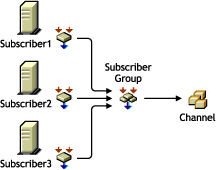
Subscriber Group Description
A Subscriber Group is used for grouping Subscribers that have the same Distribution needs.
Subscriber Groups are useful when you are sending several different Distributions to the same set of Subscribers. There is no need to create a Subscriber Group if it is only associated with one Channel.
For example, Distribution A is in Channel A, Distribution B is in Channel B, and so on. Then, without using a Subscriber Group, you need to subscribe each of your Subscribers to Channel A, then each to Channel B, and so on, which could be a very long process. However, by using a Subscriber Group, you only need to create the group, add the Subscribers to it, then subscribe that one group to each Channel.
Another use of a Subscriber Group is that when the group is associated with two or more Channels, you can edit the group’s membership more easily than making the same changes in multiple Channels. For example, to remove a Subscriber from one Subscriber Group, you just edit that one group’s properties. To remove that same Subscriber from several Channels, you need to edit each Channel’s properties.
Scheduling
Subscriber Groups are not scheduled.
3.7.2 Creating and Configuring Subscriber Groups
-
In ConsoleOne, select the container to hold the Subscriber Group object, click > > , then select .
-
In the New TED Subscriber Group dialog box, provide a name for the Subscribe Group (worksheet item 17), select , then click .
-
Click > and provide a description.
-
To populate the group with Subscribers, select the tab and do the following:
-
Click , browse for and select the Subscriber objects (worksheet item 18), then click .
-
To remove any Subscribers from the list, select the Subscribers, then click .
-
To view the properties of any Subscriber, select the Subscriber, then click .
-
-
Click when you have finished configuring the Subscriber Group object.