6.1 Installation Steps
Click from the installation interface menu. The Management Service installation begins.
At launch, the installer verifies that all required software is present on the server. If any software is absent, it is installed automatically before the installation continues to the Welcome Screen (license agreements for the additional software might need to be accepted). If Microsoft Data Access Components (MDAC) 2.8 need to be installed, the server must reboot following that installation before ZENworks Endpoint Security Management installation can continue. If using Windows 2003 Server, ASP.NET 2.0 must be configured to run by the installer.
After Management Service installation begins, perform the following steps:
NOTE:The following steps outline what you, the administrator, need to do to complete the installation process. Internal processes display throughout the installation and are not documented here unless there is a specific action or information that you need for installation to be successful.
-
Click on the Welcome screen to continue.
-
Accept the Licensing Agreement, then click .
-
Select either a or installation.
Figure 6-1 Select Typical or Custom
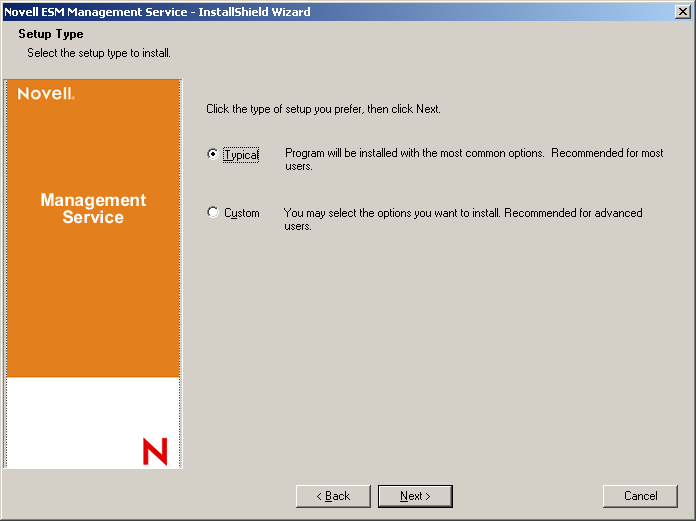
Both installation paths are presented below:
6.1.1 Typical Installation
A typical installation places the Management Service software files in the default directory: \Program Files\Novell\ESM Management Service. The SQL database name is assigned as STMSDB. The three SQL database files (data, index, and log) are placed in: \Program Files\Microsoft SQL Server\mssql\Data.
-
Specify the Policy Distribution Service's agent password that was created during the Policy Distribution installation.
Figure 6-2 Enter SQL password
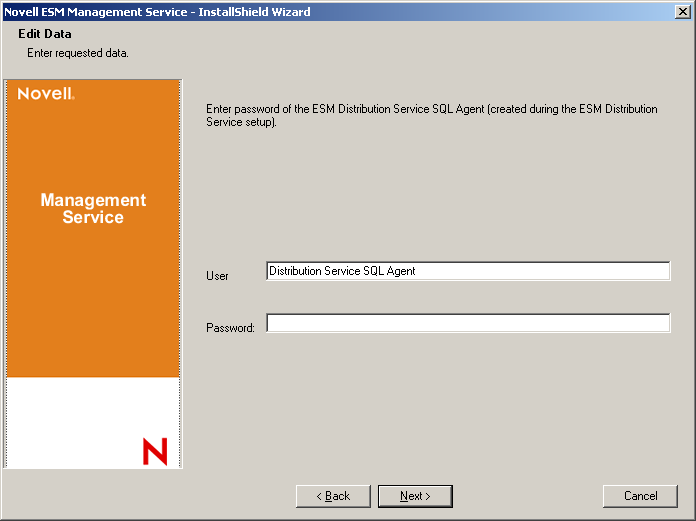
-
Specify the name of the server to host the Management Service.
Figure 6-3 Enter MS Server Name
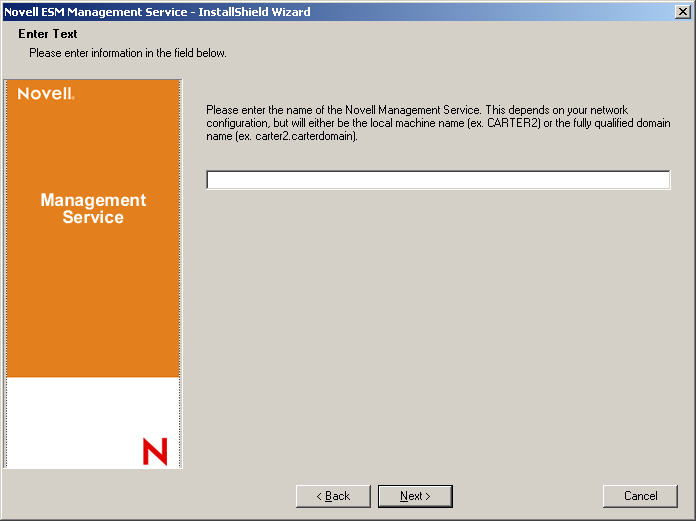
-
Novell SSL Certificates are created for the installation. If you want to use your own SSL certificates, perform a Custom Installation. These certificates must be distributed to all users.
-
The installer detects the available SQL databases on the machine and network. Select the SQL database for the Management Service and specify the database administrator's username and password (if the password is zero characters, the installer warns of the potential security issue). The username and password cannot be a domain user; it must be a SQL user with SysAdmin rights.
Figure 6-4 Select MS SQL Database
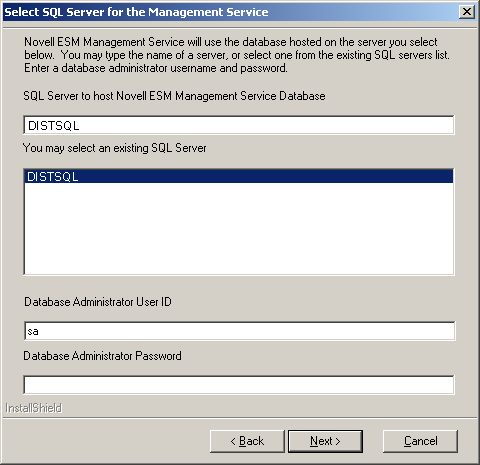
-
Select the SQL database for the Reporting Service and specify the database administrator's password for that database. If you plan to capture and store a large number of reports, it is recommended that the Reporting Service database be given its own SQL server.
Figure 6-5 Select Reporting Service Database
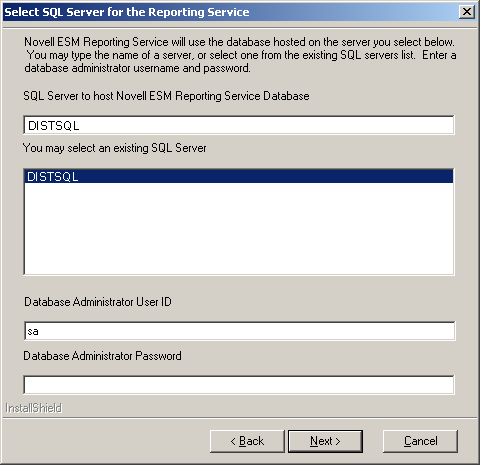
-
If ZENworks Endpoint Security Management has already been purchased, a separate license file is provided. Copy the license file to this server and browse for it (see the instructions page included with your License file for more details). If you have not yet purchased a ZENworks Endpoint Security Management license, select to continue.
Figure 6-6 Browse for Novell License File
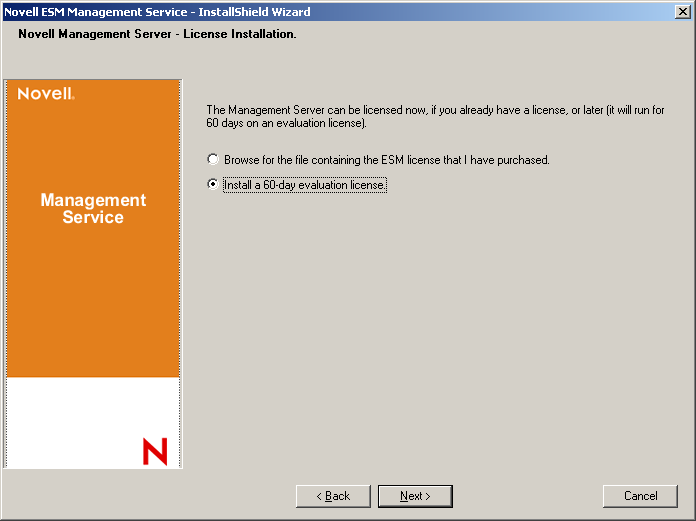
-
At the Copy Files screen, click , to begin the installation.
-
The Management Service runs a communication check to both SQL databases and the Policy Distribution Service. If communication cannot be verified, the installer notifies you of the issue. All boxes must be checked for installation to succeed.
Figure 6-7 Communication Verification
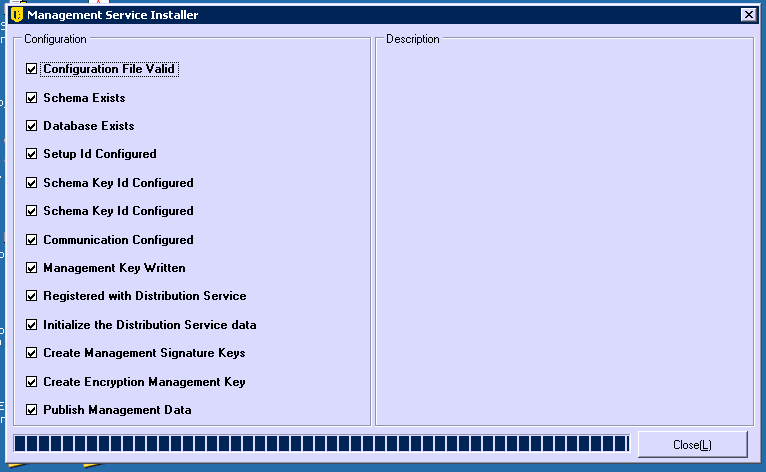
-
The Management Service is now installed, click to close the communication checks, then click to close installation program.
-
Continue with Section 6.2, Starting the Service.
6.1.2 Custom Installation
A custom installation displays the defaults used in the typical installation and permits the administrator to enter, or browse to, a different location.
-
Specify the Policy Distribution Service's agent password, created during Policy Distribution installation.
Figure 6-8 Enter SQL password
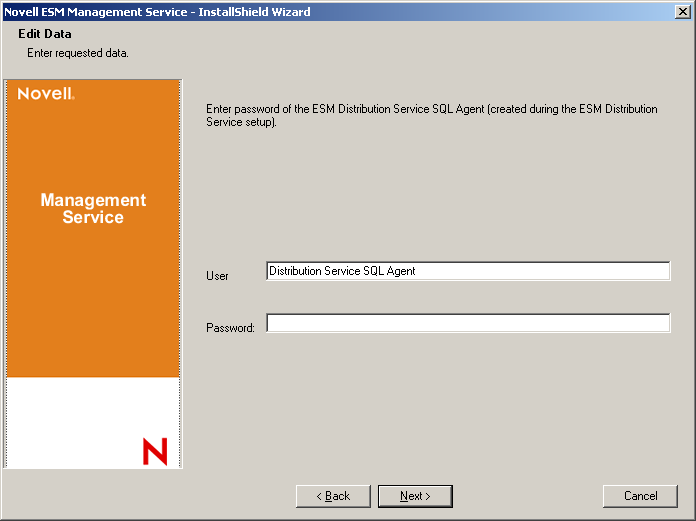
-
Select the SSL Certificate type used for the Policy Distribution Service installation. If you used your existing (enterprise) certificate authority, click . If the Distribution Service installer created a Novell certificate, click .
-
Specify the name of the server to host the Management Service.
Figure 6-9 Enter MS Server Name
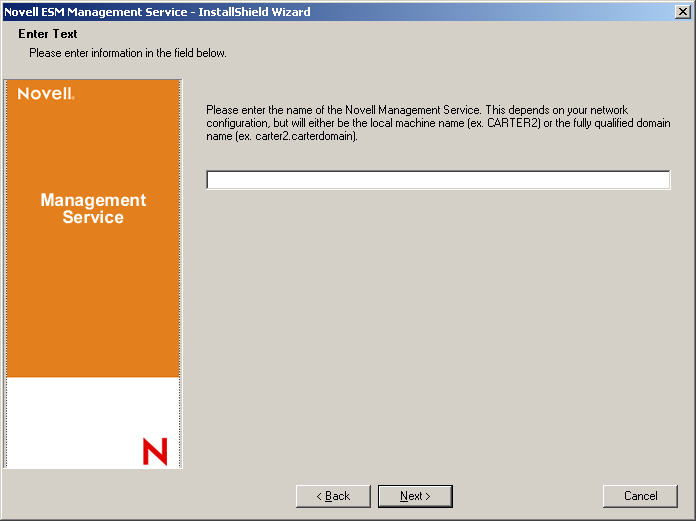
-
An SSL Certificate is required for secure communication between the Management Service and all Endpoint Security Clients. If you already have a certificate authority, click .If you need a certificate, click . The installer creates the certificates and the signing authority. Regardless of the certificate type, these certificates must be distributed to all users.
-
When selecting Novell certificates, select where the certificate can be saved for easy distribution (default is the installation directory).
-
The installer detects the available SQL databases on the machine and network. Select the SQL database for the Management Service and specify the database administrator's username and password (if the password is zero characters, the installer warns of the potential security issue). The username and password cannot be a domain user; it must be a SQL user with SysAdmin rights.
Figure 6-10 Select MS SQL Database
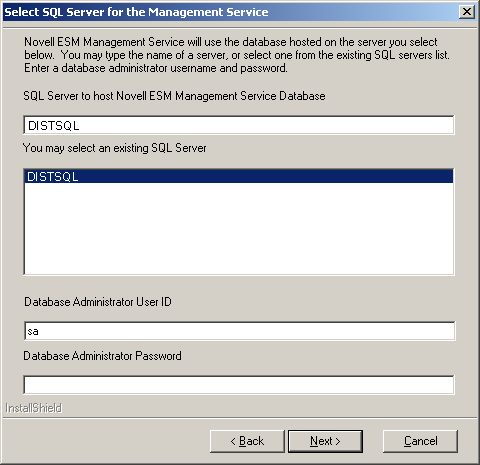
-
Set the database name (default is entered as STMSDB).
-
Select the SQL database for the Reporting Service and specify the database administrator's password for that database.
Figure 6-11 Select Reporting Service Database
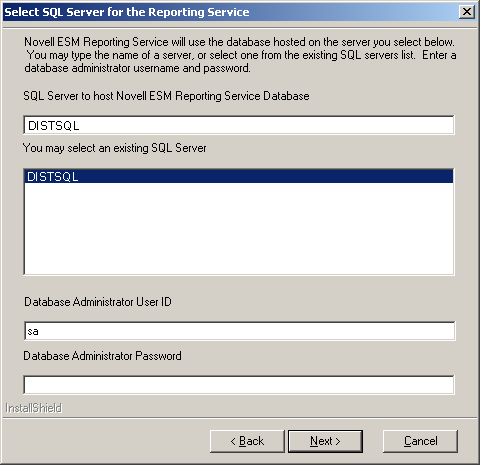
-
Set the database name (default is entered as STRSDB)
-
If ZENworks Endpoint Security Management has already been purchased, a separate license file is provided. Copy the license file to this server and browse for it (see the instructions page included with your License file for more details). If you have not yet purchased a ZENworks Endpoint Security Management license, select to continue.
Figure 6-12 Browse for Novell License File
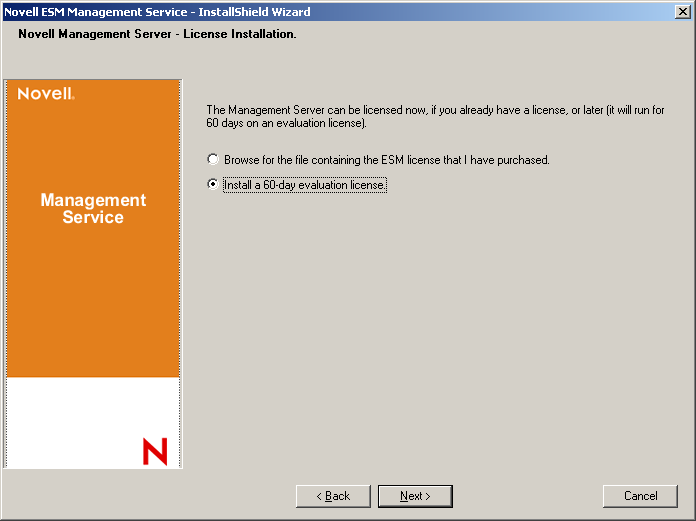
-
At the Copy Files screen, click to begin the installation.
-
Select the file paths for the Management Service database’s data, index, and log files.
-
Select the file paths for the Reporting Service database’s data, index, and log files.
-
The Management Service run sa communication check to both SQL databases and the Policy Distribution Service. If communication cannot be verified, the installer notifies you of the issue. All boxes must be checked for installation to succeed.
Figure 6-13 Communication Verification
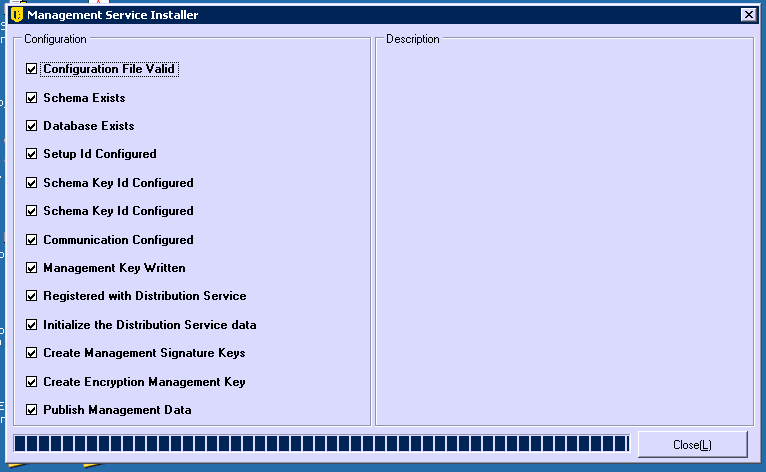
-
The Management Service is now installed, click to close the communication checks, then click to close installation program.
-
Continue with Section 6.2, Starting the Service.