Before you install RConsoleJ, ensure that all the installation prerequisites for Remote Control are met.
To set up RConsoleJ, complete the following sections:
At the server console prompt, enter
RCONAG6
Enter the password you want network administrators to use when accessing the target NetWare server using RConsoleJ.
Enter the TCP port number.
The default value is 2034.
If the server communicates using IPX only, enter -1 to disable TCP listening.
To enable listening over a dynamically assigned port, enter 0.
Enter the SPXTM port number on which RCONAG6 will listen for a proxy server.
The default is 16800.
If the server communicates using IP only, enter -1 to disable SPX listening.
To enable listening over a dynamically assigned port, enter 0.
NOTE: /DEV/TCP and /DEV/TCPSSL will fail if you are using a pure IPX server.
To enable RConsoleJ across the firewall, you need to keep the following ports open: 2034, 2035, and 2036.
To run the RConsoleJ Client on a server,
From ConsoleOne®, select the target NetWare server object.
Click the Tools menu > Remote Management > NetWare.
The Novell RConsoleJ dialog box is displayed.
The NetWare server loaded with RConsoleJ Proxy Agent should have an IP/IPX stack loaded.
At the server console prompt, enter the following command:
RCONPRXY
Enter the TCP port number on which RCONPRXY will listen for RConsoleJ.
The default is 2035.
To enable listening over a dynamically assigned port, enter 0.
When the NetWare server is running the RConsoleJ Proxy Agent, the RConsoleJ Client can communicate through it with the target NetWare server that uses only IPX to communicate.
This section will help you initiate RConsoleJ in the following scenarios:
The RConsoleJ Client communicates directly with the RConsoleJ Agent using TCP/IP.
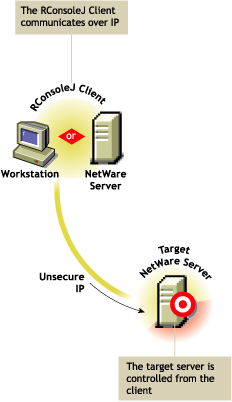
To start an IP connection:
When you run the RConJ client from ConsoleOne, the Novell RConsoleJ dialog box will be displayed with the Netware Server IP address. To run the RConsoleJ client, see Running the RConsoleJ Client .
Enter the password specified during loading the RConsoleJ Agent.
Enter the port number.
The default is 2034.
Click Connect.
The RConsoleJ Client communicates with the RConsoleJ Agent through the RConsoleJ Proxy Agent because the target NetWare server is based only on IPX.
The RConsoleJ Proxy Agent is loaded on a NetWare server (proxy server) that has both IP and IPX stacks loaded. The RConsoleJ Proxy Agent receives all the IP requests from the RConsoleJ Client, converts them to IPX requests, and then sends them to the RConsoleJ Agent and vice-versa.
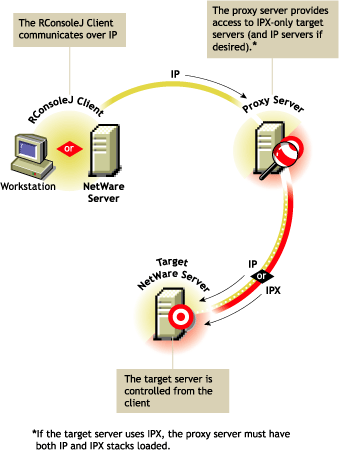
To start an IPX connection:
When you run the RConsoleJ client from ConsoleOne, the Novell RConsoleJ dialog box will be displayed with the Netware Server IP address. To run the RConsoleJ client, see Running the RConsoleJ Client .
From the Connect type drop-down list, select Connect through Proxy. Select SPX to get the IPX address and select TCP to get the IP address.
The default port will be selected when you make the above change.
The default is 16800 for IPX address and 2034 for IP address.
Enter the IP address of the proxy server, or click the Remote Servers icon and then select a proxy server from the list.
Enter the port number specified during loading the RConsoleJ Proxy Agent.
The RConsoleJ Client communicates with the RConsoleJ Proxy Agent on this port.
The default is 2035.
Click Connect.
You can change the agent password to ensure that RConsoleJ sessions are secure.
To change the agent password for a remotely managed NetWare server:
At the NetWare Console prompt, enter unload rconag6 to unload RCONAG6.NLM.
Enter load rconag6 encrypt.
Enter a new password.
Enter the TCP port number. The default is 2034.
Enter the SPX port number. The default is 16800.
Enter y when prompted to save the following command line in the LDRCONAG.NCF file.
For Netware 4.x and 5.x:
LOAD RCONAG6 - E <encrypted password> <TCP port number> <SPX port number>
For Netware 6.x:
LOAD RCONAG6 - E <encrypted password> <TCP port number> <SPX port number> <Secure port number>.
If you enter n, the LDRCONAG.NCF file will not be updated. The new password will be valid only for the current session. At a later time, if you load RCONAG6 from the LDRCONAG.NCF file later, the previously saved password will be used.
The new password will be in effect when the agent is loaded from the LDRCONAG script file.