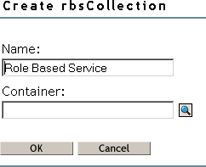Access the following URL:
https://server:port/eMFrame/iManager.html
where server is the IP address or DNS host name of the server where you installed iManager and port is 2200 for secure access.
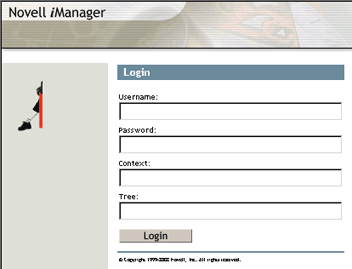
If the iManager login page does not appear, check how you typed the URL. Make sure that you typed eMFrame and iManager.html exactly as shown in the example, because they are case sensitive.
Or,
Access http://server/ and select the Open iManager link.
Provide the information for the eDirectory tree where you have created TED objects > click Log In.
HINT: If you are running iManager on a Windows server where the Novell ClientTM is not installed, specify the IP address of a server where a replica of your eDirectory tree resides, instead of the tree name itself.
The main iManager page is displayed. The top frame provides buttons for features.

Move the mouse pointer over the buttons to familiarize yourself with their functions.
The mouse-over text appears to the right of the row of buttons.
Click Configure.
In the left frame, expand Role Based Services Setup.
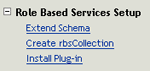
Click Extend Schema > click OK.
If you need to create the rbsCollection container object:
To incorporate the Policy and Distribution Services plug-in files into iManager:
-
Click Install Plugin > select ZENworks for Servers from the list box.
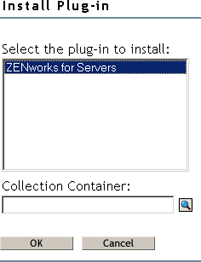
If the ZENworks for Servers option is not listed, then you have not successfully installed the Policy and Distribution Services plug-in files. Repeat the steps in Installing the Policy and Distribution Services Plug-In to iManager to get a successful installation.
-
In the rbsCollection field, browse for the rbsCollection container object.
-
On the Browse page, click Search > click the rbsCollection container object to bring it into the rbsCollection field.
-
Click OK to install the Policy and Distribution Services plug-in files into iManager.
The eDirectory schema extensions are now complete and the ZfS Management role has been created.
Continue with Assigning Users, Groups, or Contexts to the ZfS Management Role .