36.1 Configuring the Remote Management Settings
Remote Management Settings allows you to configure the Remote Management settings for the management zone. This includes enable and disable options for remote management operations as well as configurations for custom ports. The Remote Management Settings can be applied at Zone, Folder, and Device levels.
36.1.1 Configuring Remote Management Settings at the Zone Level
-
In the ZENworks Control Center, click .
-
In the Management Zone Settings section, click .
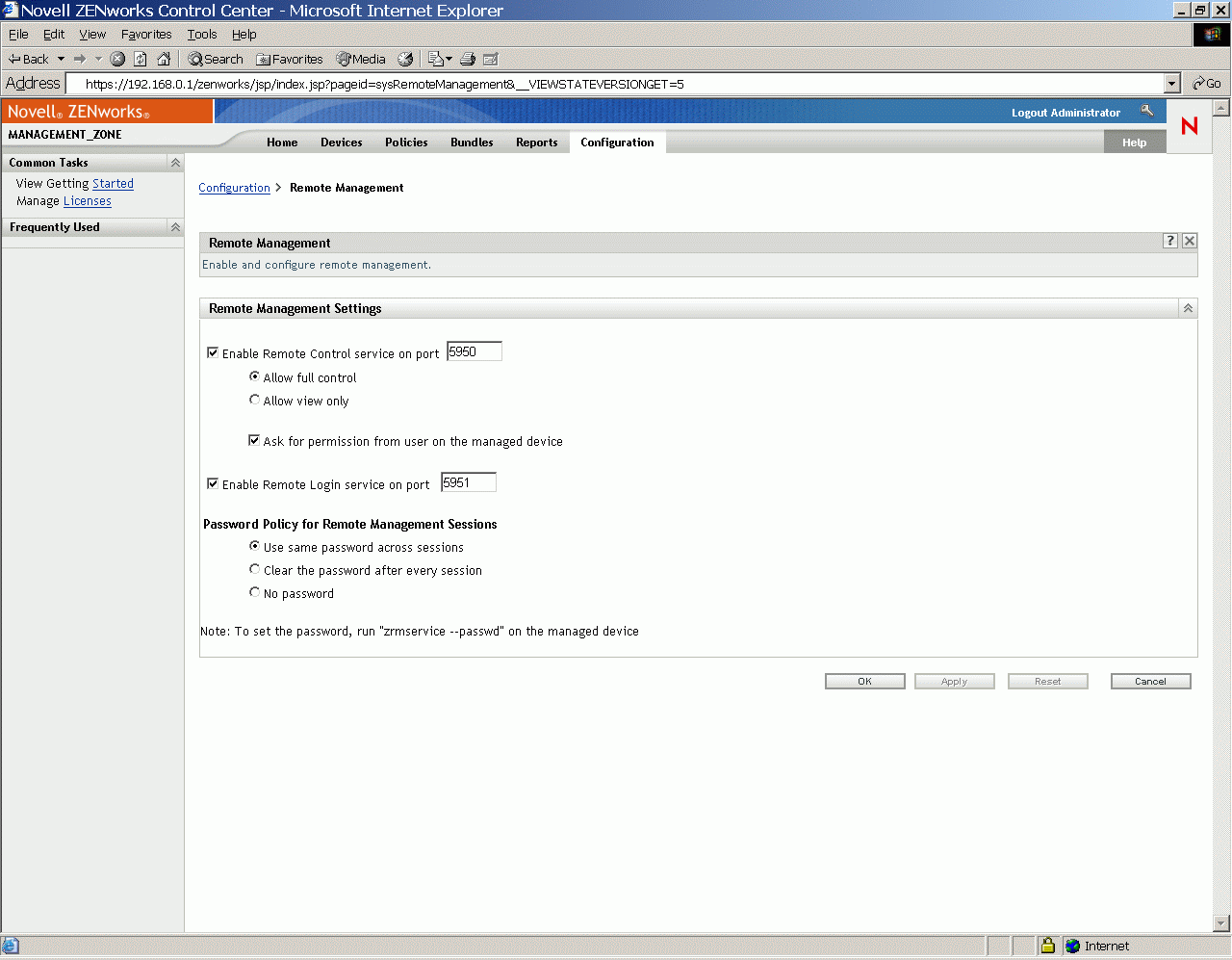
-
To enable the Remote Control Service on a particular port, select the option.
By default, the Remote Control Service listens on port number 5950.
-
Select or .
Select to enable the user to perform both remote control and remote view operation to a managed device. Select to enable the user to perform only remote view operations to a managed device. Selecting disallows the user to perform remote control operation.
-
Select the option to request the permission of a user on the managed device before starting a Remote Control or Remote View session.
-
To enable Remote Login Service on a particular port, select the option.
By default, the Remote Login Service listens on port 5951.
-
In the Password Policy for Remote Management Sessions section, select the desired option.
Select to use the same password across all sessions. By default, this option is selected. Select to set the password for every session. If you select this option, the password is cleared after every successful or unsuccessful attempt for a Remote Management operation. If you want to launch a Remote Control, Remote Login, or Remote View operation without asking for a password, select .
NOTE:We recommend you to use the option judiciously as it allows access to the managed device without any password.
-
Click .
These changes will be effective on the managed devices on their next Settings Refresh Schedule.
36.1.2 Configuring Remote Management Settings at the Folder Level
-
In the ZENworks Control Center, click .
-
Click the folder you wish to configure.
-
Click , then click .
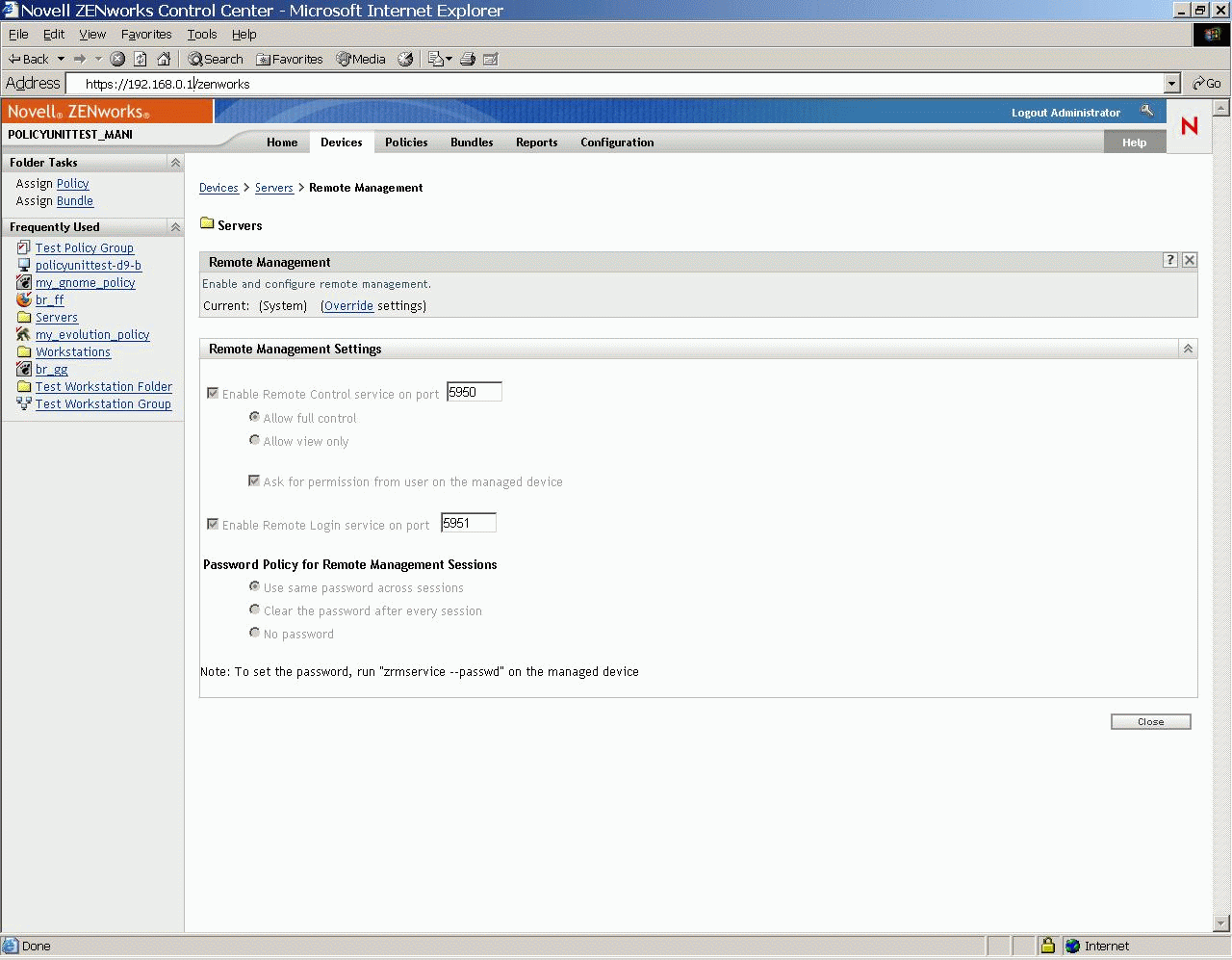
-
Click .
-
Edit the Remote Management Settings as required.
-
Click .
These changes will be effective on the managed devices on their next Settings Refresh Schedule.
36.1.3 Configuring Remote Management Settings at the Device Level
-
In the ZENworks Control Center, click .
-
Click or to display the list of managed devices.
-
Click the name of a device for which you want to configure Remote Management.
-
Click , then click .
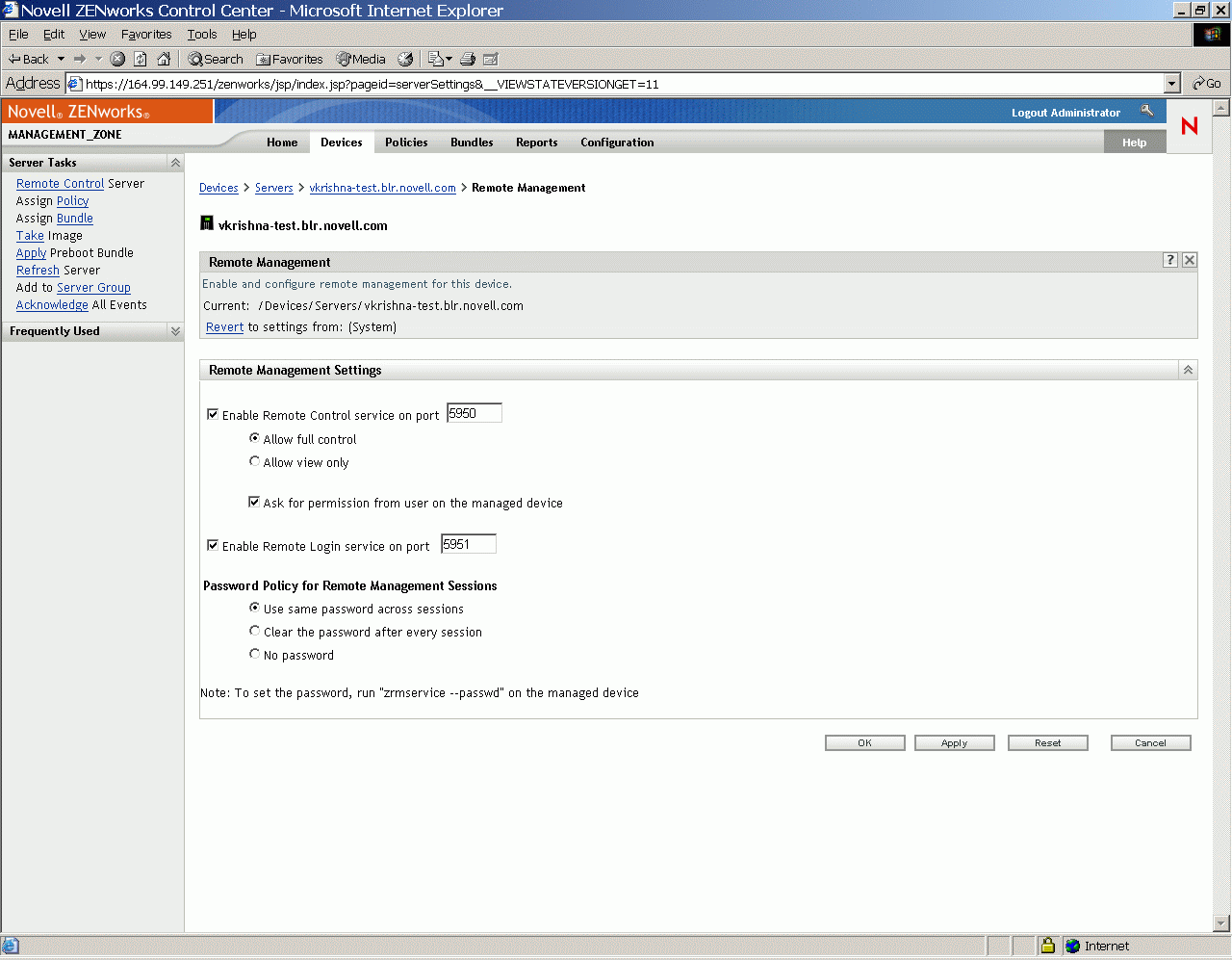
-
Click .
-
Edit the Remote Management Settings as per your requirements.
-
Click .
These changes will be effective on the managed device on its next Settings Refresh Schedule.