29.5 Overriding Preboot Services Defaults
You can determine which Preboot Services Menu displays a configuration to use and whether the menu should be displayed on a device when it boots. By default, the ZENworks Management Zone configuration applies to all folders and devices. You can override this at the folder or device level.
For more information on the Preboot Services Menu options, see Section 28.3.2, Preboot Services Menu.
The Preboot Services Menu can be customized by editing the pxemenu.txt file. For more information, see Section 29.3.4, Editing the Preboot Services Menu.
To override the default configuration at the folder or device level:
-
In the ZENworks Control Center, click the tab to display the Devices page:
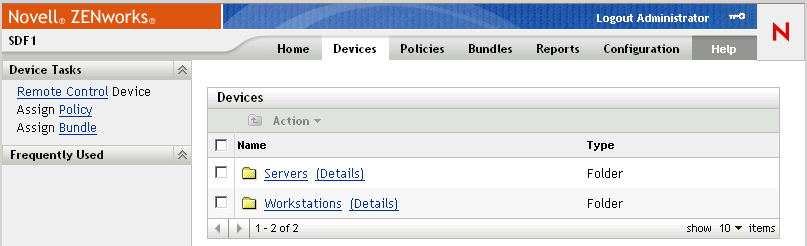
-
Select one of the following on this page:
-
The option next to the or folder
-
The folder, then a server contained in the folder
-
The folder, then a workstation contained in the folder
-
-
On the page that is displayed, click the tab to display the Settings page options:

-
Click to display the Preboot Services configuration page:
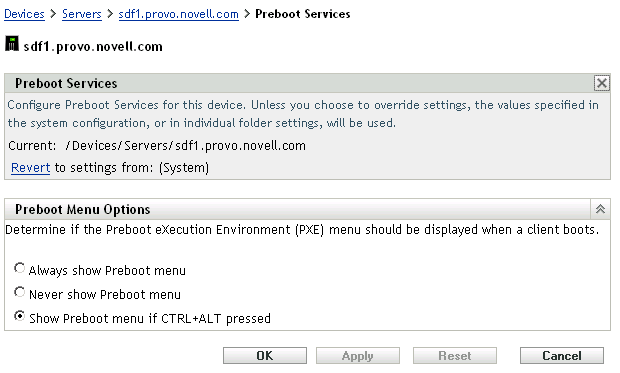
If you have not previously configured for this folder or device, the following is displayed:
Current: (System) (Override settings)
and the section is disabled for editing. The above text varies depending on whether you are at the folder or device level.
-
To configure the settings for the folder or device, click .
The following is displayed:
Current: /Devices/Servers Revert to settings from: (System)
and the section is enabled for editing. The above text varies depending on whether you are at the folder or device level.
-
Select which option to use (PXE must be enabled on the device for the menu to be displayed):
IMPORTANT:Do not select if you have AutoYaST or kickstart bundles assigned to any devices, because the Preboot Services Menu interrupts the PXE boot process, keeping the AutoYaST or kickstart bundles from being deployed on the device. The Preboot Services Menu only has options for doing imaging work, not for installing operating systems.
Therefore, select either or for your Preboot Services Menu option, which allows PXE-enabled Linux devices to automatically implement the AutoYaST or kickstart bundles.
-
-
Click or .
OK: Enables the change and exits the page.
Apply: Enables the change and retains focus on the page, so you can click to temporarily disable the configuration change.
-
To temporarily disable the change, click and the ZENworks Management Zone settings for the menu remain in effect.