2.10 Localizing Provisioning Objects
Designer allows you to translate the names and descriptions of provisioning objects into multiple languages. Table 2-4 describes the types of provisioning objects that you can translate.
Table 2-4 Localizable Objects
To localize provisioning objects:
-
Make sure the locale (or language) is supported by the User Application driver. See Section 2.10.2, Supported Languages for the list of languages supported by default.
-
If necessary, add the new locale (or language) to the User Application driver and to the resource groups. For more information, see Section 2.9.2, Defining the User Application’s supported locales.
-
Translate the names and descriptions. You can perform the translations:
-
Directly within Designer (as described in Section 2.10.1, Localizing Names and Descriptions within Designer).
-
By exporting the set of localizable objects and translating them in an external file (as described in Section 2.10.3, Exporting and Importing Localized Labels). This external file can be in XML or properties file format. Once you translate the exported files, you import them back into Designer.
-
2.10.1 Localizing Names and Descriptions within Designer
-
Click this button.

When you click this button, Designer displays a dialog box that lets you add the localized text. This is an example of the Localization dialog box.
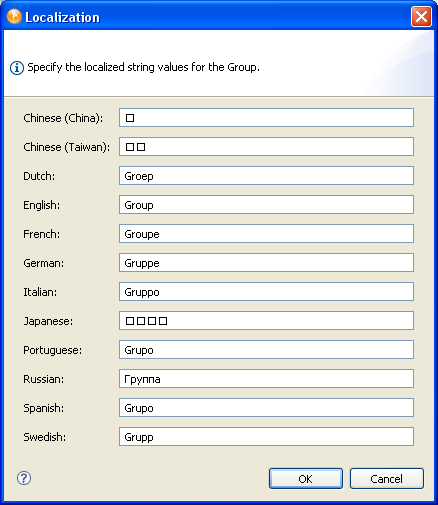
The languages shown in the localization dialog box are the languages that are currently supported by the User Application driver. If your language is not shown in this dialog, then you can add it. See Section 2.9.2, Defining the User Application’s supported locales.
Localizing Directory Abstraction Layer Display Labels
The directory abstraction layer editor provides multiple ways to localize abstraction layer definitions. You can access the localization dialog boxes in these ways:
Table 2-5 Ways to Access the Localization Dialog Boxes
2.10.2 Supported Languages
You can localize the display labels in any language displayed in the localization dialog box. The supported languages are defined in the User Application driver. You can modify the list of supported locales as described in Section 2.9, Specifying Locales and Localization Resource Groups.
You must provide a display label for the User Application driver’s default language, or you will encounter the following runtime error: The resource resolver com.novell.soa.common.i18n.LocalizedMapResolver did not return a resource for the default locale of <locale>. It is required that a resource exist for the default local.
The locale configuration is stored in the driver’s <default-locale> element in the AppConfig.AppDefs.locale-configuration XMLData attribute.
2.10.3 Exporting and Importing Localized Labels
Designer provides a wizard that lets you export all of the display labels in your User Application project to an XML or properties file that you can localize and import back. You can export an entire driver, all directory abstraction layer or provisioning request definitions, or a single object at a time.
Exporting Display Labels
-
To launch the Export Localization Data Wizard, right-click a container node or an object in the Provisioning view.
-
Select .
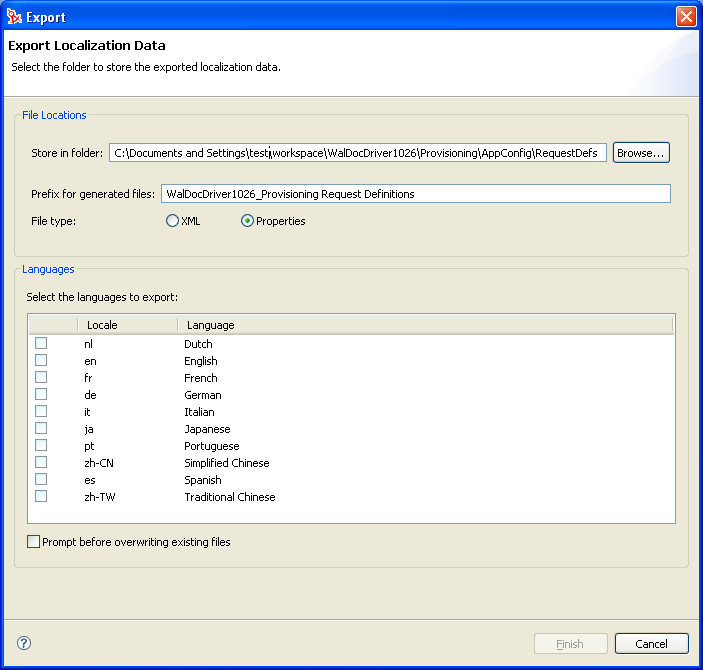
-
Fill in the fields as follows:
-
Click . Designer displays a message describing the result of the export operation.
Importing Localized Files
-
To launch the Import Localization Data Wizard, right-click a container node or an object in the Provisioning view.
-
Select .
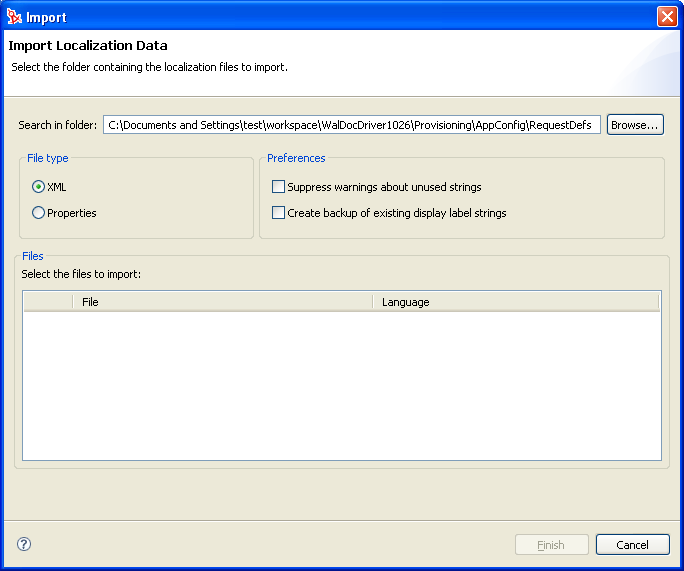
-
Fill in the fields as follows:
-
Click to complete the import. Designer displays a status dialog box that describes the results including any errors reading the files and any warnings about display label keys that are unused because no match was found.