19.4 Performing Post-Update Tasks
After you start Novell Vibe 3.1, you can access your Vibe site as usual. However, you need to reset some aspects of the interface before you allow users to access the updated site. The interface reset affects only those definitions and templates that are included with the Vibe product. If you have created custom definitions and templates, they are unaffected by the interface reset.
19.4.1 Resetting Your Definitions
Various aspects of the Vibe interface have been redesigned and enhanced in Vibe 3.1. Some of these enhancements affect entries, folders, user profiles, and user workspaces. If you have made customizations to these areas of Vibe, you must reset these definitions in order to see the Vibe 3.1 enhancements, as described in this section.
WARNING:The following procedure deletes any custom modifications that you have previously made to the default Vibe definitions. If you want to save any modified definitions before proceeding, you can export the modified definitions. Also, you might want to document exactly what changes you have made in order to make it easier to reconstruct the definition after you reset it.
To reset your Vibe definitions:
-
Log in to the Vibe site as the Vibe administrator.
-
Click the icon
 in the upper right corner of the page.
in the upper right corner of the page.
-
In the section, click to display the Form and View Designers page.
-
Click .
The Reset Definitions page is displayed.
-
Click .
You can expand each definition to ensure that all definitions have been selected.
-
Click .
19.4.2 Resetting the Search Index
Search functionality has been improved in Vibe 3.1. For optimal search performance, you need to re-index the search index after you upgrade to Vibe 3.1.
-
Log in to the Vibe site as the Vibe administrator.
-
Click the icon
 in the upper right corner of the page.
in the upper right corner of the page.
-
In the section, click .
-
Select .
-
Click , then click .
19.4.3 Resetting the Standard Templates
IMPORTANT:If you have manually customized any templates that are included with the Vibe product, back up the files you have modified before performing the interface reset.
-
Log in to the Vibe site as the Vibe administrator.
-
Click the icon
 in the upper right corner of the page.
in the upper right corner of the page.
-
In the section, click .
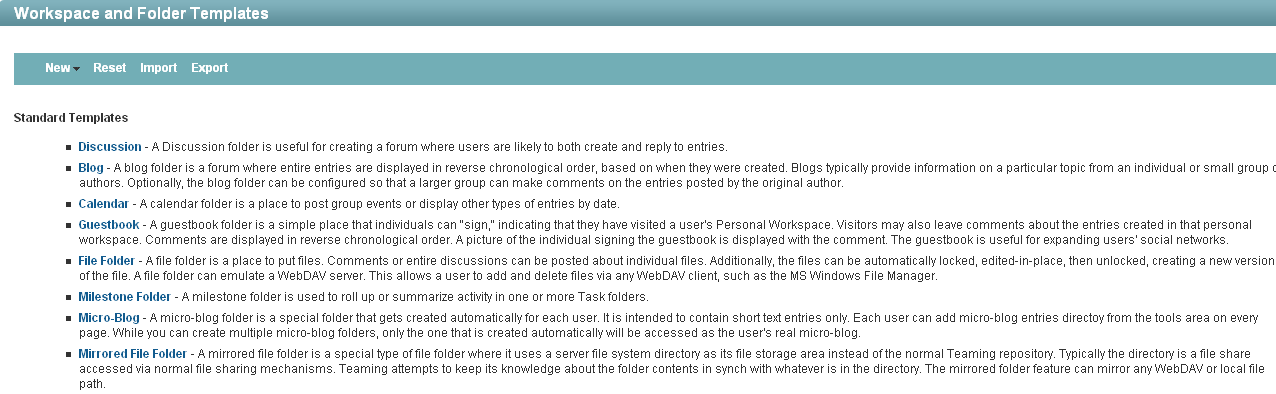
-
Click .
-
Click to confirm, then click .
Your Vibe 3.1 site is now ready for use.
IMPORTANT:If Vibe users encounter problems displaying any pages on the Vibe site after the update, simply have them clear the browser cache.