30.3 Configuring AutoYaST or Kickstart Installation Script Bundles
The following sections explain how to create, configure, and assign AutoYaST and kickstart bundles:
IMPORTANT:Do not select if you have AutoYaST or kickstart bundles assigned to any devices, because the Preboot Services Menu interrupts the PXE boot process, keeping the AutoYaST or kickstart bundles from being deployed on the device. The Preboot Services Menu only has options for doing imaging work, not for installing operating systems.
Therefore, select either or for your Preboot Services Menu option, which allows PXE-enabled Linux devices to automatically implement the AutoYaST or kickstart bundles.
30.3.1 Configuring an AutoYaST Bundle
Use the wizard described in this section to create a new AutoYaST bundle for installing SUSE® Linux. Using ZENworks Linux Management, you can then install the software by using this bundle. Software included in a bundle that is assigned directly is considered mandatory; the software is installed on all assigned devices (the bundle is directly assigned to the devices, their groups, or their folders).
To configure an AutoYaST bundle, and assign devices to the bundle:
-
In the ZENworks Control Center, click the tab to display the Bundles page:

-
Click > to start the Create New Bundle Wizard:

-
In the Create New Bundle Wizard, select , then click to display the Select Preboot Bundle Type page:

-
On the Select Preboot Bundle Type page, select , then click to display the Set General Information page:

-
Fill in the fields:
Name: (Required) Although bundles can be identified in ZENworks Control Center by their type of icon, as well as the folder they are listed under, you should develop a naming scheme that differentiates the AutoYaST bundles that are listed together in a folder.
For more information, see Section C.0, Naming Conventions in the ZENworks Control Center.
Folder: Browse for the location where you want the AutoYaST bundle to be displayed in ZENworks Control Center. The folder must exist. You cannot specify a non-existent folder, because ZENworks does not create them from this wizard.
Description: Provide a description to help you later recognize the exact purpose of this AutoYaST bundle.
-
Click to display the Set AutoInstall Attributes page:
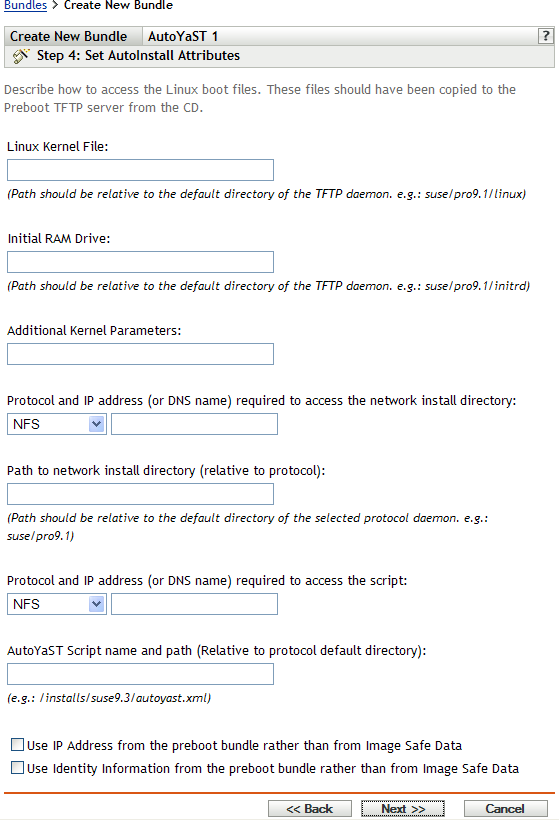
-
Fill in the fields:
Linux kernel file: The path should be relative to the home directory of the novell-tftp daemon. For example, you might do the following:
- a. Copy the kernel file, whose default location is /boot/loader/linux on a SLES 9 SP1 bootable CD.
- b. Place the copy in a location on your imaging server. For example, /srv/tftp/autoyast/linux.
- c. In this field, enter the path that is relative to the daemon. For example, autoyast/linux.
Initial RAM drive: The path should be relative to the home directory of the novell-tftp daemon. For example, you might do the following:
- a. Copy the RAM drive file, whose default location is /boot/loader/initrd on a SLES 9 SP1 bootable CD.
- b. Place the copy in a location on your imaging server. For example, /srv/tftp/autoyast/initrd.
- c. In this field, enter the path that is relative to the daemon. For example, autoyast/initrd.
Protocol and IP address (or DNS name) required to access the network installation directory: Select , , , or from the drop-down list, then specify the IP address or DNS name of the device containing the network installation directory.
Path to the network installation directory (relative to protocol): The path should be relative to the home directory of the selected protocol daemon.
For example, if you specify the HTTP protocol, enter myserver.provo.novell.com as the DNS name, and specify the path as /installs/scripts/myscript.cfg, then the URL to the installation directory is http://myserver.provo.novell.com/installs/scripts/myscript.cfg, where /installs/scripts/myscript.cfg is relative to the protocol and server ID.
Protocol and IP address required to access the script: Select , , , , or from the drop-down list, then specify the IP address or DNS name of the device containing the script.
If you select , you must manually copy the AutoYaST XML file that you specify on this wizard page into the initial RAM drive file that you specify in the field.
For example, if initrd is your initial RAM drive file and autoyast.xml is your AutoYaST XML file, perform the commands in the following tables:
Table 30-2 Obtaining and Preparing the RAM Drive File
Command
Description
cd /path_to_RAM_drive_fileChange to the directory where initrd exists.
cp initrd initrd.bak
Make a backup copy of your original RAM drive file (recommended).
mv initrd initrd.gz
Rename initrd to a temporary gzipped file.
gzip -d initrd.gz
Decompress the .gz file. This changes the initrd.gz filename back to initrd, but in an uncompressed mode.
mkdir temp
Create a temporary working directory.
file initrd
Determine which type of file system initrd is.
If the type is cpio, perform the commands in Table 30-3, Updating a cpio File Type; otherwise, perform the commands in Table 30-4, Updating a non-cpio File Type.
Table 30-3 Updating a cpio File Type
Table 30-4 Updating a non-cpio File Type
After performing these commands, the initial RAM drive file (initrd) can be used with the AutoYaST XML file when this AutoYaST bundle is executed on the device.
AutoYaST script name and path (relative to the protocol default directory): The path should be relative to the home directory of the selected protocol daemon.
For example, if you select the HTTP protocol, enter myserver.provo.novell.com as the DNS name, and enter the path and filename as /scripts/autoyast.xml, then the URL to the installation directory is http://myserver.provo.novell.com/scripts/autoyast.xml, where /scripts/autoyast.xml is relative to the protocol and server ID.
Additional kernel parameters: Specify additional kernel parameters. These are not Preboot Services or ZENworks parameters. They are parameters that your Linux kernel needs. For more information, see your Linux documentation.
A device’s Image Safe Data, such as the device’s IP address and other identity information that is defined for its ZENworks Control Center object, is contained on the hard drive that the device boots from. This information can be lost if that hard drive needs to be replaced. However, the following options allow you to retain a device’s IP address and other identity information when replacing the hard drive.
These options are only applicable when this Preboot bundle is applied to a specific device. The image used in this bundle must contain the device’s previous IP address and ZENworks Control Center object information.
(Optional) Select one or both of the following options:
-
Use the IP Address from Content in the Preboot Bundle Rather Than from the Device’s Image Safe Data
Use this option if you have previously taken an image of the device and are using that image with this Preboot bundle. This option causes the imaging process to write the device’s IP address that is contained in this image to the Image Safe Data location on the replacement hard drive.
Do not use this option if the image being used for this bundle was not previously made from this device.
If you do not select this option, then:
-
If the device that this Preboot bundle is applied to is still using its primary hard drive to boot from, the IP address in its Image Safe Data continues to be used.
or
-
If the device that this Preboot bundle is applied to has been given a new hard drive to boot from, but you do not have a previous image of the old hard drive, then the IP address is assigned according to your ZENworks Management Zone configuration for non-registered devices.
-
-
Use the Identity Information from Content in the Preboot Bundle Rather Than from the Device’s Image Safe Data
If you are using a previous image of this device, this option writes ZENworks Control Center object identity information as contained in the image to the new hard drive’s Image Safe Data location, which allows the device to retain its ZENworks Control Center object.
However, if the image contained in this bundle was not previously made from this device, it receives the new ZENworks Control Center object that is defined in the image.
If you do not select this option and the device that this Preboot bundle is applied to has been given a new hard drive to boot from, then a new ZENworks Control Center object is created according to your ZENworks Management Zone configuration for non-registered devices.
-
Click to display the Summary page.
-
Review the configuration, then click one of the following:
Back: Allows you to make changes after reviewing the summary.
Next: Allows you to perform the following tasks before creating the bundle:
-
Specify device assignments for this bundle
-
Specify groups for this bundle
Continue with Section 30.6, Assigning Unassigned Preboot Bundles to assign the bundle and complete the wizard.
Finish: Creates the AutoYaST bundle as configured per the settings listed on this Summary page.
-
This bundle is not assigned to any device or group after it is created, unless you click instead of to make that assignment.
IMPORTANT:If this Preboot bundle has been created on a management device inside the firewall and you are assigning it to a device outside the firewall, port 8089 must be open both ways (PUBLIC -> PRIVATE, and PUBLIC <- PRIVATE).
When any device assigned to the AutoYaST bundle boots, the bundle’s SUSE Linux installation work is performed on the device.
30.3.2 Configuring a Kickstart Bundle
A kickstart bundle contains software for installing Red Hat Linux.
Using ZENworks Linux Management, you can install software using a bundle. Software included in a bundle that is assigned directly is considered mandatory; the software is installed on all assigned devices (the bundle is directly assigned to the devices, their groups, or their folders).
To configure a kickstart bundle and assign devices to the bundle:
-
In the ZENworks Control Center, click the tab.

-
Click > to start the Create New Bundle Wizard:

-
In the Create New Bundle Wizard, select , then click .

-
On the Select Preboot Bundle Type page, select , then click to display the Set General Information page:

-
Fill in the fields:
Name: (Required) Although bundles can be identified in ZENworks Control Center by their type of icon, as well as the folder they are listed under, you should develop a naming scheme that differentiates the kickstart bundles that are listed together in a folder.
For more information, see Section C.0, Naming Conventions in the ZENworks Control Center.
Folder: Browse for the location where you want the kickstart bundle displayed in ZENworks Control Center. The folder must exist. You cannot specify a non-existent folder, because ZENworks does not create them from this wizard.
Description: Provide a description to help you later recognize the exact purpose of this kickstart bundle.
-
Click to display Set AutoInstall Attributes page:

-
Fill in the fields:
Linux kernel file: The path should be relative to the home directory of the novell-tftp daemon. For example, you might do the following:
- a. Copy the kernel file, whose default location is /isolinux/vmlinuz on a Red Hat Enterprise Linux 4 bootable CD.
- b. Place the copy in a location on your imaging server. For example, /srv/tftp/kickstart/vmlinuz.
- c. In this field, enter the path that is relative to the daemon. For example, kickstart/vmlinuz.
Initial RAM drive: The path should be relative to the home directory of the novell-tftp daemon. For example, you might do the following:
- a. Copy the RAM drive file, whose default location is /isolinux/initrd.img on a Red Hat Enterprise Linux 4 bootable CD.
- b. Place the copy in a location on your imaging server. For example, /srv/tftp/kickstart/initrd.img.
- c. In this field, enter the path that is relative to the daemon. For example, kickstart/initrd.img.
Protocol and IP address required to access the script: Select or from the drop-down list, then specify the IP address or DNS name of the device containing the script.
Kickstart script name and path (relative to the protocol default directory): The path should be relative to the home directory of the selected protocol daemon.
For example, if you select the HTTP protocol, enter myserver.provo.novell.com as the DNS name, and enter the path and filename as /config/ks.cfg, then the URL to the installation directory is http://myserver.provo.novell.com/config/ks.cfg, where /config/ks.cfg is relative to the protocol and server ID.
Additional kernel parameters: Specify additional kernel parameters. These are not Preboot Services or ZENworks parameters. They are parameters that your Linux kernel needs. For more information, see your Linux documentation.
A device’s Image Safe Data, such as the device’s IP address and other identity information that is defined for its ZENworks Control Center object, is contained on the hard drive that the device boots from. This information can be lost if that hard drive needs to be replaced. However, the following options allow you to retain a device’s IP address and other identity information when replacing the hard drive.
These options are only applicable when this Preboot bundle is applied to a specific device. The image used in this bundle must contain the device’s previous IP address and ZENworks Control Center object information.
(Optional) Select one or both of the following options:
-
Use the IP Address from Content in the Preboot Bundle Rather Than from the Device’s Image Safe Data
Use this option if you have previously taken an image of the device and are using that image with this Preboot bundle. This option causes the imaging process to write the device’s IP address that is contained in this image to the Image Safe Data location on the replacement hard drive.
Do not use this option if the image being used for this bundle was not previously made from this device.
If you do not select this option, then:
-
If the device that this Preboot bundle is applied to is still using its primary hard drive to boot from, the IP address in its Image Safe Data continues to be used.
or
-
If the device that this Preboot bundle is applied to has been given a new hard drive to boot from, but you do not have a previous image of the old hard drive, then the IP address is assigned according to your ZENworks Management Zone configuration for non-registered devices.
-
-
Use the Identity Information from Content in the Preboot Bundle Rather Than from the Device’s Image Safe Data
If you are using a previous image of this device, this option writes ZENworks Control Center object identity information as contained in the image to the new hard drive’s Image Safe Data location, which allows the device to retain its ZENworks Control Center object.
However, if the image contained in this bundle was not previously made from this device, it receives the new ZENworks Control Center object that is defined in the image.
If you do not select this option and the device that this Preboot bundle is applied to has been given a new hard drive to boot from, then a new ZENworks Control Center object is created according to your ZENworks Management Zone configuration for non-registered devices.
-
Click to display the Summary page.
-
Review the configuration, then click one of the following:
Back: Allows you to make changes after reviewing the summary.
Next: Click to perform the following tasks before creating the bundle:
-
Specify device assignments for this bundle
-
Specify groups for this bundle
Continue with Section 30.6, Assigning Unassigned Preboot Bundles to assign the bundle and complete the wizard.
Finish: Creates the kickstart bundle as configured per the settings listed on this Summary page.
-
This bundle is not assigned to any device or group after it is created, unless you click instead of to make that assignment.
IMPORTANT:If this Preboot bundle has been created on a management device inside the firewall and you are assigning it to a device outside the firewall, port 8089 must be open both ways (PUBLIC -> PRIVATE, and PUBLIC <- PRIVATE).
When any device assigned to the kickstart bundle boots, the bundle’s Red Hat installation work is performed on the device.