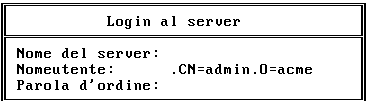Using UNICON
You can use UNICON to manage other NetWare products installed on a server. The utility detects the presence of these products and displays the menu options that pertain to them. This manual describes only how to use UNICON to manage NetWare DNS and DSS.
You can perform the following tasks using the UNICON utility:
- Change to another server to configure and manage a different NetWare server running UNICON
- Configure the server's global parameters
- Start, stop, and monitor specific services
- Configure and manage NetWare DNS and DSS servers
- Configure error reporting
- Monitor performance and adjust parameters affecting performance
Authorizing UNICON Access
Anyone with a NetWare account and access to the server console can run UNICON. However, only users with the proper rights to certain files and objects in the Novell Directory ServicesTM (NDSTM ) tree can access and use all features.
A NetWare administrator can delegate management tasks by granting individuals rights that allow them wider use of UNICON. When you install a NetWare product that is managed by UNICON, the installation program creates Group objects in the Directory tree. These objects are granted the rights they need to perform management tasks using UNICON. To delegate management tasks to a user, make the user a member of the group that has the rights to perform the tasks you want to delegate.
Table 6-1 shows how management tasks are divided by Group object name. The second column shows the specified group's area of responsibility. The third column shows the menu options that can be accessed to perform the specified tasks. This table lists only groups with management functions applicable to NetWare/IP administration.
Table 6-1. Accounts for NetWare/IP Management Tasks
Group Name |
Area of Responsibility |
Authorized UNICON Menu Options |
|---|
UNICON MANAGER |
Full use of the UNICON utility |
Access to all menu options |
UNICON SERVICES MANAGER |
Start, stop, and manage services |
Start/Stop Services and Manage Services |
UNICON HOST MANAGER |
Modify host entries |
Manage Global Objects Manage Hosts |
If you are unable to log in via UNICON during installation, if you change the server's default context, or if NDS is not installed on the server when NetWare/IP is installed, you must create these groups manually by typing the following command at the server console prompt:
LOAD UNICON /L INITNWIP
<Enter>
Starting the UNICON Utility
You use UNICON to complete many of the procedures in this manual. Use the following procedure to start the UNICON utility and log in to a NetWare server.
IMPORTANT: If you did not configure and launch the NetWare/IP server during installation, you may not be able to load UNICON. For information on what to do in this situation, see Troubleshooting UNICON
-
Start UNICON from the server console prompt by typing
LOAD UNICON
<Enter>
The utility displays a login form with the server name filled in.
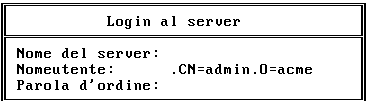
-
Type an authorized user object name in the Username field, and press
<Enter> .
-
Type the appropriate password in the Password field and press
<Enter> .
If the username and password are valid, the utility displays UNICON's Main Menu.

The header at the top of the screen shows the hostname or IP address of the NetWare server, the user login name, and the current NDS context.

If the username and password are not valid, you are denied access to the utility.
Changing the Current Server
The Change Current Server option on the Main Menu enables you to manage NetWare/IP modules that are installed on other NetWare servers. When you choose this option, you are prompted to choose a server or log in as follows:
- If you are currently attached to more than one server, the utility displays a list of these servers. You can choose a server from the list and press
<Enter> to change to that server, you can log in to a new server by pressing
<Insert> , or you can log out from a server by highlighting the server entry and pressing
<Delete> .
- If you are currently logged in to only one server, the utility immediately prompts you to log in to another server.
Once you attach to a server, the server is added to the Server Login list. While remaining in the UNICON utility, you can switch control from one server to another by choosing the server name from the list.
For additional information on the Change Current Server option, see Managing NetWare/IP Remotely
Using UNICON Within a Procedure
Each procedure documented in this manual begins with a step that explains how to access the screen you must use for that procedure.
For example, to access the Configure Error Logging Levels form in UNICON, the first step is presented as in the following example:
-
From UNICON's Main Menu, choose the following:
- Configure Error Logging/SNMP Alert Levels
- Configure Error Logging/SNMP Alert Levels
-
When the Configure Error Logging Levels form is displayed, complete your task.
Throughout this manual, procedures for configuring the NetWare/IP software require you to use UNICON. These procedures assume that you know how to access the server console and load the UNICON utility.