6.10 Configuring Target Virtual Machines
For jobs that involve workload virtualization, PlateSpin Migrate provides a mechanism for specifying target VM configuration options, such as providing a target VM name and a configuration file path, selecting a datastore to use, and allocating virtual memory, in accordance with the features and capabilities of the selected virtualization platform.
If you have resource pools configured on your target virtualization platform, you can select a resource pool for your VM to be assigned to.
NOTE:If your target VMware ESX server is part of a fully automated Distributed Resource Scheduler (DRS) cluster (a cluster with its VM migration automation level set to , the newly created target VM’s automation level is changed to for the duration of the migration. This means that your target VM might power up on a different ESX server from the one initially selected, but migration is prevented from automatic execution.
To specify target VM configuration options:
-
In Advanced mode: In the Migration Job window, in the Virtual Machine Configuration section, click .
-
In Wizard mode (Windows only): In the wizard’s navigation pane, click
In Wizard mode, PlateSpin Migrate prompts only for basic virtual machine configuration options. For configuring advanced virtual machine options, such as those related to resource pools and CPU scheduling, switch to the Advanced mode.

|
|
: Specify a display name for the new virtual machine. Specify the path to the target virtual machine’s configuration file. : Select the required virtual machine’s datastore. : Specify the amount of virtual RAM and the number of CPUs to be assigned to the virtual machine. |
6.10.1 Virtualization Platform-Specific and Advanced VM Configuration Options
In Advanced mode, PlateSpin Migrate displays target virtual machine configuration options specific to the selected target and provides access to more advanced configuration options.
Virtual Machine Configuration: VMware ESXi 5
The following are configuration options specific to VMware vSphere 5 (applicable to all VMs under the containing resource pool).
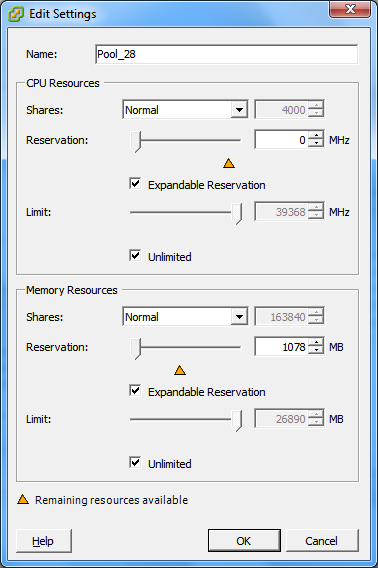
|
|
Specify the display name for the new virtual machine.
(these are similar to CPU resource settings, but apply to memory resources) |
Virtual Machine Configuration: VMware ESX 4.1
The following are configuration options specific to VMware ESX systems prior to vSphere 5. To access settings that control resource pools, the number of CPUs, and CPU scheduling affinity, click
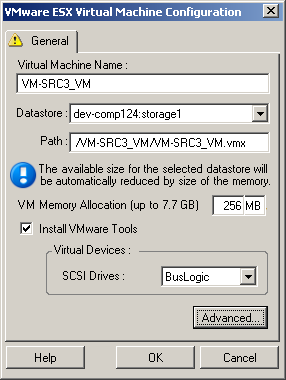
Specify the display name for the new virtual machine. Select the datastore where you want to create the *.vmx file. Specify a name and the directory path for the virtual machine’s *.vmx configuration file. Specify a value for the amount of virtual RAM to be assigned to the virtual machine. Enable this option to install VMware tools during the migration process (recommended). Select either or (the recommended option). : Click this button to view or modify advanced VM configuration settings. |
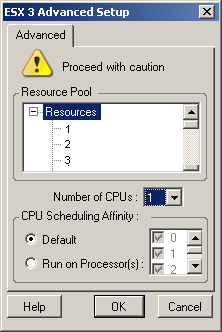
If required, assign your target VM to a resource pool. When no resource pool is specified, the VM is assigned to the root resource pool. Select the required number of CPUs to assign to the target VM. For example, you can convert a single-processor workload to a multi-processor VM, or a multi-processor workload to a single-processor VM. Represents which ESX Server processors the virtual machine can run on (if your ESX Server is a multiprocessor system). Specify the required processor or select (recommended). For details, see your VMware documentation. |
Virtual Machine Configuration: Citrix XenServer
The following are configuration options specific to Citrix XenServer.
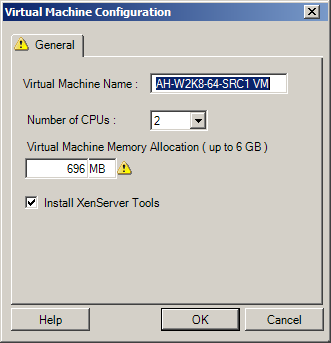
|
|
Specify the display name for the new virtual machine. Select the number of CPUs to assign to the target VM. For example, you can convert a single-processor workload to a multi-processor VM, or a multi-processor workload to a single-processor VM. Specify a value for the amount of virtual RAM to be assigned to the virtual machine. Enable this option to install XenServer Tools during the migration process (recommended). |