4.2 Managing LDAP Groups
During installation of the Mobility Pack, you specified one LDAP group container and added LDAP groups from that container. By default, Synchronizer Web Admin searches that LDAP container for groups to add. After installation, you can configure Synchronizer Web Admin to search additional containers for LDAP groups, as described in Section 2.3.1, Searching Multiple LDAP Contexts for Users and Groups.
4.2.1 Adding an LDAP Group
-
In Synchronizer Web Admin, click in the section.
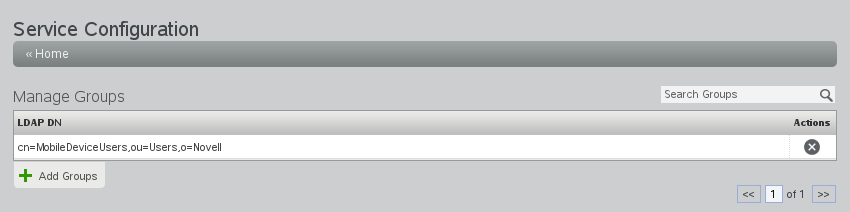
-
Click .

-
Click to list the groups in LDAP containers that Synchronizer Web Admin has been configured to search.
or
In the field, type part of the group name, then click .
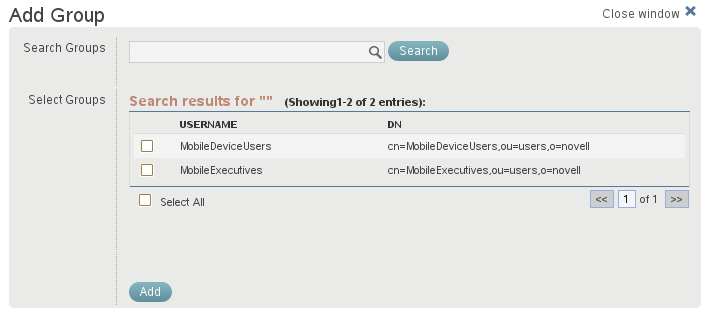
-
Select the LDAP group to add to your Synchronizer system.
-
Click to add the LDAP group.
The group is immediately added to the connector.
4.2.2 Updating an LDAP Group
By default, Synchronizer Web Admin polls the LDAP directory for group membership changes every 30 minutes, as described in Section 2.3.3, Adjusting the Synchronizer Web Admin Polling Rate for Groups. However, you can poll the LDAP directory immediately to get the latest updates.
-
In Synchronizer Web Admin, click
 .
.
-
Click .
4.2.3 Deleting an LDAP Group
-
In Synchronizer Web Admin, click in the section.
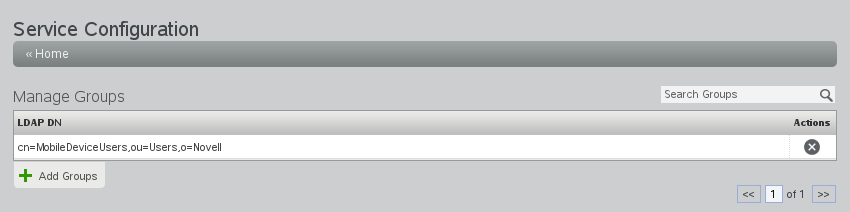
-
Click
 for the LDAP group to delete, then click to confirm the deletion.
for the LDAP group to delete, then click to confirm the deletion.