4.1 Managing User Profiles
User profiles enable you to set customized synchronization options for users and groups before you add the users and groups to connectors.
4.1.1 Adding a User Profile
-
In Synchronizer Web Admin, click the connector to add the profile to, then click .
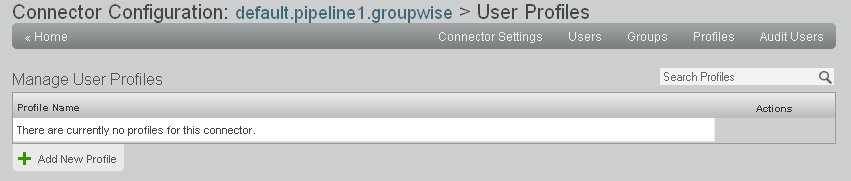
-
Click to display the Edit User Profile page.
The synchronization settings vary depending on the selected connector. They are the same settings that users see when they access the Data Synchronizer User Options page. For connector-specific options, see the Quick Start on the Novell Data Synchronizer Documentation Web site for the connector where you are adding the user profile.
-
In the field, specify a unique and descriptive name for the new user profile.
A profile name can include letters, numbers, dashes (-), and underscores (_).
-
Select and deselect synchronization options for the new user profile, then click.
The user profile is immediately added to the connector, so that you can select it as you add users and groups to the connector.
4.1.2 Deleting a User Profile
-
In Synchronizer Web Admin, click the connector where you want to delete the user profile, then click .
-
In the list, click
 for the profile to delete, then click to confirm the deletion.
for the profile to delete, then click to confirm the deletion.