3.1 Configuring Synchronizer Web Admin
Synchronizer Web Admin is the management and administration tool for your Synchronizer system.
-
Section 3.1.1, Searching Multiple LDAP Contexts for Users and Groups
-
Section 3.1.2, Setting Up Multiple Synchronizer Administrator Users
-
Section 3.1.3, Adjusting the Synchronizer Web Admin Polling Rate for Groups
-
Section 3.1.5, Changing the Synchronizer Web Admin Port Number
-
Section 3.1.6, Enabling and Disabling SSL for the Synchronizer LDAP Connection
-
Section 3.1.7, Configuring Synchronizer Web Admin for a Specific Language
-
Section 3.1.8, Controlling Web Administration Service Logging
3.1.1 Searching Multiple LDAP Contexts for Users and Groups
During installation, you specify one LDAP container to search in for user information and another container to in search for group information. After installation, you can add more containers for Synchronizer Web Admin to search in for users and groups when you need to add users and groups to a connector.
IMPORTANT:Subcontainers are also searched, so you do not need to add them separately.
-
In Synchronizer Web Admin, click
 ().
().
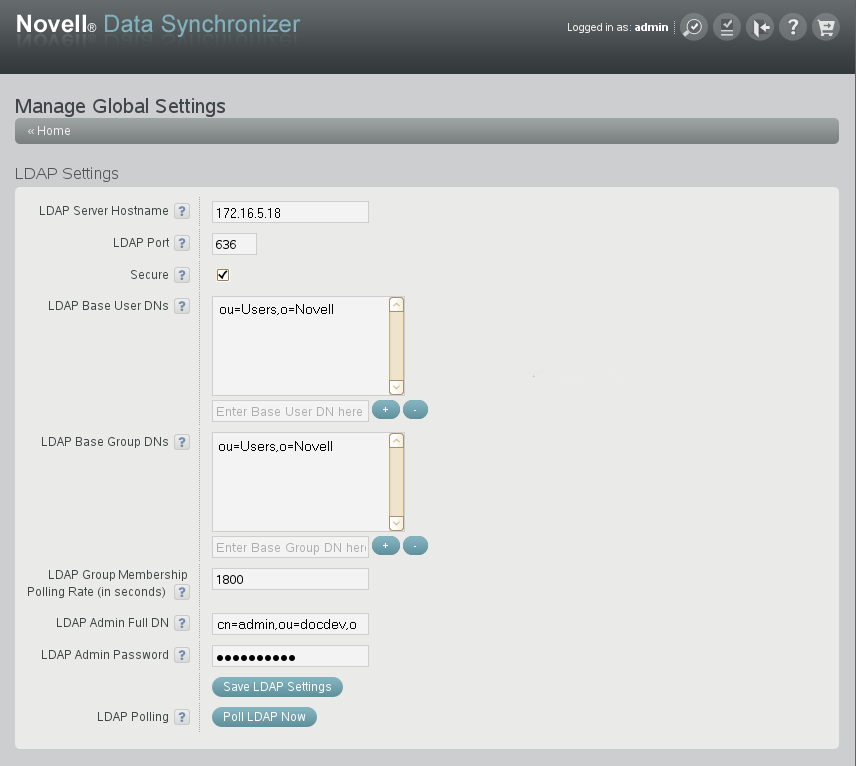
-
To search in an additional container for users, specify the container context in the text entry field under , then click
 to add the container to the list of containers to search.
to add the container to the list of containers to search.
-
To search in an additional container for groups, specify the container context in the text entry field under , then click
 to add the container to the list of containers to search.
to add the container to the list of containers to search.
-
Click to save the new container contexts.
Users and groups from the new container contexts are immediately available for adding to connectors.
3.1.2 Setting Up Multiple Synchronizer Administrator Users
During installation, you establish the initial user who can access Synchronizer Web Admin. After installation, you can grant this right to additional users.
-
In a terminal window on the Synchronizer server, log in as the root user.
-
Change to the following directory:
/etc/datasync/configengine
-
Open the configengine.xml file in a text editor.
-
Locate the following section:
<admins> <dn>cn=user_name,ou=organizational_unit,o=organization</dn> </admins>
This section identifies the original Synchronizer user that you established during installation.
-
Copy the line for the original Synchronizer user to a new line between the <admins> tags., then modify it as needed to identify an additional Synchronizer administrator user.
-
Save the configengine.xml file, then exit the text editor.
-
Restart the Synchronizer services to put the new setting into effect:
rcdatasync restart
3.1.3 Adjusting the Synchronizer Web Admin Polling Rate for Groups
When you add an LDAP group to your Synchronizer system in Synchronizer Web Admin, the LDAP group’s existing members are added to the group as displayed in Synchronizer Web Admin. Subsequently, Synchronizer Web Admin polls for updates to LDAP group membership, so that the group membership displayed in Synchronizer Web Admin always matches the LDAP group membership.
By default, Synchronizer Web Admin polls the LDAP directory for group membership changes every 30 minutes. It polls only the groups in containers that it has been configured to search, as described in Section 3.1.1, Searching Multiple LDAP Contexts for Users and Groups.
-
In Synchronizer Web Admin, click
 ().
().
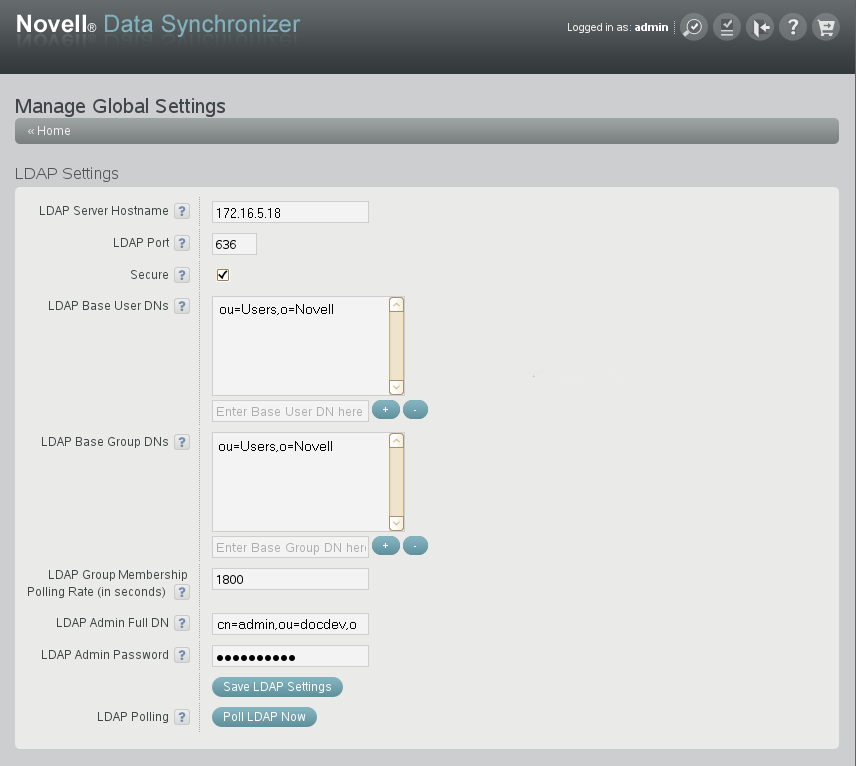
The default polling rate is 1800 seconds (30 minutes)
-
Adjust the polling rate as needed to synchronize the group membership in Synchronizer Web Admin with current LDAP group membership more or less often to meet the needs of your Synchronizer system.
-
Click to put the adjusted polling rate into effect.
3.1.4 Adjusting the Synchronizer Web Admin Timeout
By default, Synchronizer Web Admin times out after one hour. You can adjust the session time by editing the Synchronizer Web Admin configuration file.
-
In a terminal window on the Synchronizer server, log in as the root user.
-
Change to the following directory:
/etc/datasync/webadmin
-
Open the server.xml file in a text editor.
-
Add the following line between the <config> tags:
<sessionTimeout>seconds</sessionTimeout> -
Replace seconds with the number of seconds you want to elapse before Synchronizer Web Admin times out.
The default is 3600 seconds (60 minutes). Increase or decrease the setting as needed to meet your security needs.
-
Save the server.xml file, then exit the text editor.
-
Restart the Web Admin service to put the new setting into effect:
rcdatasync-webadmin restart
3.1.5 Changing the Synchronizer Web Admin Port Number
When you access Synchronizer Web Admin from your Web browser, the default port number is 8210. You can configure Synchronizer Web Admin to use a different port number, such as a port number that is already open through your firewall to provide external access to Synchronizer Web Admin.
-
In a terminal window on the Synchronizer server, log in as the root user.
-
Change to the following directory:
/etc/datasync/webadmin
-
Open the server.xml file in a text editor.
-
Change 8120 to the desired port number.
-
Save the server.xml file, then exit the text editor.
-
Restart the Web Admin service to put the new port number into effect:
rcdatasync-webadmin restart
3.1.6 Enabling and Disabling SSL for the Synchronizer LDAP Connection
During Mobility Pack or Data Synchronizer installation, you can choose whether to use SSL for the connection between the Synchronizer Web Admin and the LDAP directory. You can change the setting after installation as needed.
-
In Synchronizer Web Admin, click
 ().
().
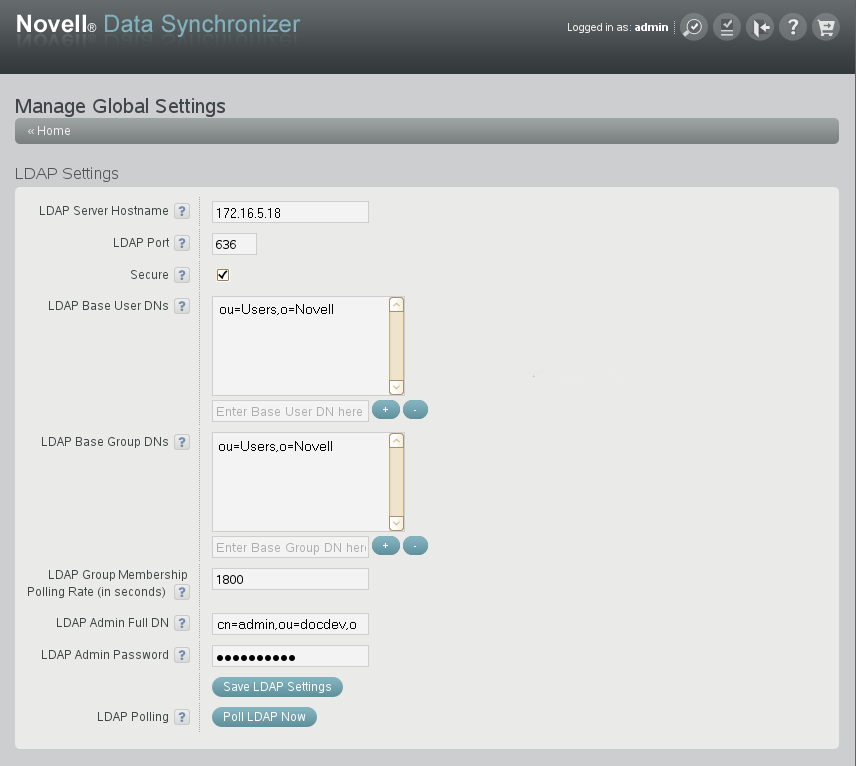
-
Select or deselect to enable or disable SSL.
-
In the field, adjust the port number as needed to match the port number used by the LDAP server.
The default secure SSL port is 636. The default non-secure port is 389.
-
Click .
3.1.7 Configuring Synchronizer Web Admin for a Specific Language
The Synchronizer Web Admin interface has been translated into the following languages:
-
Dutch
-
French
-
German
-
Spanish
-
Swedish
By default, Synchronizer Web Admin displays in the same language as your Web browser when you are using one of the supported languages. However, if you are using an unsupported language in your Web browser, Synchronizer Web Admin displays in English.
You can configure Synchronize Web Admin to use the supported language of your choice instead of English.
-
In a terminal window on the Synchronizer server, log in as the root user.
-
Change to the following directory:
/etc/datasync/webadmin
-
Open the server.xml file in a text editor.
-
Add the following line between the <config> tags:
<lang>language_code</lang> -
Replace language_code with the supported language that you want to use for Synchronizer Web Admin instead of English.
Language
Language Code
Dutch
nl
French
fr
German
de
Spanish
es
Swedish
sv
-
Save the server.xml file, then exit the text editor.
-
Restart the Web Admin service to put the new language setting into effect:
rcdatasync-webadmin restart
3.1.8 Controlling Web Administration Service Logging
The Web Administration service writes useful information to the Web Administration service log file (server.log). You can control the amount of information that is written to Synchronizer log files. The default log level is Info. For background information about log files, see Section 3.5, Working with Synchronizer Log Files.
-
In a terminal window on the Synchronizer server, log in as the root user.
-
Change to the following directory:
/etc/datasync/webadmin
-
Open the server.xml file in a text editor.
-
Locate the following tag:
<log> <output>/var/log/datasync/webadmin/server.log</output> <level>info</level> </log>
This section identifies the Web Administration service log file and sets the logging level.
-
Replace the logging level between the <log> tags with the desired logging level:
-
debug: Logs large quantities of developer-level data. This log level is appropriate for troubleshooting purposes. It puts a heavy load on the Web Administration service and should be used only until the troubleshooting activities are completed.
-
info: Logs informational messages about normal Web Administration service processing. This log level is suitable for a Synchronizer administrator who wants to observe the functioning of the Web Administration service. However, it puts a heavier load on the Web Administration service than the Warning and Error log levels. This is the default log level.
-
warning: Logs problems that should not adversely affect Web Administration service processing but should be investigated and resolved for optimum performance. This log level is appropriate for a smoothly running Web Administration service where you only want to be notified of warnings and errors.
-
error: Logs error messages that indicate critical errors in Web Administration service processing. This log level puts the least load on the Web Administration service because it logs only critical errors.
-
-
Save the server.xml file, then exit the text editor.
-
Restart the Web Administration service to put the new setting into effect:
rcdatasync-webadmin restart