The DNS/DHCP Management Utility Interface
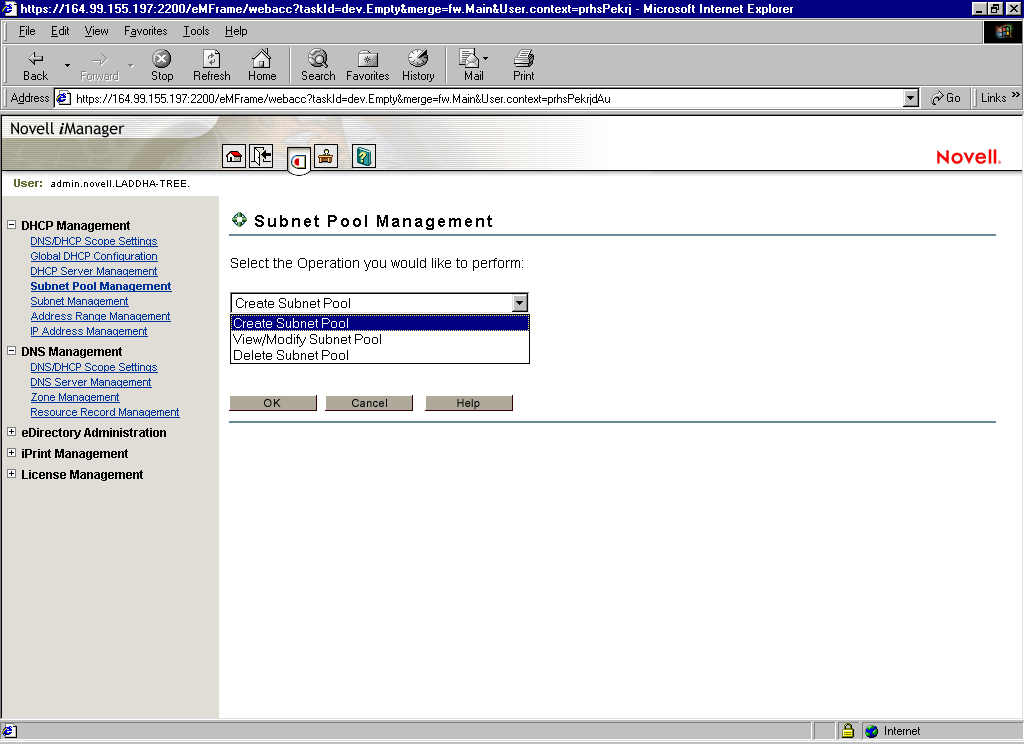
The DNS/DHCP Management Utility manages one eDirectory tree at a time.
When the DNS/DHCP Management Utility is started in the browser, the first interface screen you see is the login screen. You are prompted to enter your username, password, eDirectory context and the eDirectory tree whose objects you wish to manage.
Administration authentication in the DNS/DHCP Management Utility is based on the common authentication mechanism provided by the underlying eDirectory Management Framework (iManager) architecture.
To manage objects in a different eDirectory tree, you must log in to the utility again, specifying the eDirectory tree you want to access. Your login identity is displayed on the top of the screen.
The DNS/DHCP Management Utility is a Web-based utility and runs within a Web browser window.
In the DNS/DHCP Management Utility, DNS and DHCP administration are role-based services managed through a set of predefined roles and tasks.
Figure 8
The DNS/DHCP Management Utility Interface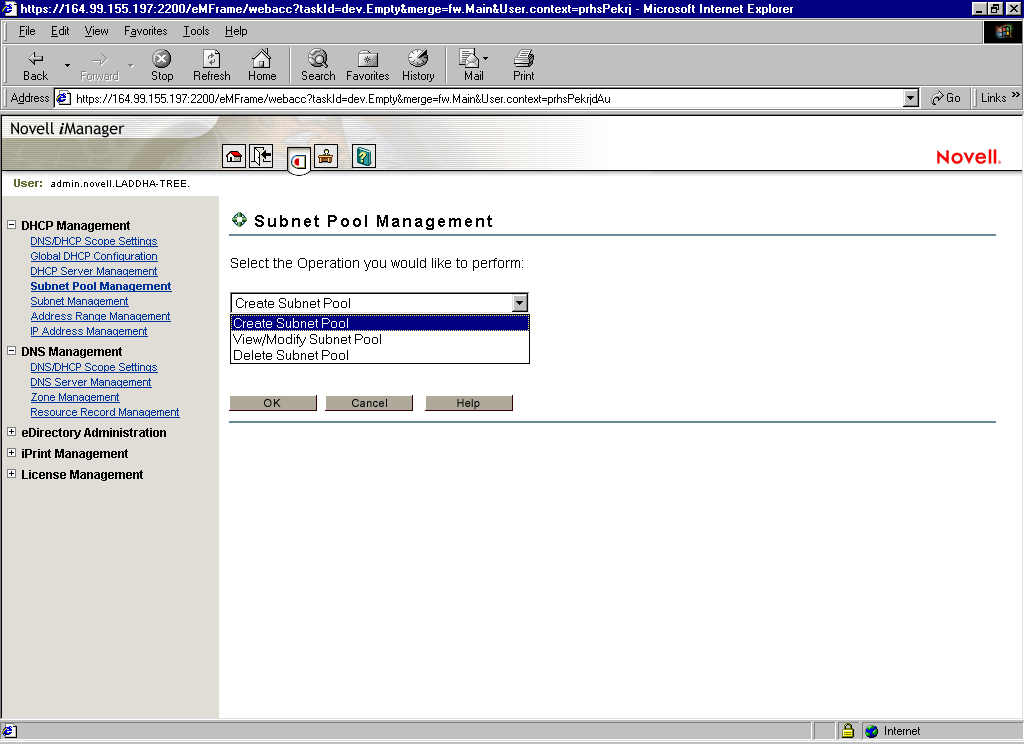
The main screen has three parts: a taskbar on the top of the screen that displays icons for top-level management functions and is part of the common iManager-based utilities in NetWare 6, a left panel that displays roles, tasks and other administrative functions, and a main panel that allows you to manage role-based and administrative tasks. For more information on the taskbar, see Taskbar . For more information on roles and tasks, see Roles and Tasks .
The DNS/DHCP Management Utility shares a common taskbar with other NetWare 6 products that are based on the Novell iManager framework. Figure 9 shows the iManager taskbar.The taskbar displays the following icons:
Figure 9
The iManager Taskbar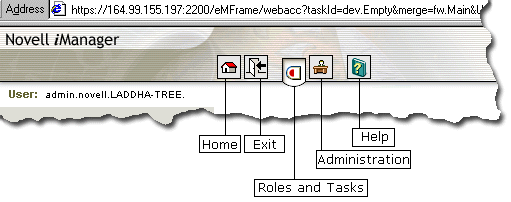
Each button on the taskbar has roll-over help associated with it; if you position the cursor over the icon, the icon's name appears on the task bar, to the right of the Help icon.
The DNS and DHCP services have been logically organized into roles and tasks in a way that is intuitive to network administrators. Each role consists of a set of tasks arranged in a manner that is hierarchical, top-down, and easy to administer.
To view the roles, click the Roles and Tasks icon on the taskbar.
At the top level, there are two roles that you can install and manage: DNS Management and DHCP Management. The tasks under each of these roles are logically arranged in a top-down manner with the option to configure DNS or DHCP scope settings at the head of each role. A role, depending on its current state, is preceded by a plus or a minus sign. An administrator can expand a role such as DNS Management to see the tasks it contains or collapse it for a more concise view. This can be done by clicking the plus/minus sign next to the role.
The organization of roles and tasks follows the containership rules of object creation and manipulation in DNS and DHCP. For example, if you expand the DNS Management role on the left pane, the logical tasks this role contains appear under it. At the top is the task DNS Server Management. This is followed by DNS/DHCP Scope Settings that allows you to specify the location of the Locator object, and the administrative scope for the session. At the following level is Zone Management, which provides the next level of DNS entity management that is, managing zones handled by DNS Servers. Finally Resource Record Management allows you to manage resource records contained within a zone.
Each task is associated with a set of operations that appear in a drop-down menu on the main panel when you click on the task.
For example, to create a new DNS zone, click DNS Management > Zone Management. This launches the Zone Management window on the main panel of the screen. Select Create Zone from the drop-down menu and click OK. This opens the Create New Zone window where you can proceed with the task of creating a new zone.
You can select either one, more than one, or all objects for deletion with the multi-select delete feature provided in the DNS/DHCP Management Utility.
IMPORTANT: For improved performance, configure the DNS/DHCP scope settings before you start using the Novell iManager browser-based DNS/DHCP management utility.
There are certain rules that govern the creation and manipulation of objects in the DNS/DHCP object hierarchy.
Subnet and Subnet Pool objects can be created under O, OU, L, or C objects. Subnet Address Range and IP Address objects must be created beneath the Subnet container object. However, because of the IP address of an IP Address object, the subnet address range and IP Address objects can be contained within a subnet address range's address block. The DNS Zone object, DNS Server object, and DHCP Server object can be created in the context of an O, OU, L, or C.
All DNS and DHCP objects are created as NDS objects and are subject to NetWare Administrator convention.
Some objects, such as DHCP server, DNS server, DNS zone, Subnet, and Subnet Pool, can be created in any context.
After a new DNS or DHCP object has been created, the DNS/DHCP Management Utility grants the objects Read and Write rights to the Locator object.
For fast and efficient searching, the distinguished names of newly created zones, DNS servers, subnets, and DHCP servers are added to the corresponding attribute of the Locator object. Renaming or deleting these objects is automatically performed by eDirectory because of the built-in feature for eDirectorydistinguished names.